Twitter Share Button
The Twitter Share Block lets you easily add a Twitter Share button to your website. Visitors can share your posts or pages on their Twitter accounts with customized text, hashtags, and mentions, helping increase your social reach.
Adding the block
To add the block:
- Click the “+” button to add a new block.
- Search for “Twitter Share Button” and select it.
- For detailed instructions on how to add blocks in Gutenberg, please refer to the official WordPress Block Editor documentation.
General Settings
Configuration
- Custom Share Text:
Enter the text that will appear when users share your post on Twitter. - URL:
Specify the URL that you want users to share. - Hashtags:
Add hashtags (without #) separated by commas to include in the shared tweet. - Via:
Enter your Twitter handle (e.g.,@yourusername) to credit your account in shared tweets. - Related:
Optionally, add related Twitter accounts to suggest after sharing. - Do Not Track:
Enable this option to prevent Twitter from using the button for personalized suggestions or ads.
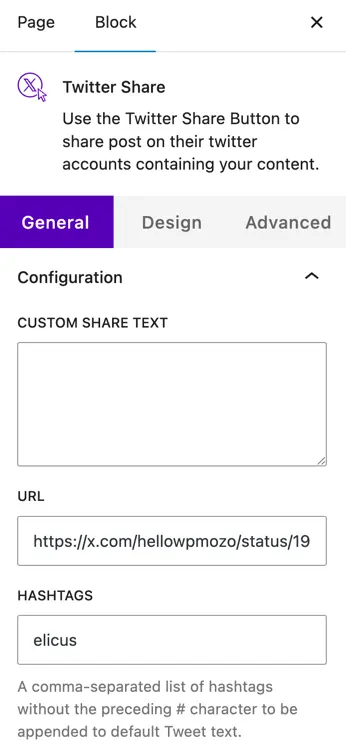
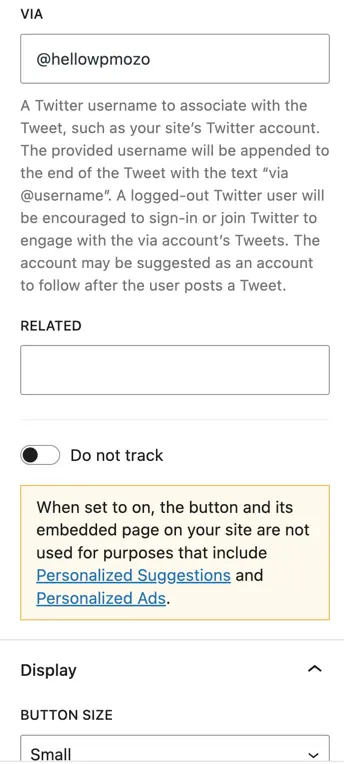
Display
- Button Size:
Choose between Small and Large button sizes based on your layout preferences.
Design Settings
Share Button
- Button Alignment:
Adjust the alignment of the share button within your section.
Fallback Text
Define alternate text to display if the button fails to load.
- Color:
Customize the text color of the button. - Typography:
Adjust font size, letter spacing, text decoration, case, and line height for the button text.