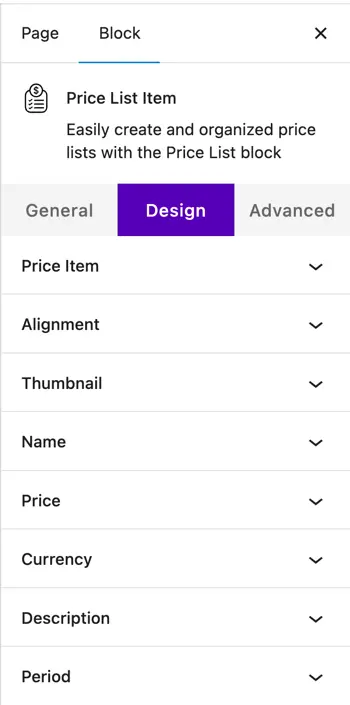Price List
The free Price List block allows you to create and display organized lists of items with their names, prices, descriptions, and optional images or icons. This is ideal for menus, service lists, product pricing, or feature breakdowns and it’s fully customizable inside the Gutenberg editor.
Adding the block
To add the block:
- Click the “+” button to add a new block.
- Search for “Price List” and select it.
- For detailed instructions on how to add blocks in Gutenberg, please refer to the official WordPress Block Editor documentation.
Global block level settings
(Affect the entire Price List block)
General tab
- Layout – Choose from two predesigned layouts for the price list.
- Number of Columns – Display items in up to 5 columns.
- Column Spacing – Set the space between each column.
- Bottom Spacing – Adjust the space below each price item.
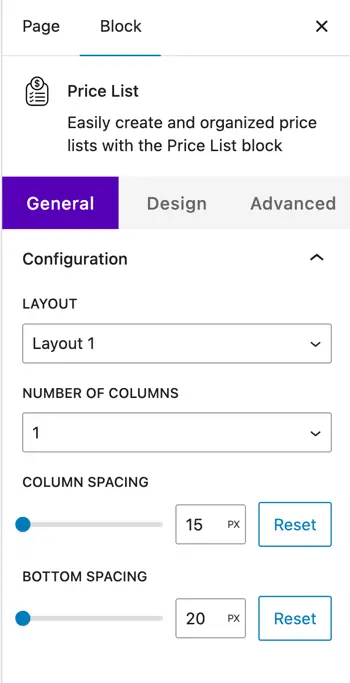
Design tab
- Alignment – Set overall alignment for the block content.
- Price Item – Add padding, borders, and background to all items.
- Icon / Thumbnail / Name / Price / Currency / Description / Divider / Period – Style colors, fonts, spacing, and hover effects for each element globally.
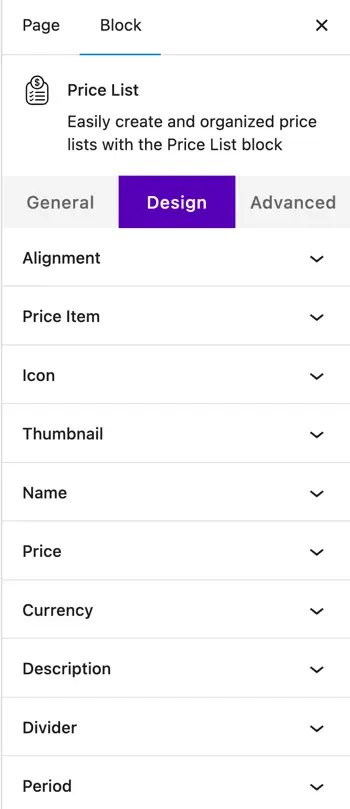
Item-Level Settings
(Appear when you add an item using the ➕ )
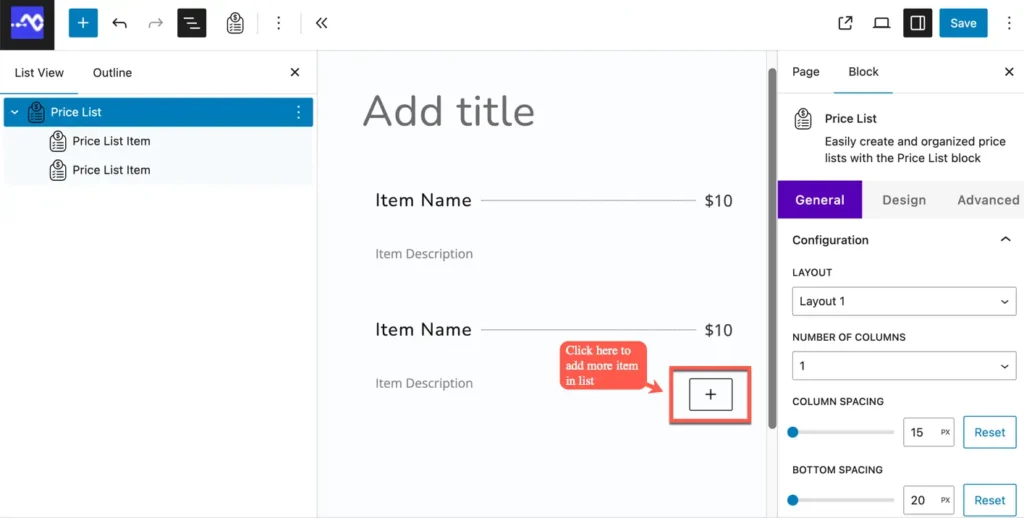
General tab
- Item Name – Enter the name/title of the item.
- Currency – Define the currency symbol to display before the price.
- Item Price – Set the price amount for the item.
- Item Price Period – Optionally add a period text.
- Image/Icon as Thumbnail – Choose whether to use an image or icon for the item.
- Item Thumbnail – Select or upload an image/icon to show beside the item.
- Item Description – Write a short description or details about the item.
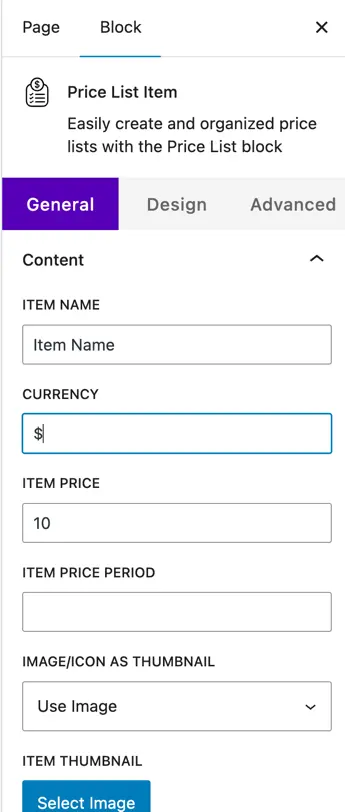
Design tab
- Price Item – Control overall spacing, padding, and layout of the item.
- Alignment – Align the content (left, center, or right).
- Thumbnail – Adjust thumbnail size, shape, spacing, and border.
- Name / Price / Currency / Description / Period – Customize color, typography, size, spacing, and hover styles for each element.