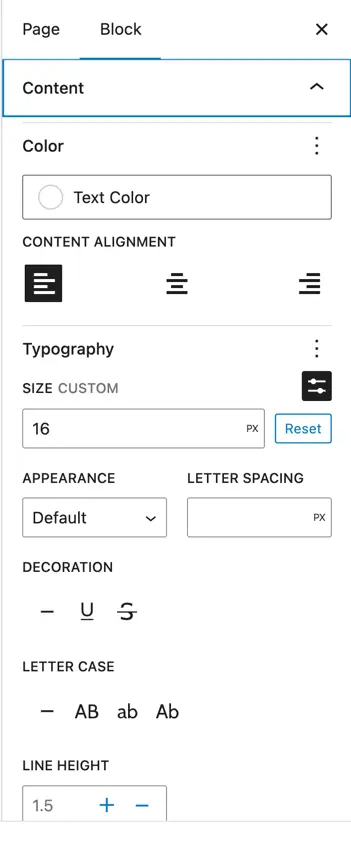Interactive Image Card
The Interactive Image Card block is a free Gutenberg block that lets you create dynamic, visually appealing cards with hover effects and clickable elements perfect for showcasing images, products, or key content with engaging interactivity.
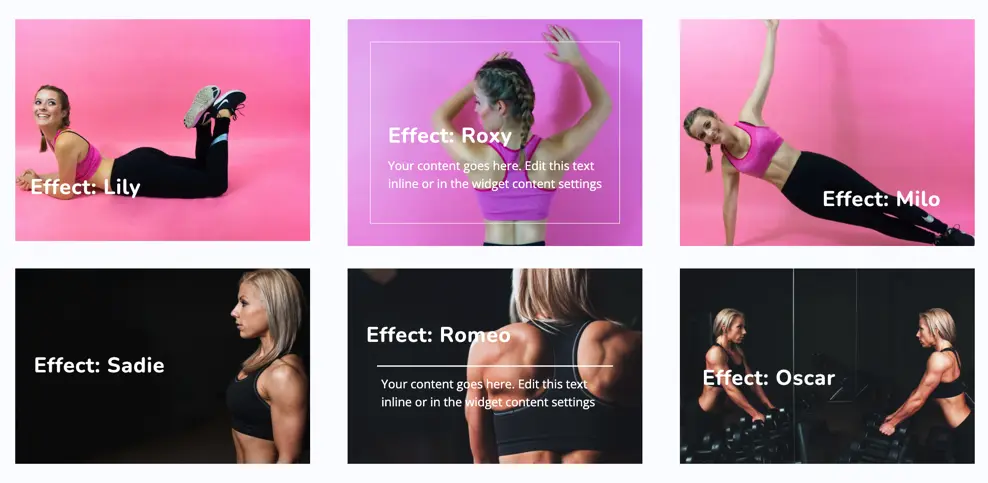
Adding the block
To add the block:
- Click the “+” button to add a new block.
- Search for “Interactive Image Card” and select it.
- For detailed instructions on how to add blocks in Gutenberg, please refer to the official WordPress Block Editor documentation.
Content settings
Title
Enter the main heading or title for the image card.
Content
Add supporting text or description that appears with the card. This can give users more information about the image, service, or feature being highlighted.
Image
Upload or select an image from the media library. This image will be the background or main visual of the card.

Design customization options
Layout
- Choose from 10 layout options to display your content beautifully.
Layout settings
Image Opacity: Adjust the transparency of images.
Color: Set custom colors for your layout.
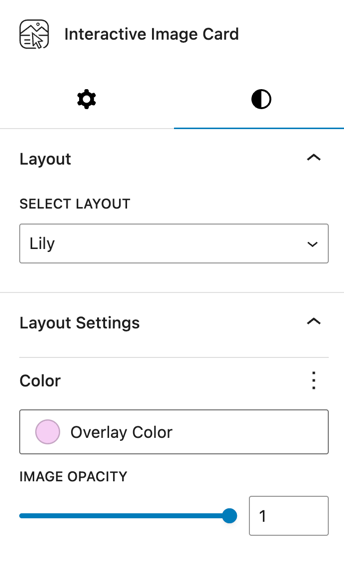
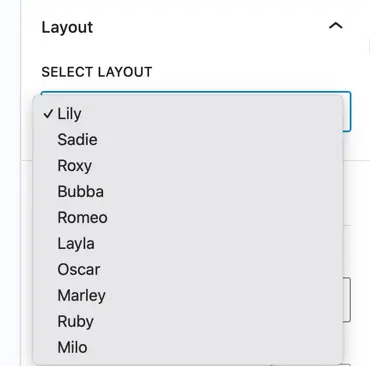
Title settings
- Heading Level: Choose heading tag (H1, H2, H3, etc.) for the title.
- Color: Customize the title color.
- Typography: Control font family, size, weight, and style for the title.
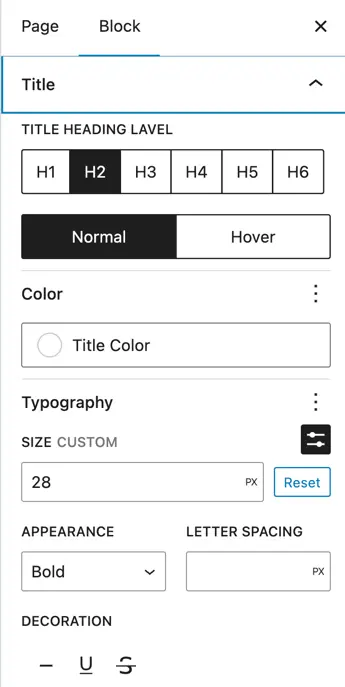
Content settings
- Color: Set the content text color.
- Alignment: Choose content alignment (left, center, right).
- Typography: Adjust font style, size, and weight for the content.