WooCommerce Dynamic Pricing can help you boost sales. How? Well, this is what we’re going to find out in this blog post.
And if you don’t know what dynamic pricing is, then we’ll also take a look at that aspect. Furthermore, if you’re looking to enable it on your WooCommerce store, we’ll also go through those steps that allow you to make that happen.
In addition, we’ll explore some outstanding plugins for dynamic pricing for WooCommerce to help you save time by not trying different plugins. So, overall, this blog post will help you get the best out of your WooCommerce store using the Dynamic Pricing strategy.
Are you ready? Then, let’s get started.
WooCommerce Dynamic Pricing: What Is It?
When users try to buy more than one product, they get a discount. For 5 products, they get a 10% discount, and for 10, they get a 15% discount. And this isn’t limited to 5 or 10 products. Instead, you decide how the prices will automatically change based on different numbers of factors.
For example,
- You set different prices for previous customers.
- You set prices based on user location.
- And you might set prices when users are purchasing multiple different products.
And this is what Dynamic Pricing is about. It’s a pricing-cum marketing strategy where we can create rules to bring variation in product prices to offer discounts on our online store. As a result, we see a boost in sales.
Why? Because with discounts and more products getting inside the cart, it always attracts the customers and motivates them to get more by paying less. You wouldn’t say no to 10 t-shirts at $100 than 3 t-shirts at $150.
It’s a fabulous psychological marketing formula that you can leverage easily to generate more revenue through your digital store.
And as WooCommerce is an outstanding complete eCommerce platform, the same could be applied to it. You can have WooCommerce bulk discount, WooCommerce group pricing, user role discount, etc.
By utilizing all these WooCommerce dynamic pricing & discounts methods, you could enjoy different benefits allowing your store & business to grow much faster and better.
Benefits You Can Avail From Utilizing Dynamic Pricing on a WooCommerce Store
In addition to boosting sales, there are multiple other benefits you can avail of with the help of dynamic pricing.
- It lets you sell old stock or non-moving products.
- Boost referral traffic.
- Lowers cart abandonment rates.
- Builds a huge customer base.
However, by looking at these benefits, you shouldn’t think of applying dynamic pricing to your store for every situation. There are certain times and conditions where dynamic pricing doesn’t work.
Therefore, it’s crucial to know why and when you need it.
Why and When Should You Use Dynamic Pricing Discounts?
With dynamic pricing, it’s clear that you can offer discounts of different kinds. But, what’s expected is that mostly it is applied to bulk purchases. Now, if you’re tending to use dynamic pricing & discounts on every single product, then it might not work in your favor.
Because more often than not, customers look for a single product. And if you raise the price of single products and offer handsome discounts on bulk products, it lowers the confidence to buy that product.
Therefore, you should use dynamic pricing when,
- You’re doing business for the B2B market.
- You offer free delivery above a certain cart amount.
- To boost sales of a particular product during events like Black Friday.
- To offer loyalty programs.
- You want to clear the stock of a product that might cause you loss.
With these, your dynamic pricing will work as part of your marketing strategy to drive more sales and grow revenue over time.
Result-Driven Strategies You Can Follow (Dynamic Pricing Examples)
To get the most out of your WooCommerce dynamic pricing, you can utilize different pricing strategies like the following,
- Bulk Pricing Discounts
- Bulk Product Pricing Discount
- Cart Discount
- Subtotal & Free Product Rules
- BOGO – Buy One Get One Discount
- Pricing Discount based on Category
- User Role-Based Pricing Discount
- Product Bundles Dynamic Pricing
- Shipping region offers
- Dynamic Discounts based on Coupons
- Fixed Percentage Discounts.
With these pricing strategies, your WooCommerce store will surely see a positive outcome, and you’d enjoy doing business.
Now, let’s set up our dynamic pricing.
5 Easy Steps to Enable Dynamic Pricing on Your WooCommerce Store
The following steps will allow you to set up dynamic pricing and discounts for your WooCommerce. Follow each step carefully to avoid later problems like pricing not working on products you choose, etc.
#Step 1: Install the Woo Discount Rules Plugin
There are multiple plugins available; however, you need something highly functional, and that doesn’t require the learning curve. For this tutorial, I have selected the Discount Rules for WooCommerce plugin by Flycart.
It’s a free and intuitive plugin that allows you quickly set up dynamic pricing and apply different discounts like,
- Percentage based discounts
- Cart based percentage discount
- and Bulk discounts.
Further, you can apply different customizations to make the most out of your dynamic pricing. The plugin has over 90,000 active installations and received 4.8 out of 5 ratings based on 566 user reviews. Thus, you can easily guess how effective the plugin is.
To install the plugin on your WooCommerce store, go to Plugins → Add New → search for Discount Rules for WooCommerce → and click Install Now for the following.
Once the plugin has been installed, click Activate and move to the next step.
#Step 2: Create Dynamic Pricing and Discount Rule
The plugin has been installed. To set up dynamic pricing and discounts, you first have to create a rule. To do that, go to WooCommerce → Woo Discount Rules. Here, you’ll find all the options to configure and create dynamic rules. Plus, you’d also find some default rules for discounts.
To create your dynamic pricing rule, click Add New Rule.
And the plugin will open the following options to create your dynamic pricing for WooCommerce.
First, enter your discounts title and choose what discount type you want to apply to the offer. The free plugin allows you to choose a discount type from three options,
- Product Adjustment
- Cart Adjustment
- And Bulk discount.
For this tutorial, I’ve selected the Bulk Discount. Once you do that, you get further options to apply to your discount. For example, you can apply the filter on which product the discount should work.
Then, you can select whether the discount should Count Quantities per the set filter or by other options that are,
- Individual Product
- And All variants in each product together.
After this, define the range based on that customers will get their discount. For example, 1 – 5 products 10%.
After defining the range, you can apply further conditional relation functions. And once you’re done defining the rule, scroll up and click Save & Close.
You’ve created your dynamic pricing and discount rule on your WooCommerce store, but it’s not enabled yet. And before you do that, make sure you configure the settings for how the discount should display on the product.
To do that, move on to the next step.
#Step 3: Configure Rules Settings
To configure settings for the discount table appearance, switch to the Settings tab, and scroll down to the Product section.
Here, you get a couple of options like an On-sale badge, Show discount table, Show strikeout price, etc.
You need to select the radio button for the Show discount table as YES.
Then, click on Customize Discount Table. It will open a popup like the following to apply changes to the table that would appear on the product page.
Make changes per your requirement, and select a particular option from the Position to show the discount table. It provides you with different options to select where you want to place the discount table on the product page.
For this tutorial, I’ve selected WooCommerce before add to cart form.
There are more options available in this tab; you can apply them if you like. And once you’re done with customizations, click Save Changes at the bottom.
#Step 4: Enable the Discount Rule
You’ve configured the settings for the discount table’s appearance. Now, make sure you enable the discount rule for dynamic pricing.
Simply go to the Discount Rules tab, and switch the Status toggle to Enabled.
And that’s it; you’ve successfully created your dynamic pricing for WooCommerce bulk discount.
#Step 5: Test Your Dynamic Pricing
To test whether your WooCommerce discount based on quantity is working, simply open your store. Go to the product for which you’ve enabled the dynamic pricing; if it’s working, it will display the discount table like the following.
That’s it; your WooCommerce dynamic pricing and discounts are live to attract customers and boost your sales.
Some WooCommerce Dynamic Pricing & Discounts Plugins
More often than not, the plugins we try to utilize don’t work completely the way we want them to. And this could be true for you when you’re trying to set up WooCommerce dynamic pricing.
Therefore, we’ve listed a few more plugins that you can try if the tutorial ones don’t fit your satisfaction.
1. Discount Rules and Dynamic Pricing for WooCommerce
If you’re looking for a simple yet effective dynamic pricing plugin, then this plugin by Asana Plugins is what you need. It lets you quickly set up your dynamic pricing and discounts without coding or extra work.
Using this single plugin, you can have multiple dynamic pricing discount rules on your WooCommerce store. For example, it allows you to create Quantity based discounts, Product based discounts, Cart based percentage discounts, and more. You can even schedule discounts to leverage events like Black Friday, New Year, Christmas, and more.
It has over 5000 active installations with 4.8 out of 5 ratings based on 144 user reviews. It means you can trust this plugin to enable WooCommerce dynamic pricing.
2. ELEX WooCommerce Dynamic Pricing and Discounts
With the ELEX WooCommerce discounts plugin, you can set pricing and discount rules that would immensely grow your online store. It offers an intuitive user interface that lets you create different discount rules and optimize options like
- Category-based discounts,
- Rules based on different aspects such as Weight, Quantity, Price, Total Units, and Number of items.
- Flat Discount and Percentage Discount.
- Control for Pricing table visibility – Hide or Show
- Discounts expiry date and more.
The plugin has been installed on quite a few devices; however, its features can help you utilize dynamic pricing to the fullest.
3. Dynamic Pricing With Discount Rules for WooCommerce
For better and more powerful dynamic pricing rules, you’d love to use the plugin by Acowebs. It’s another free and ideal WooCommerce plugin that lets you enable dynamic pricing in no time.
It features a simple user interface that makes setting up discounts quick and fun. Using this plugin, you can create different discount rules like Percentage / Fixed price discounts, Discounts based on Product Price, based on Cart Total, based on number of items on Cart, and more.
The plugin also includes other features that enhance its functionalities and allow you to make the most out of it. It has over 7000 active installations and received 4.2 out of 5 ratings based on 34 user reviews.
Take All the Benefits With WooCommerce Dynamic Pricing
Revenue is the most crucial part of running a business, whether offline or online. Some tricks would help you boost it, so some would return no results. However, it doesn’t mean you stop trying.
And if you’re trying, then setting up Dynamic Pricing is more than good. Not only will it help you boost sales as well as provide other great benefits as we discussed earlier. Furthermore, by following the above steps and utilizing the mentioned plugin, it would be easier for you to enable and successfully get the best out of your dynamic pricing and discounts.
WooCommerce is capable of running different strategies plus applying essential customizations. Thus, you’ll have no issue while you’re providing discounts to the users with the help of dynamic pricing.
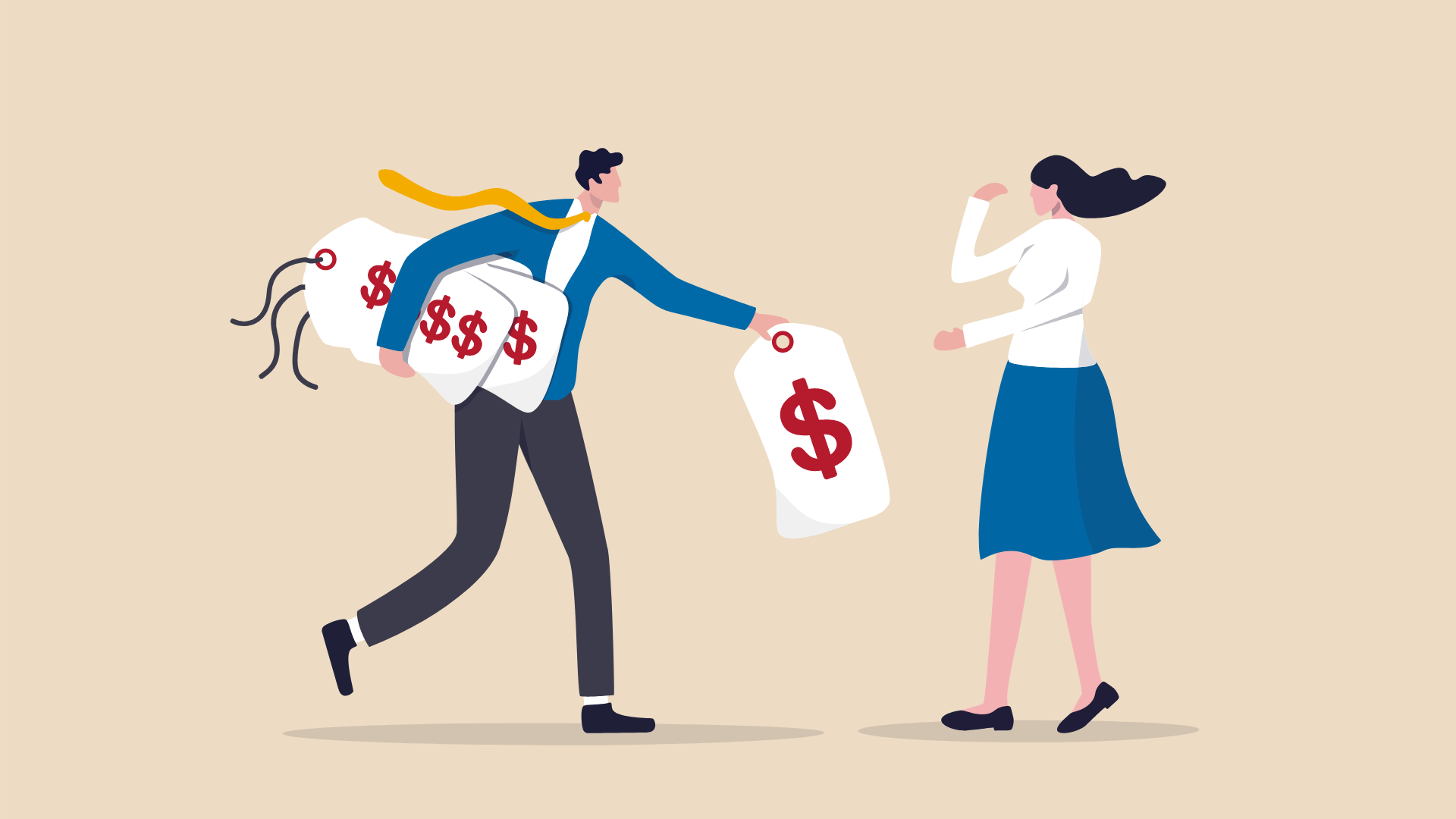

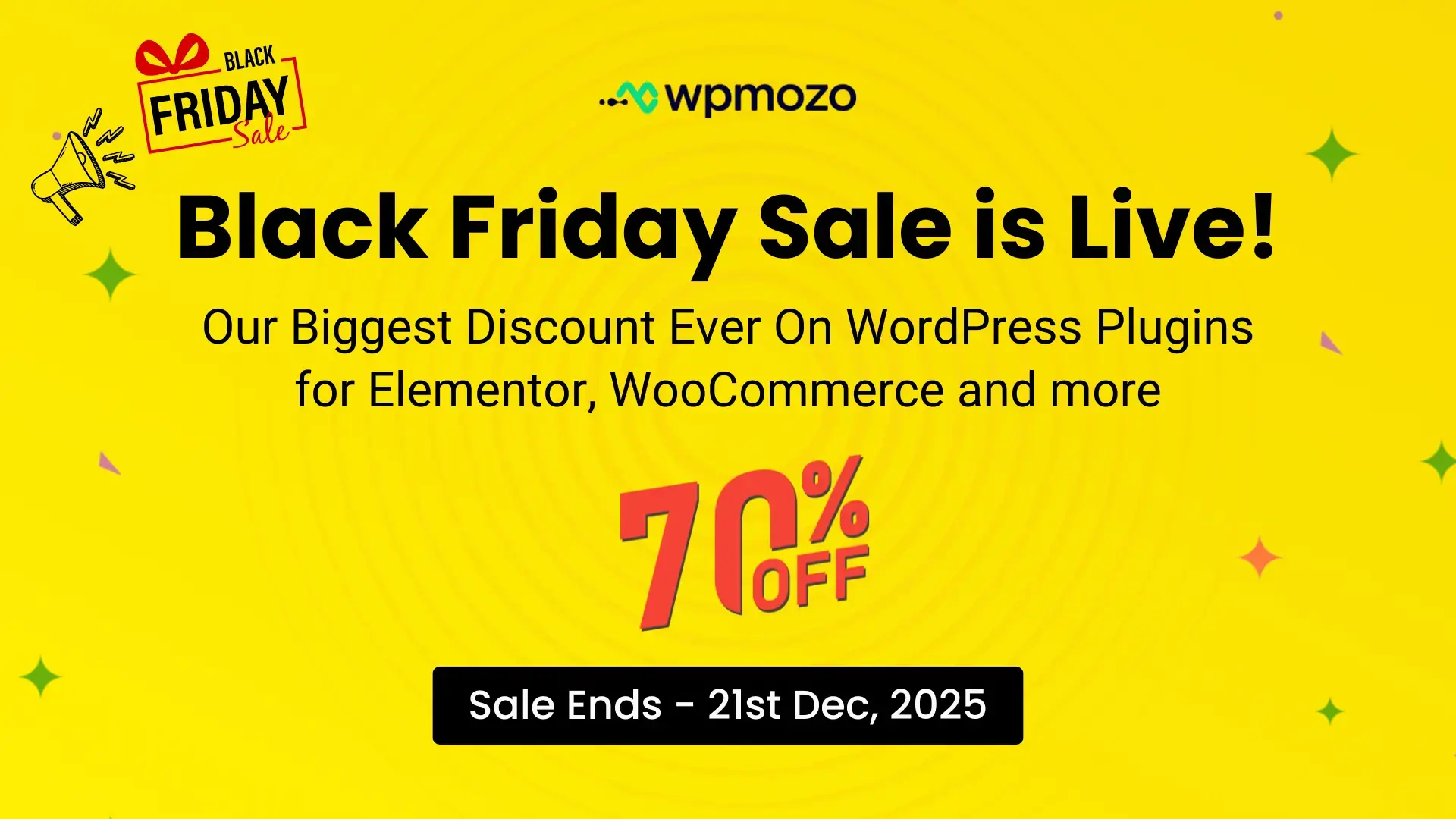

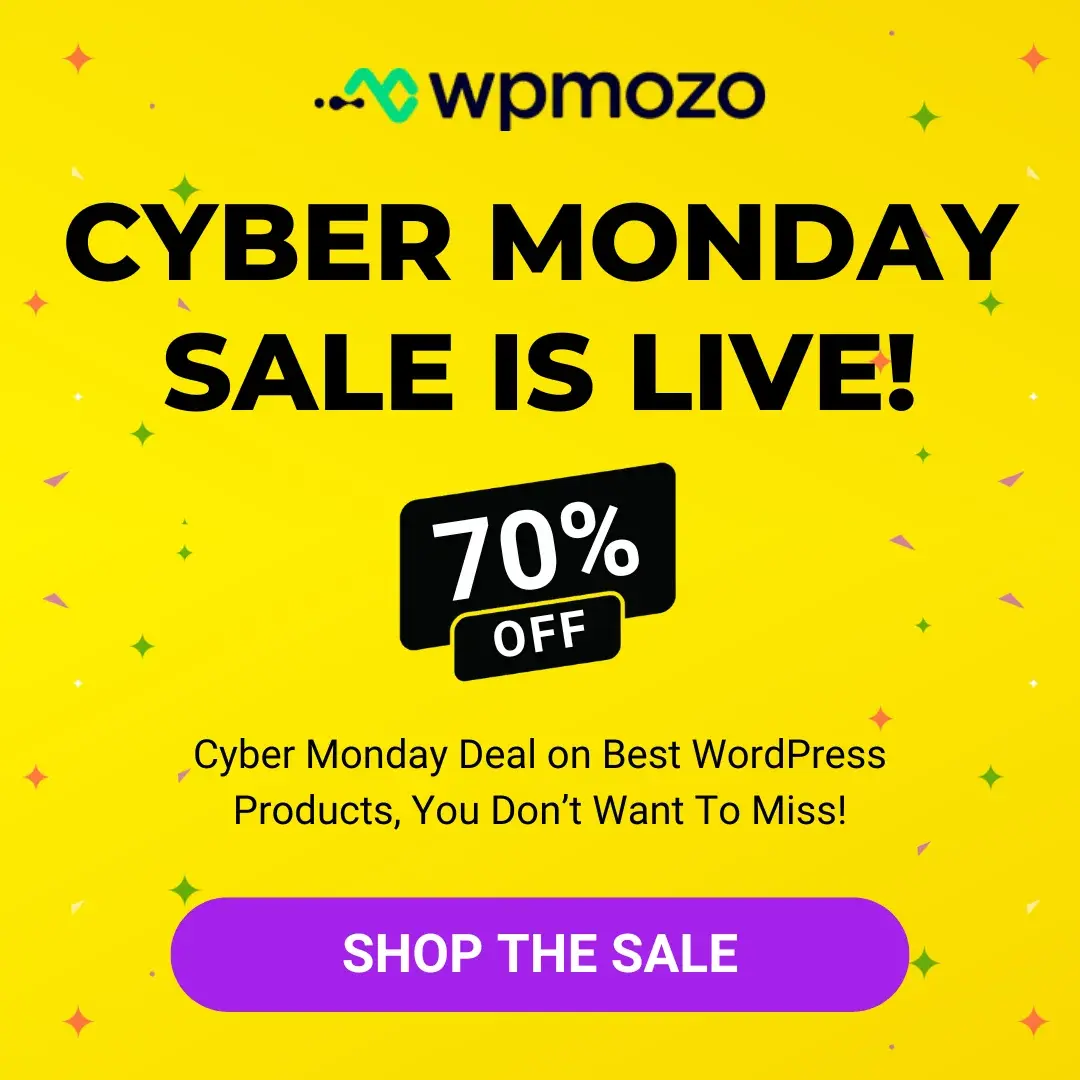
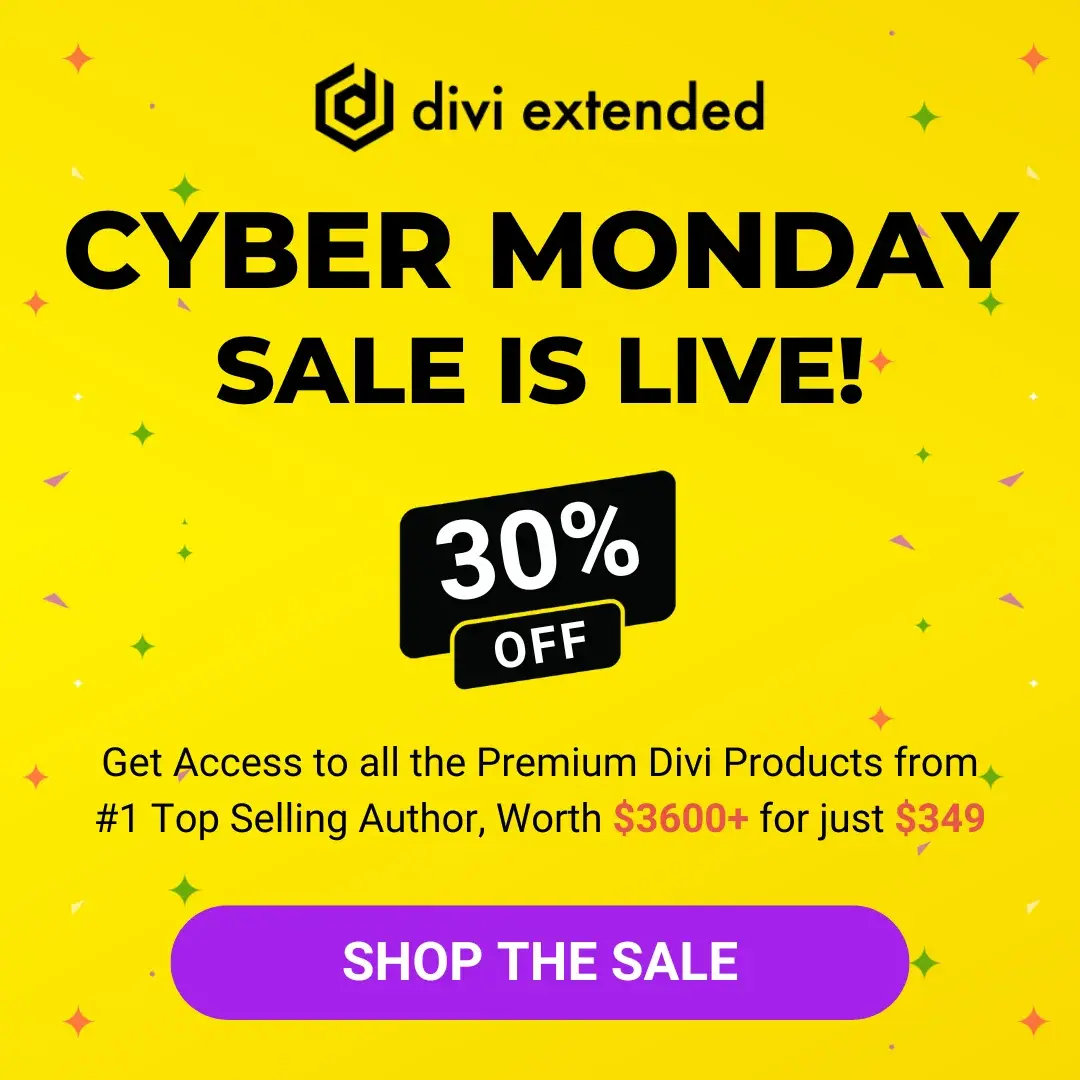

0 Comments