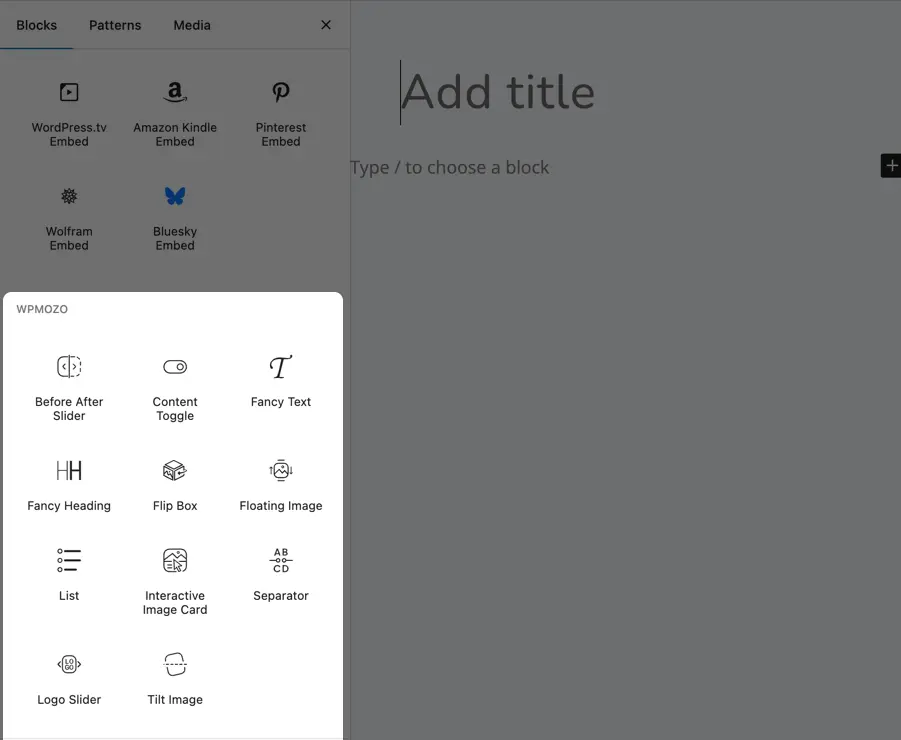WPMozo Blocks and Addons
Search for answers or browse our knowledge base.
Add block to a page
Once the WPMozo Blocks and Addons plugin is activated, it adds a variety of custom blocks to the Gutenberg editor. To insert a block, follow these steps:
- Create or edit a page/post.
- Create or edit a container (if applicable).
- In the block search field, type “WPMozo” to filter available blocks.
- Select and add the block you want to insert.
For detailed instructions on how to add blocks in Gutenberg, please refer to the official WordPress Block Editor documentation.