WooCommerce is one of the most powerful platforms that you can use to start your online store. Not only is it powerful, but allows the installation of some functional plugins and extensions.
Would you want to engage better with your audience? Then, you need to connect your WooCommerce account with Mailchimp.
WooCommerce and Mailchimp integration has been termed as thriving by most sellers. It is a great strategy that you can use to make your online store stand out and drive enough sales.
In this article, you will learn more about why you should connect your WooCommerce store with Mailchimp, how to connect it, and how to troubleshoot common issues.
Are you ready? Let’s get started then.
What is Mailchimp?
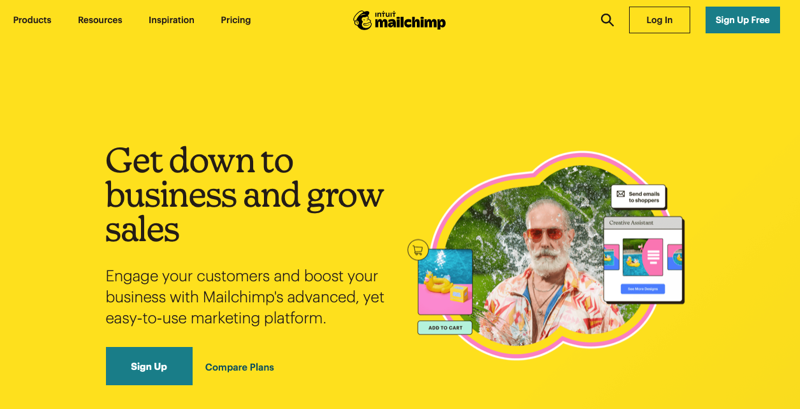
Mailchimp is a marketing platform that you can use to interact with your customers, engage potential clients, harmonize your marketing channels, and promote your products. This is through campaigns, targeting the right audience, using data analytics, and location-based targeting.
It works on most browsers and won’t be a headache to you.
While using Mailchimp, you will need to create your personalized account, set up an audience, customize different forms based on your needs, create a campaign and check the analytics and reports.
Depending on the platform you are using, you can add some more integrations to make it more functional.
Mailchimp will help you send the right messages, emails, ads, and postcards to your audience. It will allow you to reach the right audience, provide more organized content, and use automated tasks.
Why You Should Connect Your WooCommerce Store With Mailchimp
It Is Highly Accredited
Mailchimp has one of the best reputations in the market. It has over 14 Million active users. That statistics should give you the confidence to use Mailchimp to boost your marketing strategies. It features world-class technology and support to help businesses grow and meet their needs.
Mailchimp was founded in 2001 and has evolved over time. That should give you the confidence of its reliability.
Powerful AI System
Mailchimp is backed up with some powerful intelligence engine, a combination of data science and AI. This helps you to work confidently and create marketing strategies.
You will drive sales incredibly. The automation makes it one of the most effective email marketing plugins around.
Supports Many Integrations
One fantastic thing about Mailchimp is its integration capabilities with other tools. Hence, even using different software, you can use Mailchimp for your marketing strategies.
You can add some other plugins and integrations to make it more effective.
Increases Traffic
This is a great platform that you can use to increase traffic of your site. Your online store will then get the required customers and profits. Many loyal customers will keep coming back to make more purchases.
Revenue Increase
Mailchimp will help to increase your interaction with your customers. Through email marketing, you will be able to inform them when you have new deals, special discounts, or new goods.
Also, you can share tips and tricks on online shopping, how to carry out transactions, and other helpful information. Interaction is vital if you want your online store to prosper.
Relevant Automation
Through the Mailchimp customer journey builder tool, you can learn customers’ journeys. How did they move through the site, did they abandon a cart at some point? Are many visitors abandoning a cart at some point?
If that is so, you may consider checking the page to see whether it brings any error while using your WooCommerce store.
You can also use some automation to communicate with the customers.
Retargeting Ads
Retargeting ads are also essential if you have an online store. You can use Mailchimp’s Facebook and Instagram retargeting ads to promote your products to your customers.
This will lead to conversion. There are also predictive insights that look at patterns of returning customers and make you understand whether they can buy again from you.
Analytics
Through Mailchimp, you can get analytics to help you learn how to boost your marketing.
This is through emails, automation, social ads, and much more. You will get real-time stats of what’s happening. Analytics are great as they help you track your progress and know what is working and what isn’t.
You get to see the number of visitors, customers, bought items, location, transactions frequency, etc.
You just need to keep track of what’s happening.
Mailchimp For WooCommerce
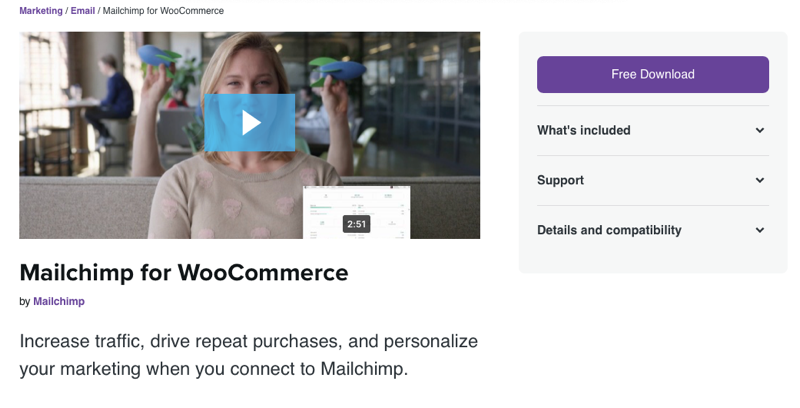
Mailchimp for WooCommerce is a great WordPress plugin that lets you add WooCommerce customers and their order information to your Mailchimp audience. You can then use the data you collect from your online store to restructure your site to be better.
To install it, you need to have the WooCommerce plugin installed and meet the minimum requirements. Before installing, try to use the plugin in a trial environment.
The Mailchimp for WooCommerce syncs the customer’s details and subsequent orders.
How to Install the Mailchimp for WooCommerce Plugin
Step 1: Install the Mailchimp for WooCommerce Plugin
On your WooCommerce store’s WordPress Dashboard, navigate to Plugins → Add New.
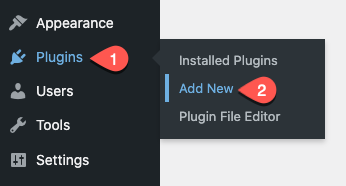
Then, search for Mailchimp and click Install Now for the Mailchimp for WooCommerce.
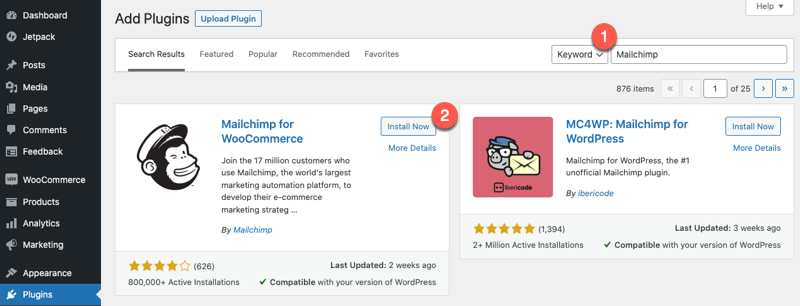
After installation, click Activate to enable the plugin. Once activated, you will be redirected to another page.
You can either decide to install it this way or download the plugin upfront, then upload it.
Step 2: Set Up the Mailchimp for WooCommerce
If it doesn’t redirect you, simply click WooCommerce → Mailchimp to connect your account.
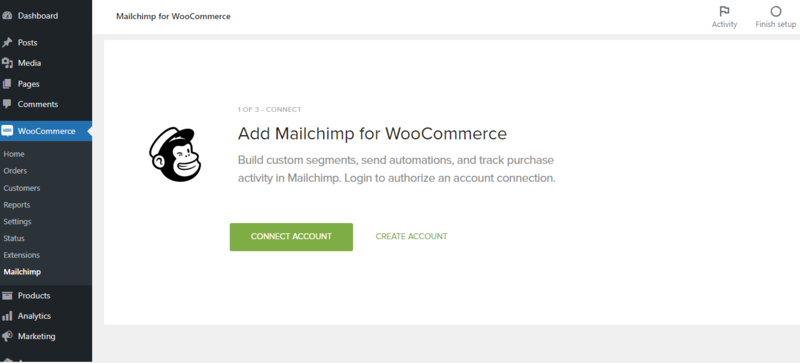
When you have a Mailchimp account, you can directly connect it by clicking the Connect Account button. Otherwise, head over to Create Account button to create a new account.
Step 3: Create a Mailchimp Account
When you choose to create an account, the Mailchimp plugin will popup the following form with multiple steps.
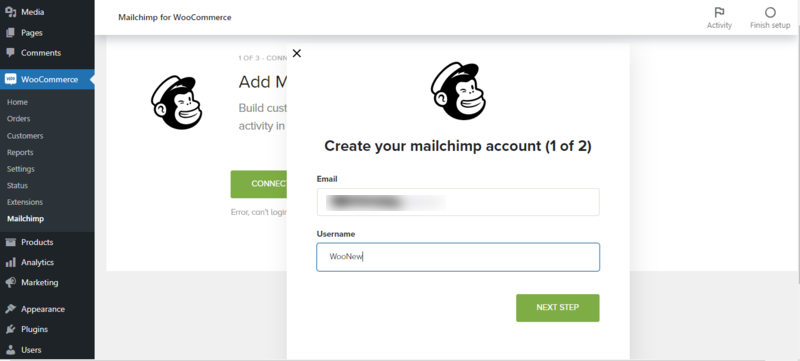
Remember to input the email and username.
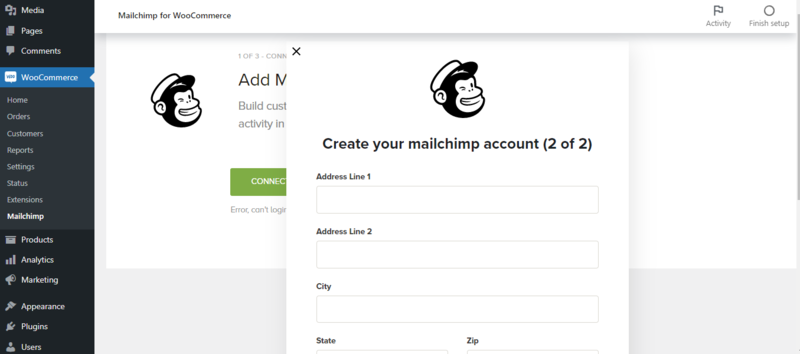
Then proceed on to provide your address details, city, and state. When you add the details, remember to read all the terms and privacy before opening a Mailchimp account.
Step 4: Configure Your Mailchimp Account
Once provided all the details, you will be redirected to Mailchimp website to sign in and configure your account.
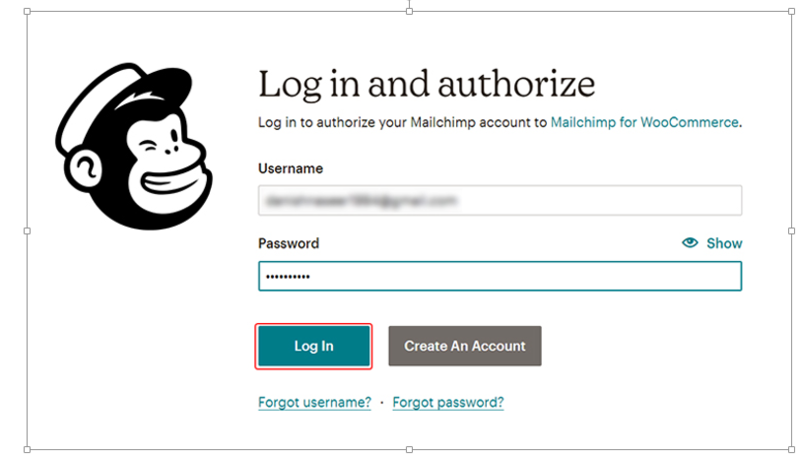
Simply, use the credentials you’ve used to create the account.
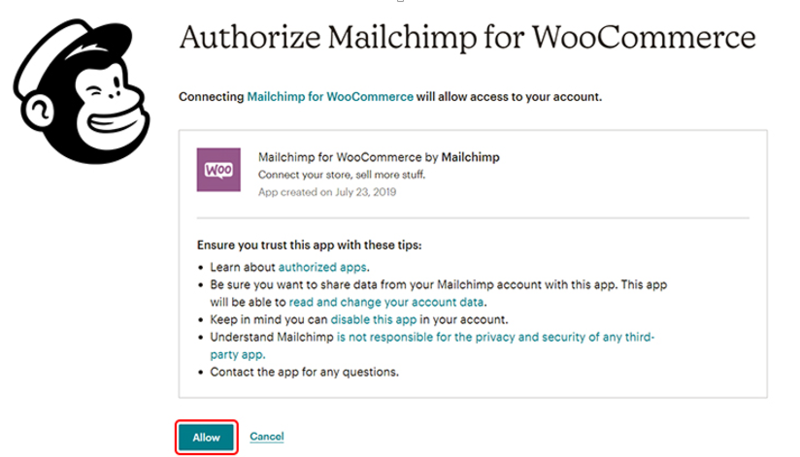
On the next screen, remember to click “Allow” to let you access the account.
Step 5: Configure on Your WooCommerce Store Settings Page
Once you manage to log in. You will be directed to your WooCommerce store to continue to connect.
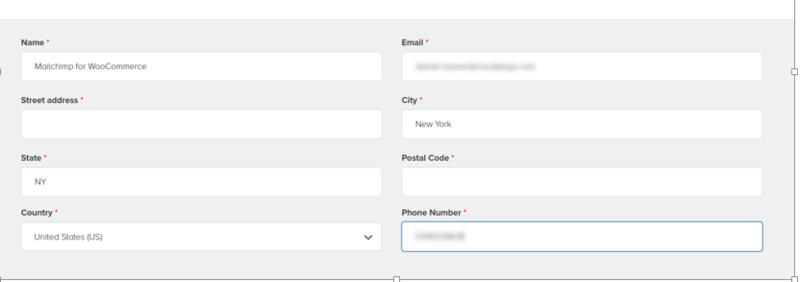
Remember to enter the stores’ name, email, and other related details. This will ensure the proper connection between the two.

On the locate settings, remember to include your store’s physical location. This will be essential for marketing.
Step 6: Accept the Permissions
The next step is to accept the specific permissions that you want. Choose what seems most appropriate.

On the opt-in settings, choose how you want it to be displayed on the checkout page.
Step 7: Add a Name for Your Email Marketing Subscribers List
If you want to send targeted marketing emails to your customers, you can add tags through the subscribers’ settings. You can also save your new subscribers with a unique name.

Also, remember to edit the product settings part, order notifications, and product recommendations. Once done, you can click the “Start Sync” button.
Wait till the synchronization process ends. It may take a while if you have many products and customers. Hence, be patient. If you have any issues, you can click on the “RESYNC NOW“ button to resync the audience without losing the data.
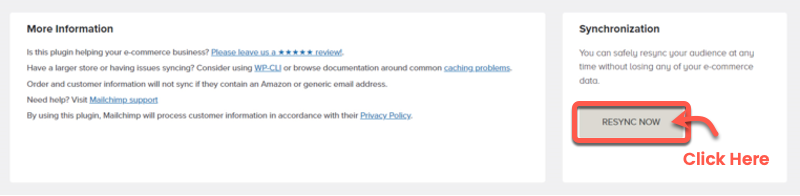
Once that’s done, you will get the message that your WooCommerce and Mailchimp integration was successful.
That’s it!
Some Common Mailchimp Problems Troubleshoot
At times when you have integrated WooCommerce to Mailchimp, you may encounter some issues.
1. Why Is My Online Store’s Automation Not Working?
In the case that your eCommerce site is not performing its functions as it should with Mailchimp.
That only means that the store hasn’t finished syncing with Mailchimp. Also, remember to check its status on the integrations page.
2. Why Is My Store Sending Duplicate Emails?
At times, if you don’t configure your store and Mailchimp well, duplicate emails will be sent to your customers. If you use Mailchimp order notification automation, you should disable the order notifications from WooCommerce.
Let Mailchimp do that for you. In the case that you see duplicate store connections, it means you may have deleted the plugin without deactivating it. Hence, first, deactivate, then delete the plugin.
3. Why Is My WooCommerce Email Marketing Colliding With Mailchimp?
If your email marketing campaigns are colliding, you need to choose what you prefer to use more.
You can’t have both, or you will send multiple emails.
4. How Can I Reduce Abandoned Carts in My WooCommerce Store?
Just ensure that all the pages are functional; you have a great communication channel and a fast checkout system. Also, make regular WooCommerce updates to ensure all the functions are working as they should.
Conclusion
WooCommerce and Mailchimp integration is essential if you want to grow your eCommerce store. As much as you would like to boost your sales, you need to invest in great marketing to ensure that your products and services are readily available.
You can use Mailchimp to meet your business goals, make enough sales and profit. Also, remember to use the best tips and tricks to make your website stand out.
You will note a positive difference.
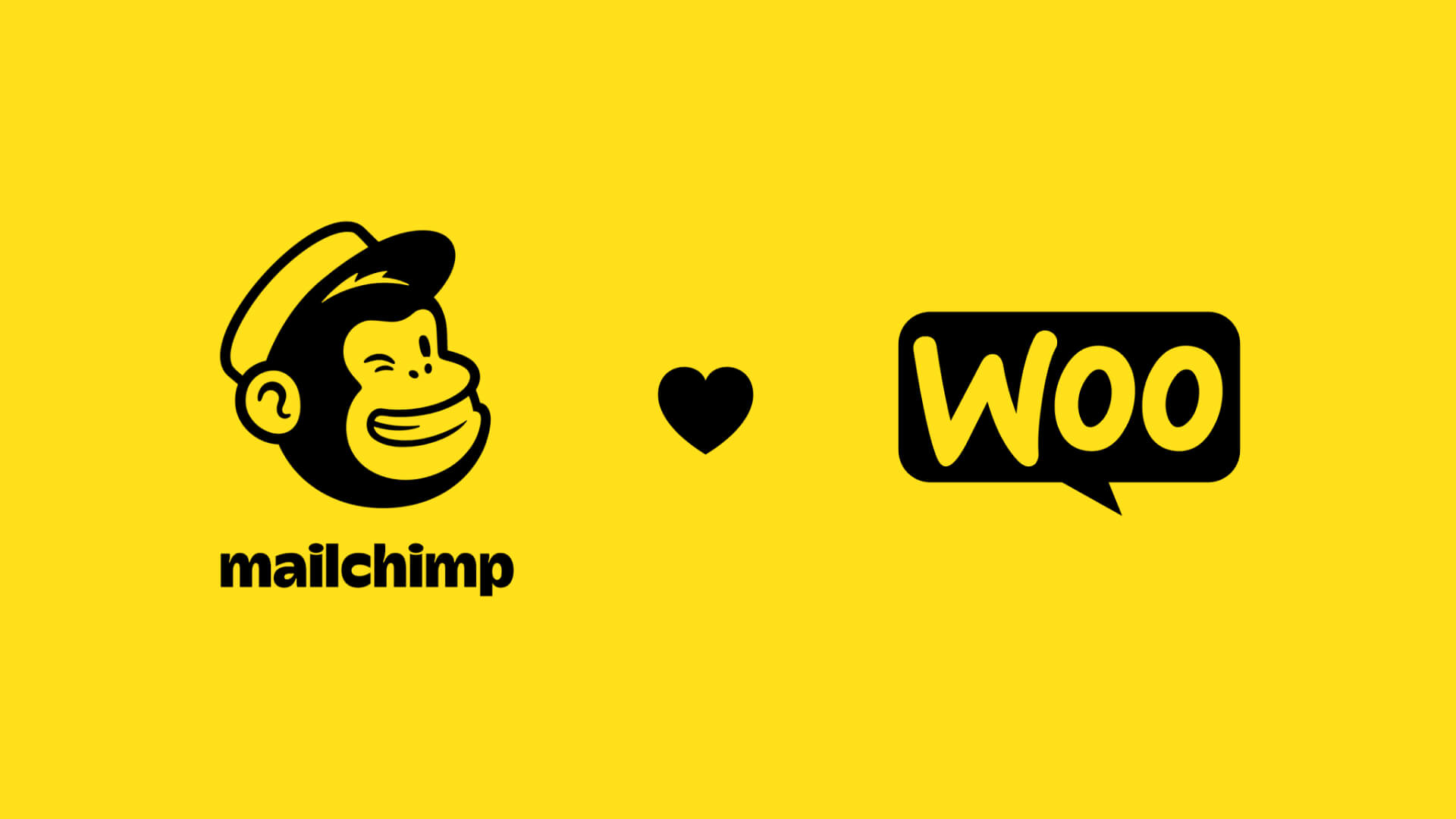
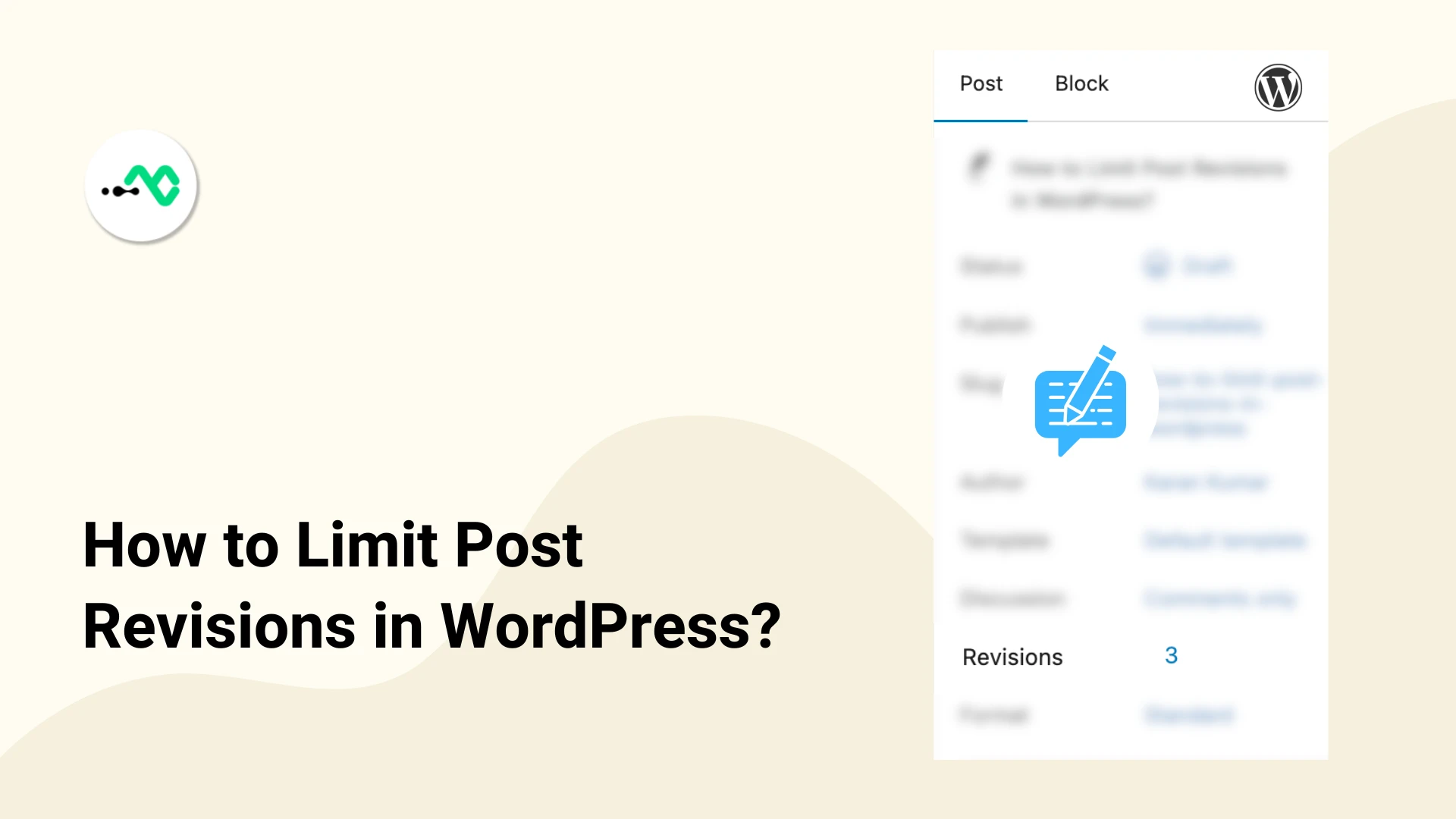
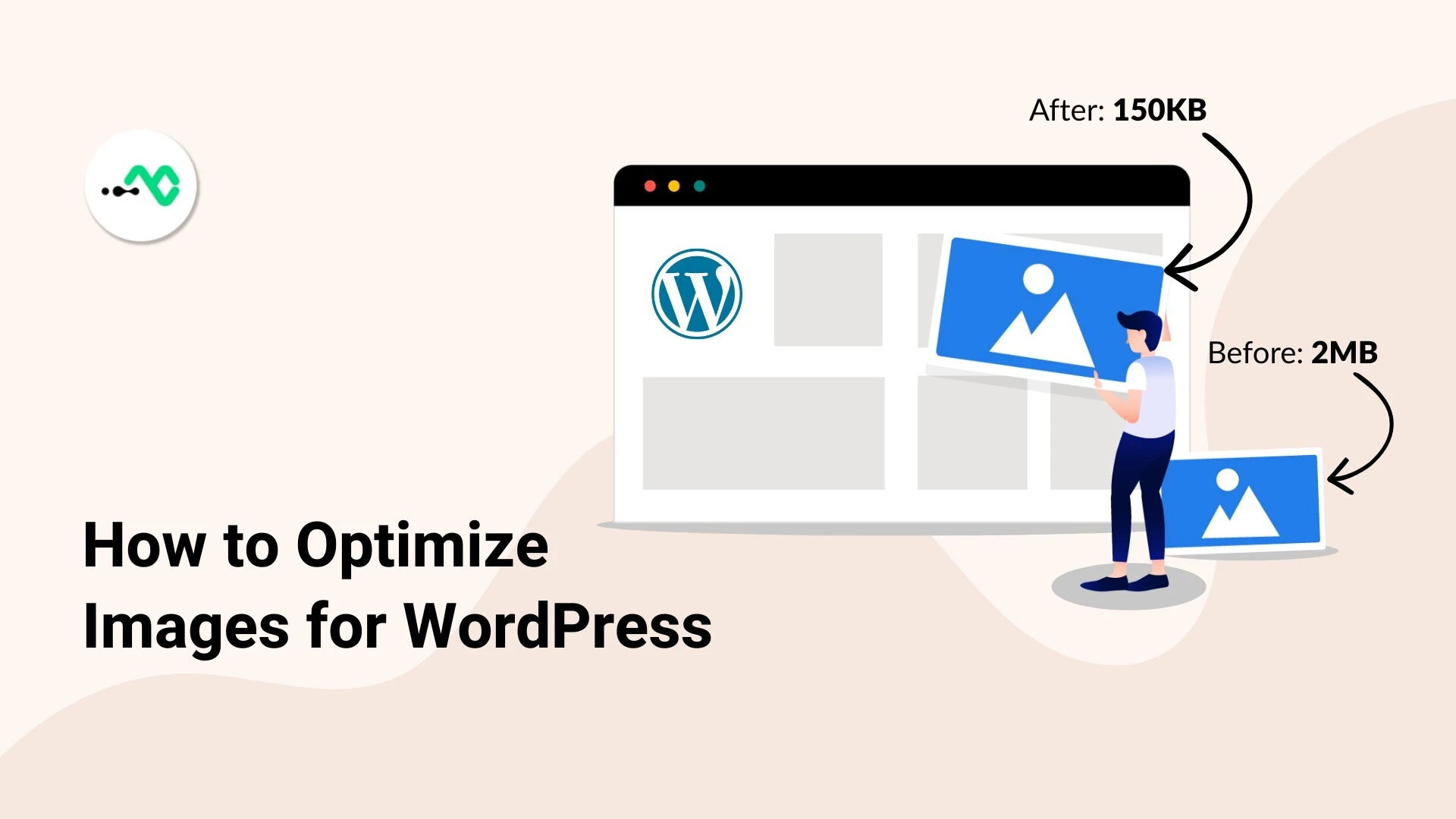


0 Comments