The performance of your WordPress website is crucial and monitoring it on a day-to-day basis provides quick insights into its performance. A slow website will frustrate users leading to high bounce rates and a drop in conversions. It will also negatively impact your website’s SEO rankings as Google prioritizes speedy websites. Performance monitoring of your WordPress website will help you tackle these issues and implement appropriate measures after getting a clear overview of the issues and their possible solutions.
This post will guide you through some of the most efficient website monitoring tools and techniques that help detect performance issues and address them initially before encountering any issues.
Why Monitoring WordPress Performance Matters?
Performance monitoring of your WordPress website is necessary to maintain a good level of user satisfaction, SEO rankings, and conversion rates. Let’s understand this point with an example.
User Experience
Suppose you have an online shop selling handmade goods. A potential customer lands on your website but waits for more than 3 seconds to load. In that case, he would bounce back and visit your competitor’s website which takes less than 2 seconds to load. If this happens frequently it can lead to a decline in conversion rates and product sales. According to reports, 40% of users leave a website that has a loading time of more than 2 seconds.
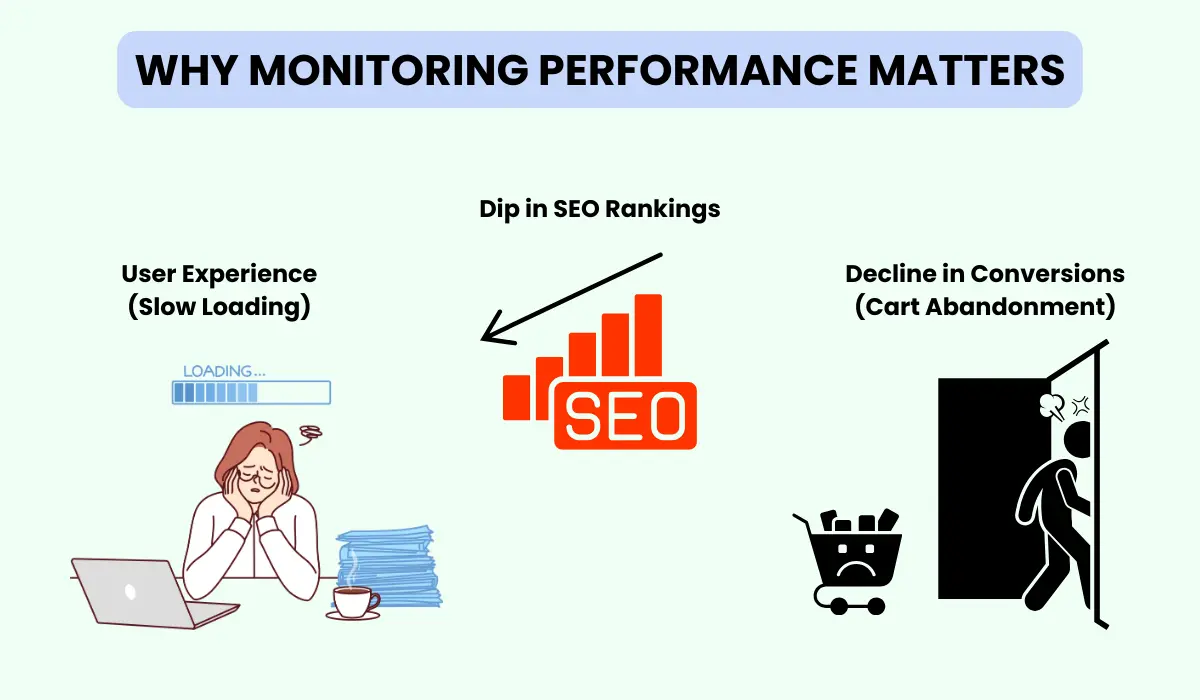
Conversion Rates
Amazon reported that they experienced a 1% drop in sales for every 100 milliseconds of additional loading time. Performance monitoring will make your WordPress website fast and visitors will be able to browse products and purchase them at a faster rate. The entire shopping process till checkout will become seamless leading to increased conversion and reduced cart abandonment.
SEO
When we talk about SEO impact, if your WordPress website has a low core web vitals score, Google will flag it as a poor-performing website and will drop its rank in the search results. This will place you on the back foot when it comes to grabbing organic traffic and making more conversions.
Regular monitoring of your WordPress website will keep you dominant in these areas and you can resolve things early before they start hampering your business growth.
What Key Metrics to Monitor?
The prime question is – How would you know if your WordPress website is performing well or not? There are some key metrics that you can track regularly for detailed performance insights. Let’s go through them.
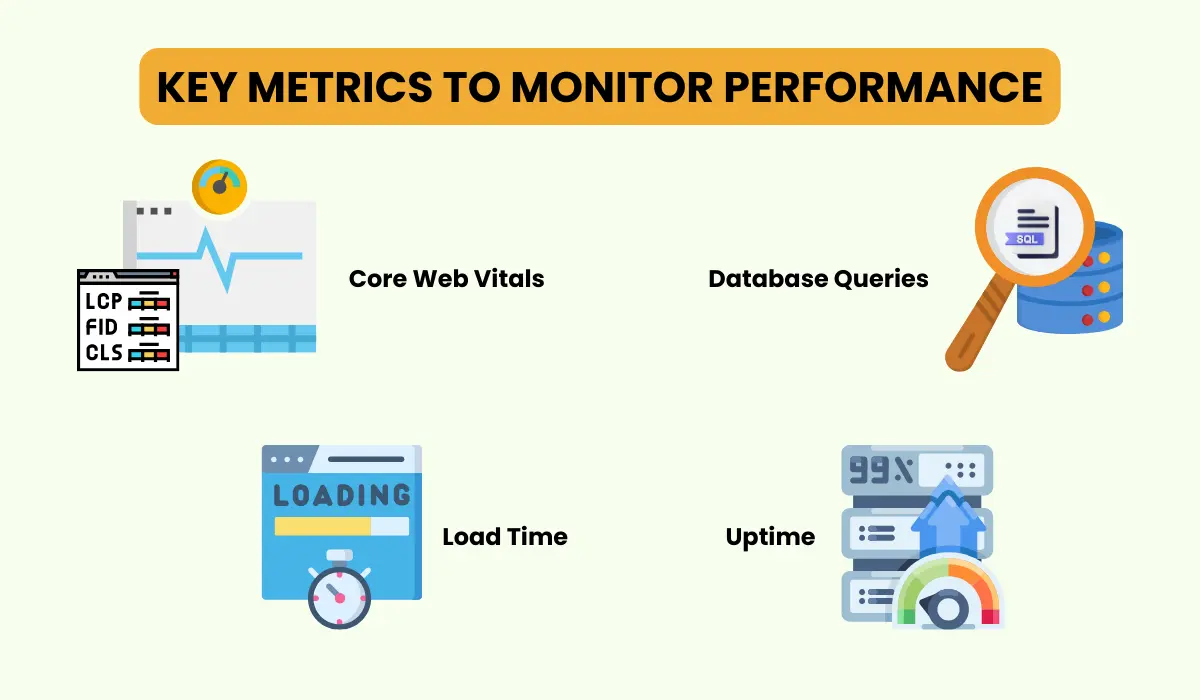
Load Time
This is the core metric that tells about your website’s loading time. We can refer it the time a website takes to display every element of a webpage. An ideal loading time is under 2 seconds and a seamless user experience is offered if a website achieves that. This helps increase the conversion rate and user engagement.
Core Web Vitals
Three performance metrics are included in Core Web Vitals defined by Google which directly impacts the SEO rankings and user experience.
Largest Contentful Paint(LCP)
This gives an idea of how long it takes to load the main content of a webpage. The idea value for a good user experience ranges within 2.5 seconds.
First Input Delay(FID)
This is the time a webpage takes to respond to user interactions like clicking a button or entering information in fields. The ideal FID score is less than 100 milliseconds.
Cumulative Layout Shift(CLS)
This metric indicates the visual stability of your website. If there are sudden shifts in the web page layouts while loading, it will result in a poor browsing experience. The ideal CLS value must be less than 0.1.
Read our blog post for detailed information about CLS.
Time to First Byte (TTFB)
This is denoted as the time a browser takes to receive the first byte of data from the server. If your website’s server is slow and the network has some issues, they can also turn into strong reasons for affecting your WordPress website’s performance. Users expect a quick response and if it ranges under 200 milliseconds they will enjoy browsing your website.
Database Queries
When your website grows and scales it has to deal with a lot of dynamic content generated through database queries. We can monitor unnecessary database queries and clean up those queries to avoid certain kinds of website slowdowns.
Uptime
This is another crucial performance metric that gives an idea about the readiness and accessibility of the website for the users. If your online store suffers downtime for a few minutes, it can lead to a huge conversion loss. Tools like Pingdom continuously monitor the online availability of your website and immediately notify you if it goes down. A reliable website has 99.9% or more uptime to build trust for the performance among users.
After understanding the key metrics for monitoring performance, let’s take a look at some monitoring tools that you can use.
Popular Performance Monitoring Tools
There are many performance monitoring tools available in the market today. These help in identifying various issues degrading the website performance and offer efficient techniques to optimize the performance of your website.
Let’s explore, what they can do to ensure the reliable performance of a website.
1. Google Page Speed Insights
That’s a free monitoring tool that provides detailed insights into your WordPress website’s performance. It presents a detailed analysis of mobile and desktop versions of your website. The prime feature is its Core Web Vitals report that addresses every issue of LCP, FID, and CLS on your website. Apart from the performance metric, it also analyses the Accessibility and SEO of your website based on certain observations.
Take a look and see how you can monitor the performance of your WordPress website using this fantastic tool.
Open the Google PageSpeed Insights on your browser.
Enter a valid URL that you want to check or monitor and click Analyze.
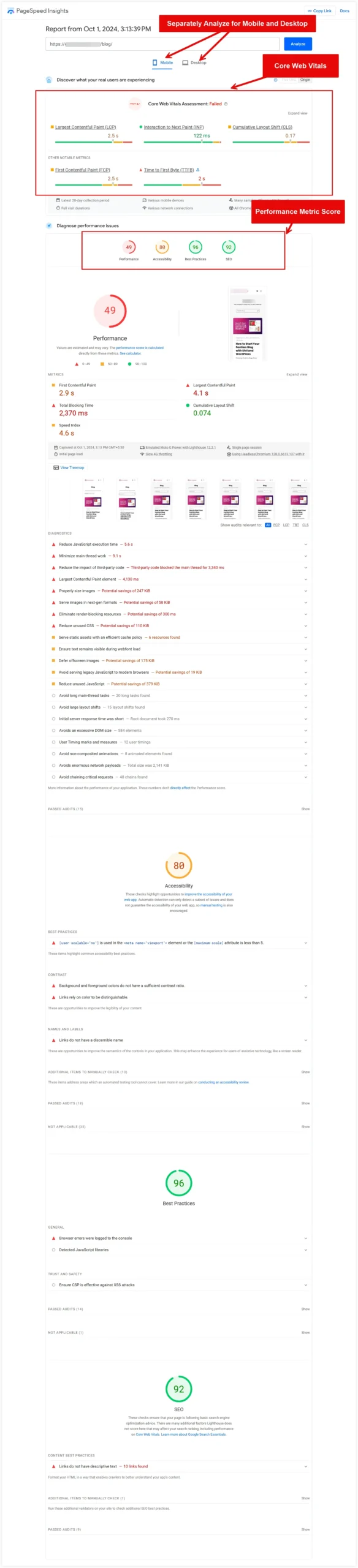
2. GTMetrix
This is another powerful tool that can present an in-depth performance analysis and report of a website. It not only analyses the Core Web Vitals such as FCP, LCP, etc. but also offers advanced features such as Waterfall Charts to trace what has been loaded during browser requests. Moreover, there are additional options to test your website performance on different servers located in various parts of the world.
Take a demonstration of how things work in GTMetrix.
Go to the GTMetrix tool in your browser.
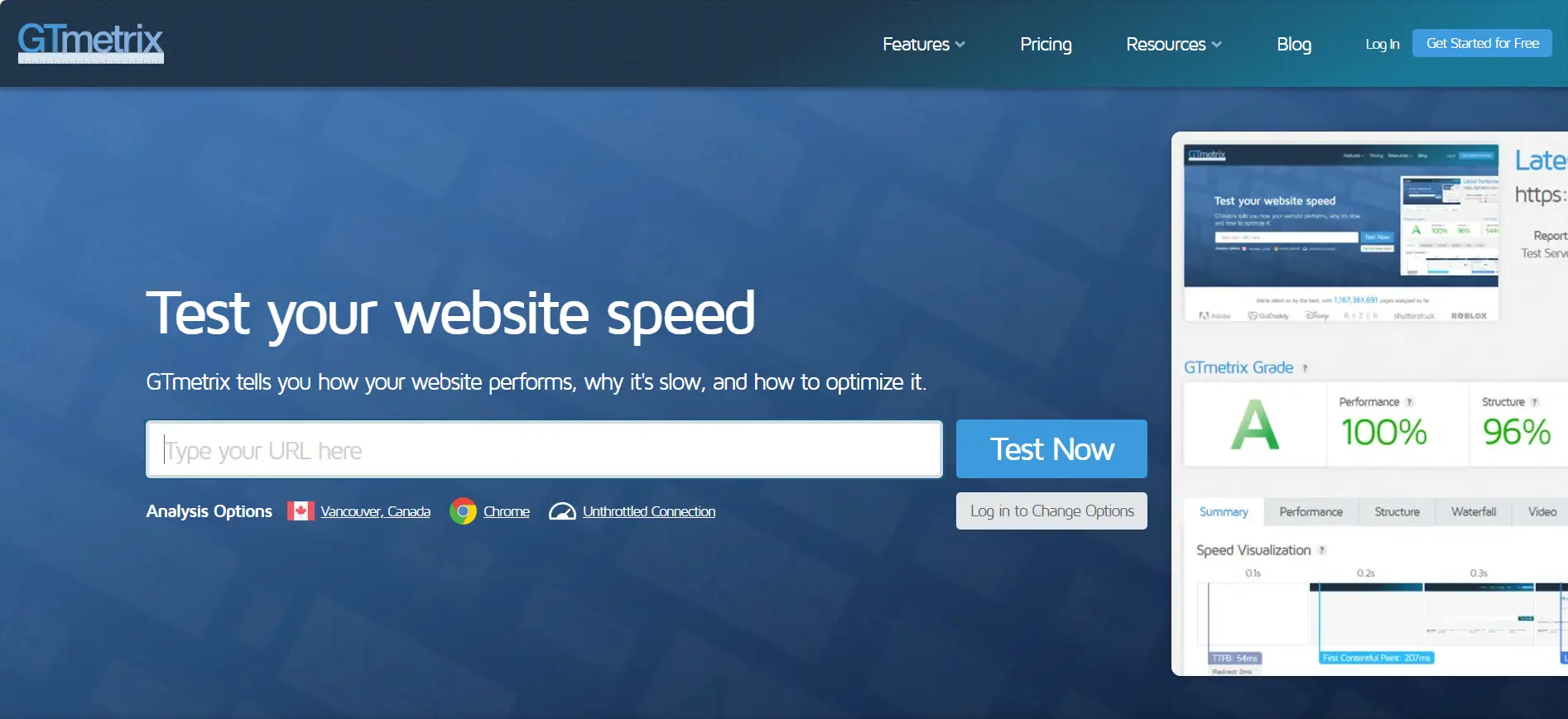
Enter the website URL and click Test Now.
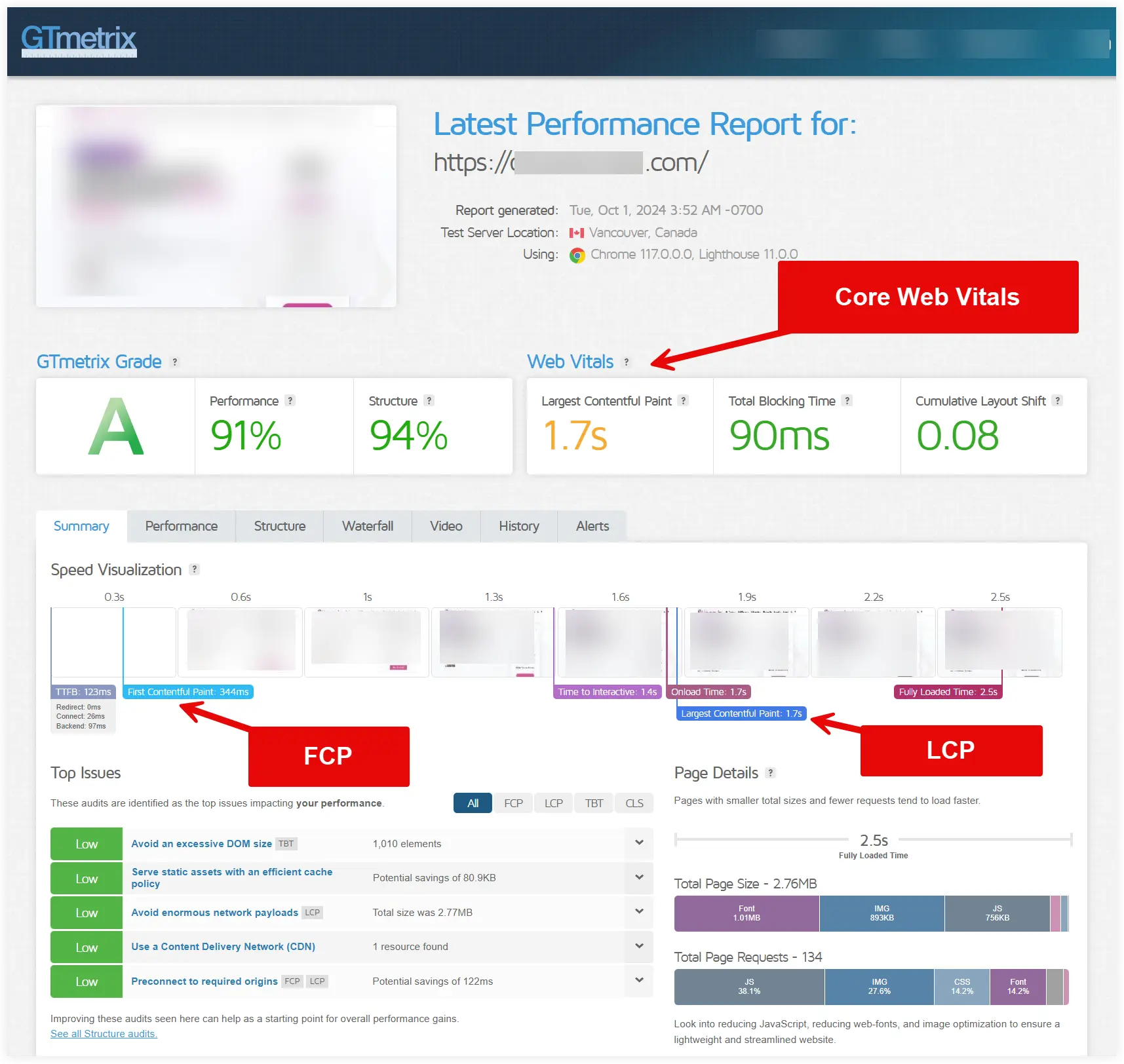
3. Pingdom
This popular real-time monitoring tool helps in tracking uptime, analyzing page speed, and getting valuable visitor insights. It monitors continuously and notifies you when any performance issue is encountered. This allows us to quickly address the issue before it disturbs the user experience on the website. Pingdom can target a specific location for your website to check its performance in that region.
let’ see how it works.
If you don’t have the subscription you can use the free trial version to experience its features.
Open Pingdom on your browser and log in to the dashboard. Select the Uptime option.
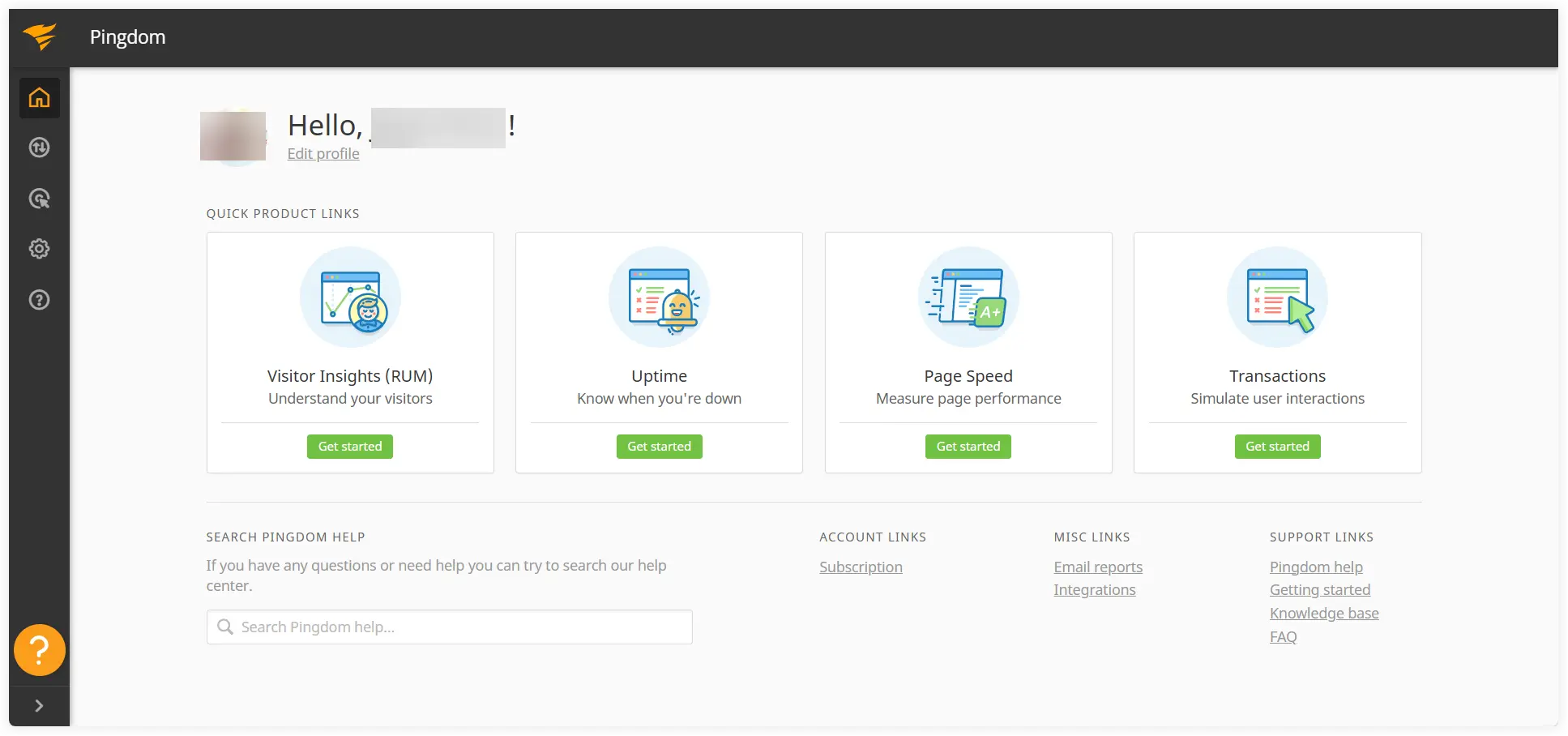
Click Add Check to configure an automated check with a custom interval.
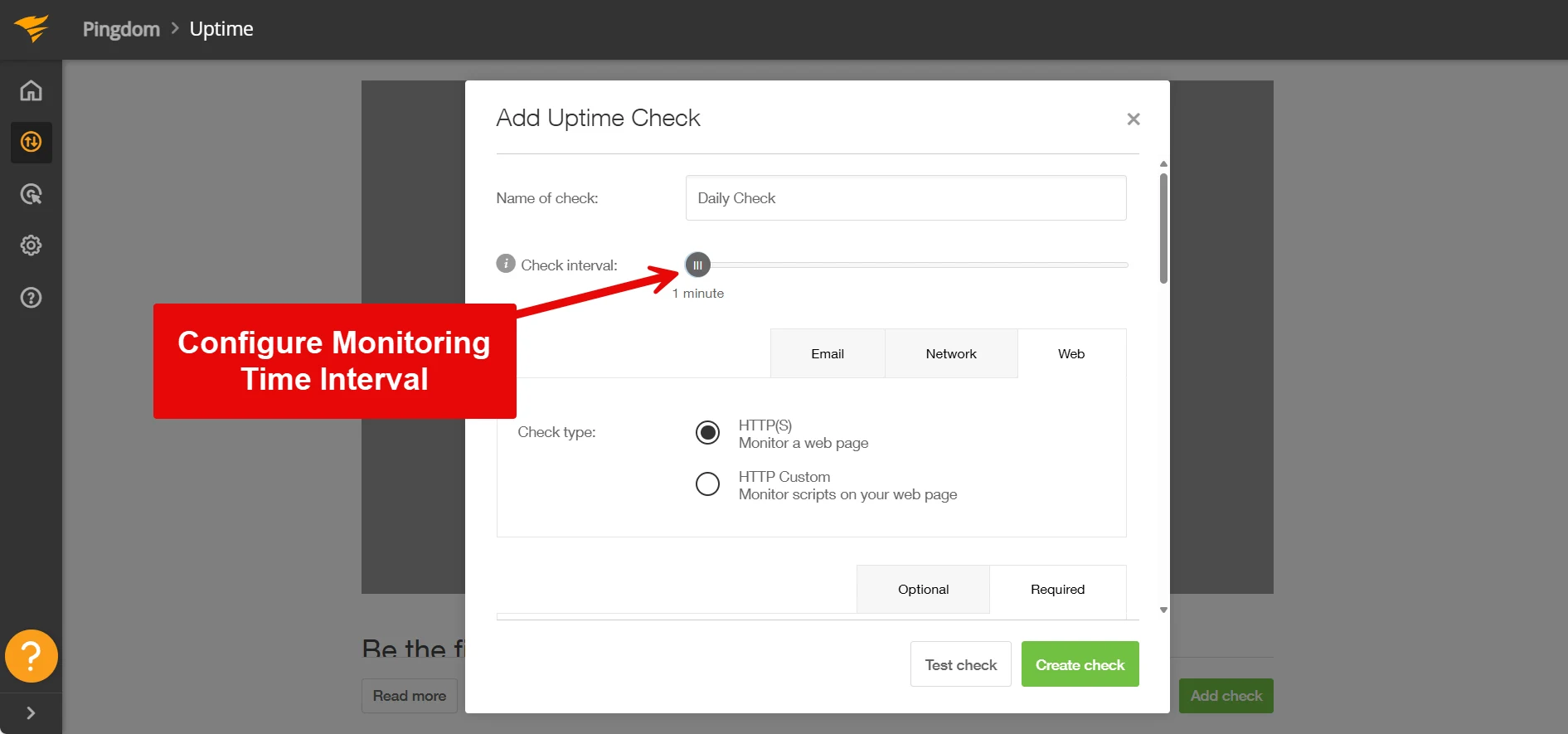
If you keep it one minute, then after every minute an automated monitoring check will run and notify you in case there is a downtime or similar issue.
Additionally, you can also track users in real time with its Real User Monitoring feature.
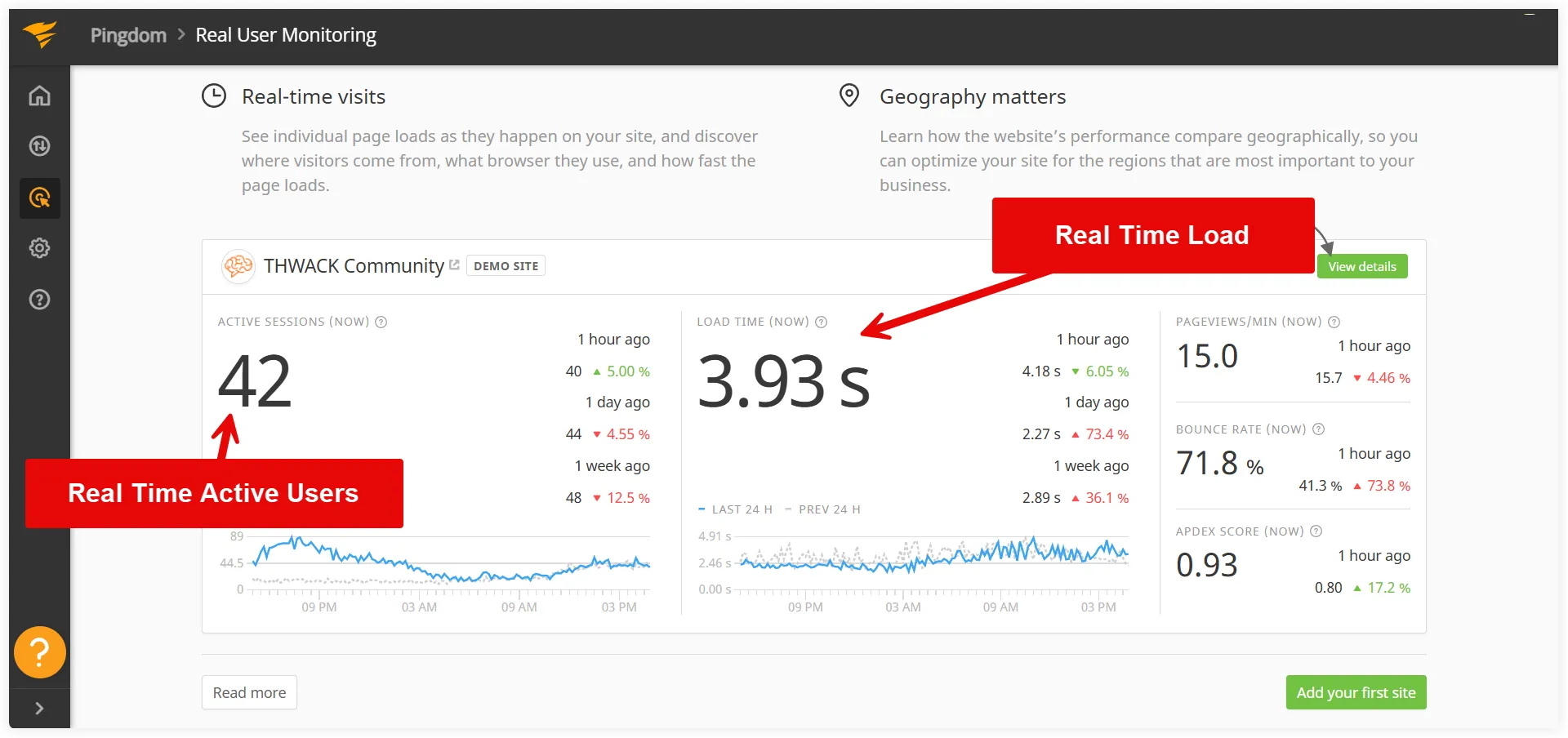
4. Query Monitor
This monitoring tool mainly focuses on database queries, HTTP requests, PHP errors, and other backend issues that can degrade your WordPress website’s performance. It helps to identify the specific areas responsible for a slowdown so that further diagnostic actions can be applied to fix them. Query Monitor is also available as a plugin and can be installed on WordPress websites for proactive monitoring.
Let’s take a quick demo of how it works on a WordPress website.
Install the Query Monitor plugin on your WordPress website.
After installing, activate it and navigate to its settings. You will see a range of advanced monitoring options including database queries, Hooks and Actions, HTTP API Calls, and more.
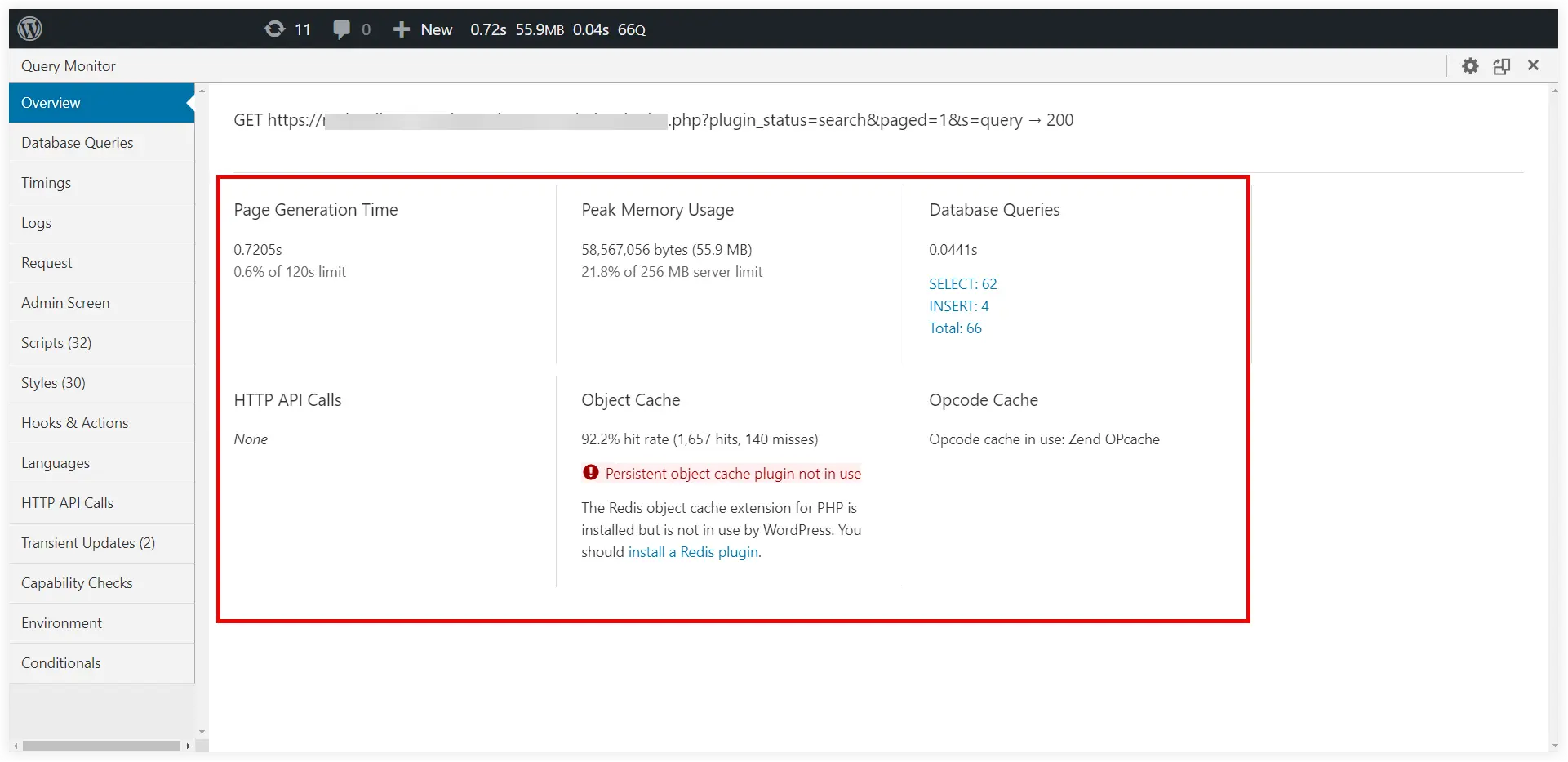
What Common Performance Issues Should be Monitored?
In most cases, there are some common performance issues responsible for slow loading and poor experience of your website. If you handle and fix these issues perfectly, you can ensure the uninterrupted and excellent performance of your website.
1. Slow Server Response
The possible causes can be shared hosting, high traffic volumes, and underpowered hosting plans. In these hosting plans, multiple websites share the same resources which causes serious problems due to resource allocation.
Solutions
- Upgrade to a dedicated hosting.
- CDNs(Content Delivery Networks) can also be effective as they distribute content across multiple servers.
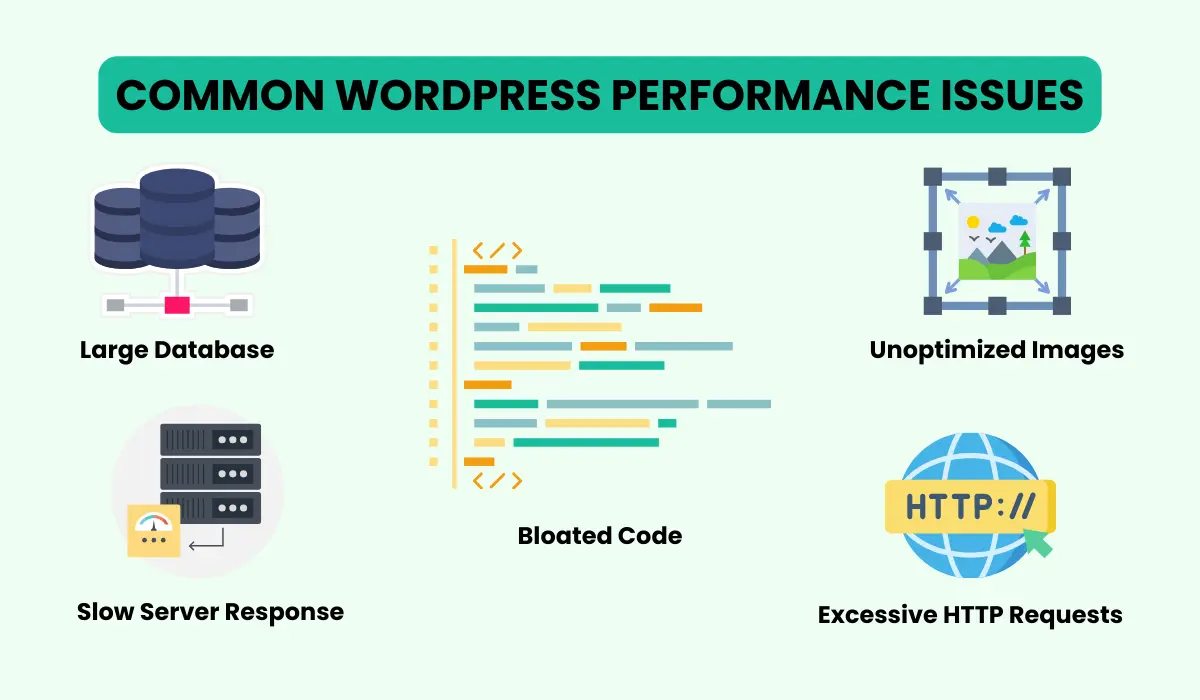
2. Huge Number of HTTP Requests
When the browser loads your website it sends an HTTP request to retrieve data. If these requests grow in number and are made for unnecessary files, it will slow down your website.
Solutions
- Combine and minify CSS and Javascript files.
- Implement lazy loading for images.
- Eliminate unnecessary elements.
3. Unoptimized Images
If large and high-quality images are uploaded to your website without any compression, they will result in slow loading.
Solutions
- Implement lazy loading to speed up initial page rendering.
- Compress images using tools like TinyPNG or Smush.
- Use space-efficient image formats like WebP.
4. Bloated Code
This is also a major issue that slows your website down. Themes and plugins built using poor code might be the culprit for your sluggish website. This unnecessary code runs and eats up the resources to slow down your website.
Solutions
- Regular site audit to find redundant code.
- Use lightweight and well-coded themes and plugins.
- Try to avoid the use of unnecessary widgets and scripts.
5. Large Database
Gradually when your WordPress website grows, it accumulates unnecessary data like post revisions, transients, etc. This slows down the query processing and affects the overall website performance.
Solutions
- Clean up your database regularly using tools like WP Optimize.
- Limit post revisions.
- Delete spam comments.
Final Takeaway
This post gave you a quick idea why monitoring WordPress performance is important to maintain a fast and engaging website for users. We discussed how slow performance can affect the user experience, conversions and SEO rankings. Monitoring the key metrics such as load times, core web vitals, and LCP helps us to address issues before they take down the website performance. We’ve also provide a quick demonstration of some popular performance monitoring tools that would be quite helpful for you. Finally we can say that you should keep monitoring your website regularly to ensure its smooth, and seamless performance for a better growth.
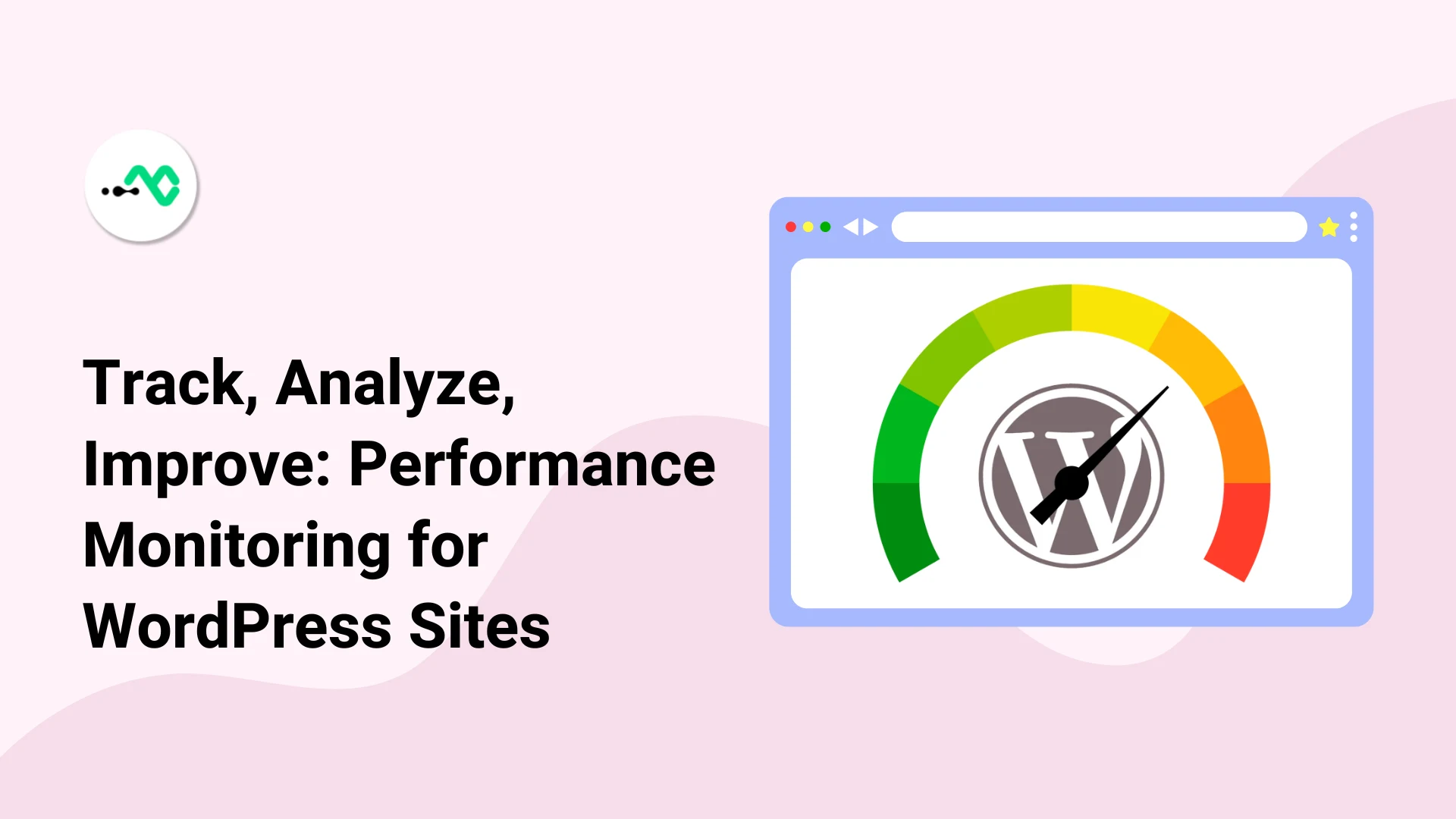


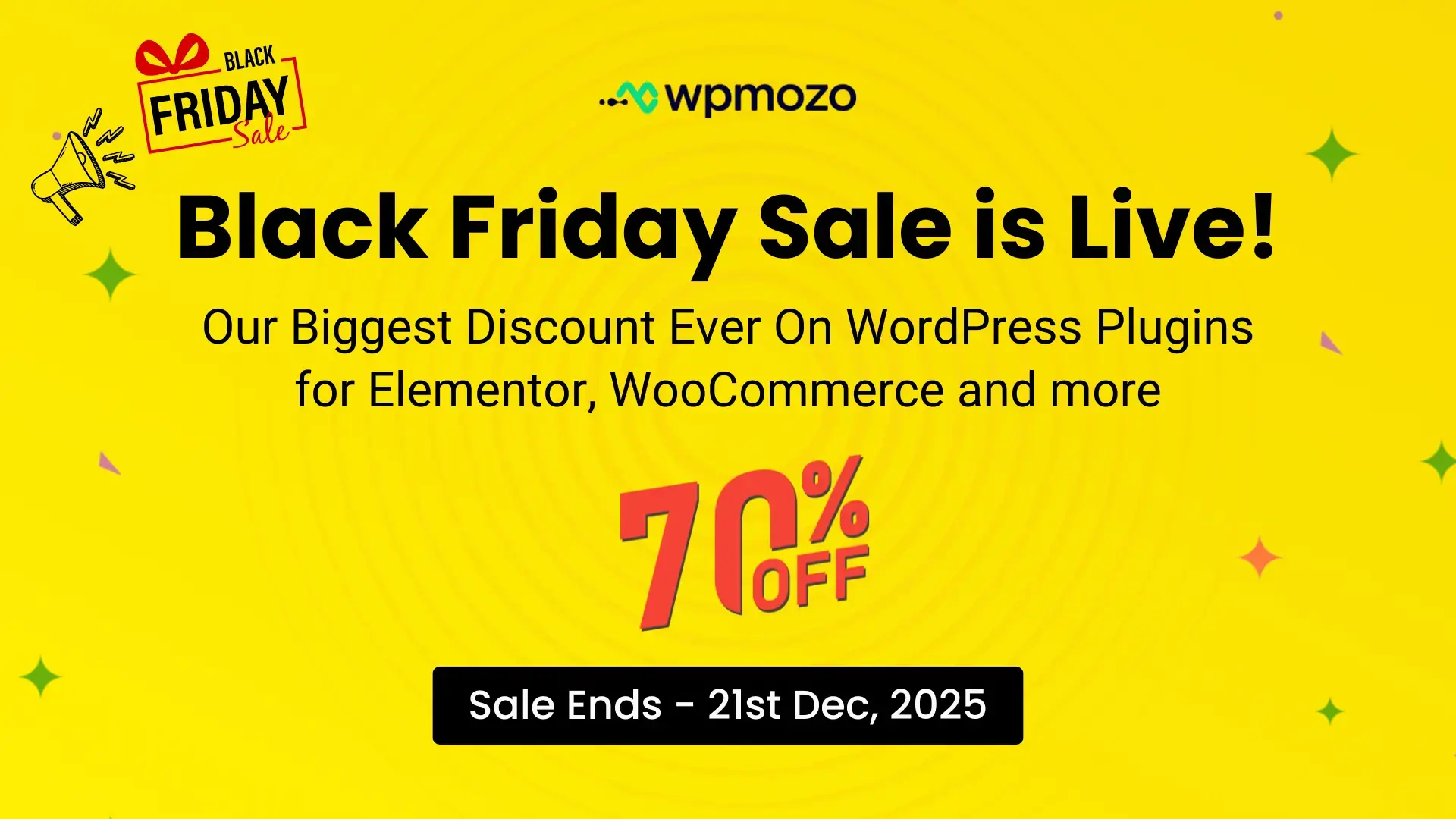

0 Comments