The Gutenberg editor is the future of FSE for WordPress, and with the best Gutenberg blocks, you can make that future brighter. If you’re looking for essential and best blocks for WordPress editors, in this post, you can immerse yourself in them.
From free to premium, we will look at different WordPressGutenberg blocks that can help you create outstanding web page elements without using traditional page builders like Elementor or Divi.
If you’re ready to explore the blocks, let’s get started with the basics first—a short and sweet introduction to Gutenberg Blocks.
What Are Gutenberg Blocks?
The WordPress Editor, or you can say the Gutenberg blocks editor, works on the fundamentals of Blocks. Without blocks, it would be harder or impossible for you to work with the Gutenberg editor.
The blocks are like content elements that allow you to build different web page elements.
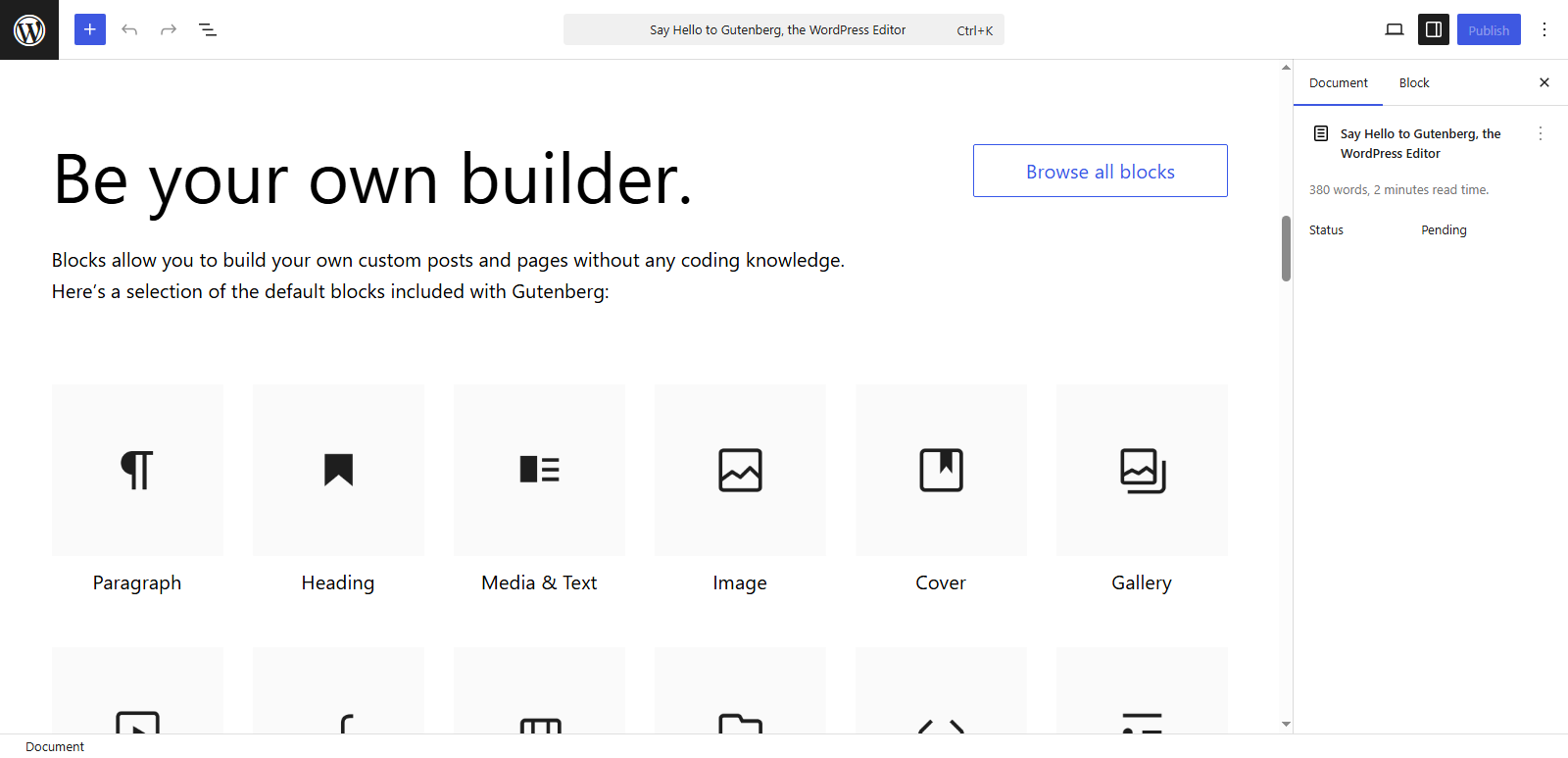
If you have used Elementor or Divi, then you might be familiar with widgets and modules. In order to create a webpage element, you need to use widgets or modules in the WordPress page builders.
Likewise, the Gutenberg editor requires you to use blocks.
You can drag and drop them, add your content, configure the block as per the requirement, and voila, your webpage element is ready.
There are a total of 102 WordPress blocks, using which you can build your websites. However, those blocks aren’t enough to fulfill the scope of building a website because every new project might have something unique.
Therefore, additional Gutenberg blocks come into play. And below, we are going to discuss one of the best.
25 Best Gutenberg Blocks for WordPress You Can Use in 2025 and Beyond (Free and Paid)
The following blocks in our best Gutenberg blocks list are not in any particular ranking order and are presented randomly. This list includes some of the best Gutenberg blocks plugins you can use to enhance your WordPress site, including blocks from our new plugin, WPMozo Blocks and Addons.
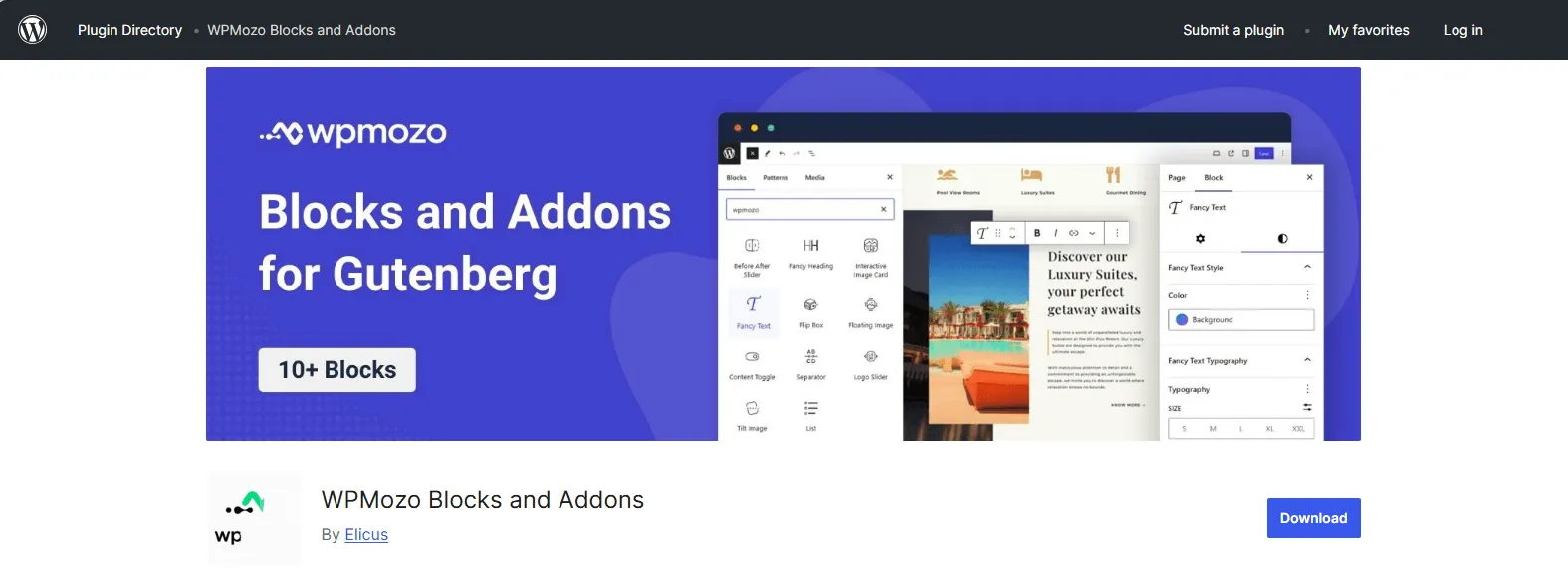
This new WordPress plugin provides you with 11 free WordPress Gutenberg blocks that you can use to build advanced web page elements.
It’s available at WordPress.org, as well as on our store. Explore the plugin and download it for free today. Now, let’s begin with our best Gutenberg blocks for WordPress, free and paid.
1. Image Slider Block from Ultimate Blocks
For your WordPress block editor, the Image Slider block from Ultimate Blocks is a perfect solution. Ultimate Blocks is one of the popular WordPress blocks plugins. Hence, you can expect what type of quality you will get.
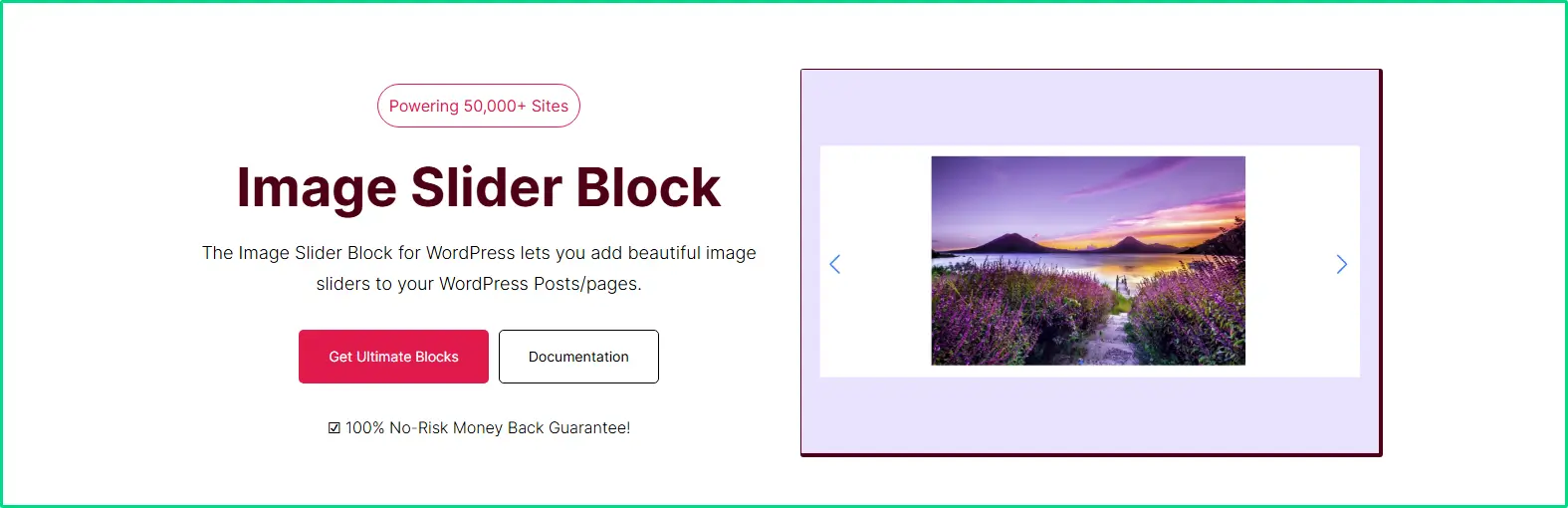
Using this WordPress image block, you can build highly engaging and interactive image sliders in WordPress directly in the Gutenberg editor. You don’t have to use any WordPress image slider plugin.
This single block does the job for you.
This block provides you with the option to:
- Add slider arrows
- Pagination numbers
- Select how many slides on the slider
- Enable slider autoplay
- Use different transitions: Fade, Cube, or Flip
By utilizing all these features, you set your WordPress image slider to perform at its fullest. And you can expect improved user sessions with quality visuals.
Learn more about the Image block from Ultimate Blocks.
2. Content Toggle Block from WPMozo (Free)
Content is king, but if you add a lengthy piece on your website, then that king can put you in trouble. Not only does it increase the size of the page, but it also makes accessing the content harder and confusing.
The user has to scroll up and down over and over to understand it effectively.
But if you allow them to toggle content, you can make that same lengthy content accessible and easy to understand. That’s why, keeping the user comfort in mind, the WPMozo Blocks and Addons plugin has the WordPress toggle switch block to add content concisely.
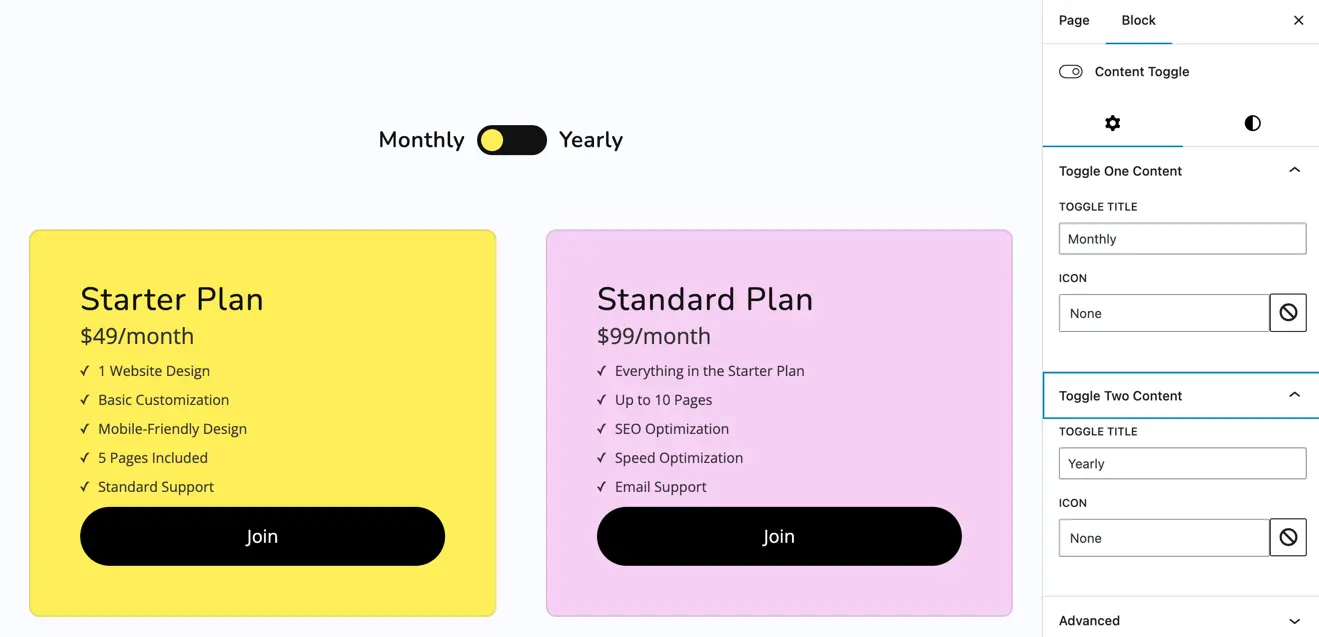
You can use this WordPress content toggle block to add different versions of the same content and allow your users to easily differentiate between them. For example, you need to add pricing plans for Monthly and annual.
Using this, you can easily do that.
This toggle switch block allows you to:
- Customize toggle switch layout: Rounded, Rectangle, or Default
- Add switch color for normal and hover state
- Utilize switch alignments
- Apply text customizations for toggle titles
- Color, Background, and text customizations for content
- Use an icon with a toggle title
With all these options, it’s a powerful block worth being in the best Gutenberg blocks list to make your website easier and highly functional.
Learn more about the Content Toggle block from WPMozo.
3. Fancy Heading Block from WPMozo (Free)
One of the essential parts of your web pages is the heading. If it’s not optimized or engaging, the whole content will be neglected. Therefore, WPMozo has created the Fancy Heading block that allows you to make headings eye-catching in the Gutenberg editor.
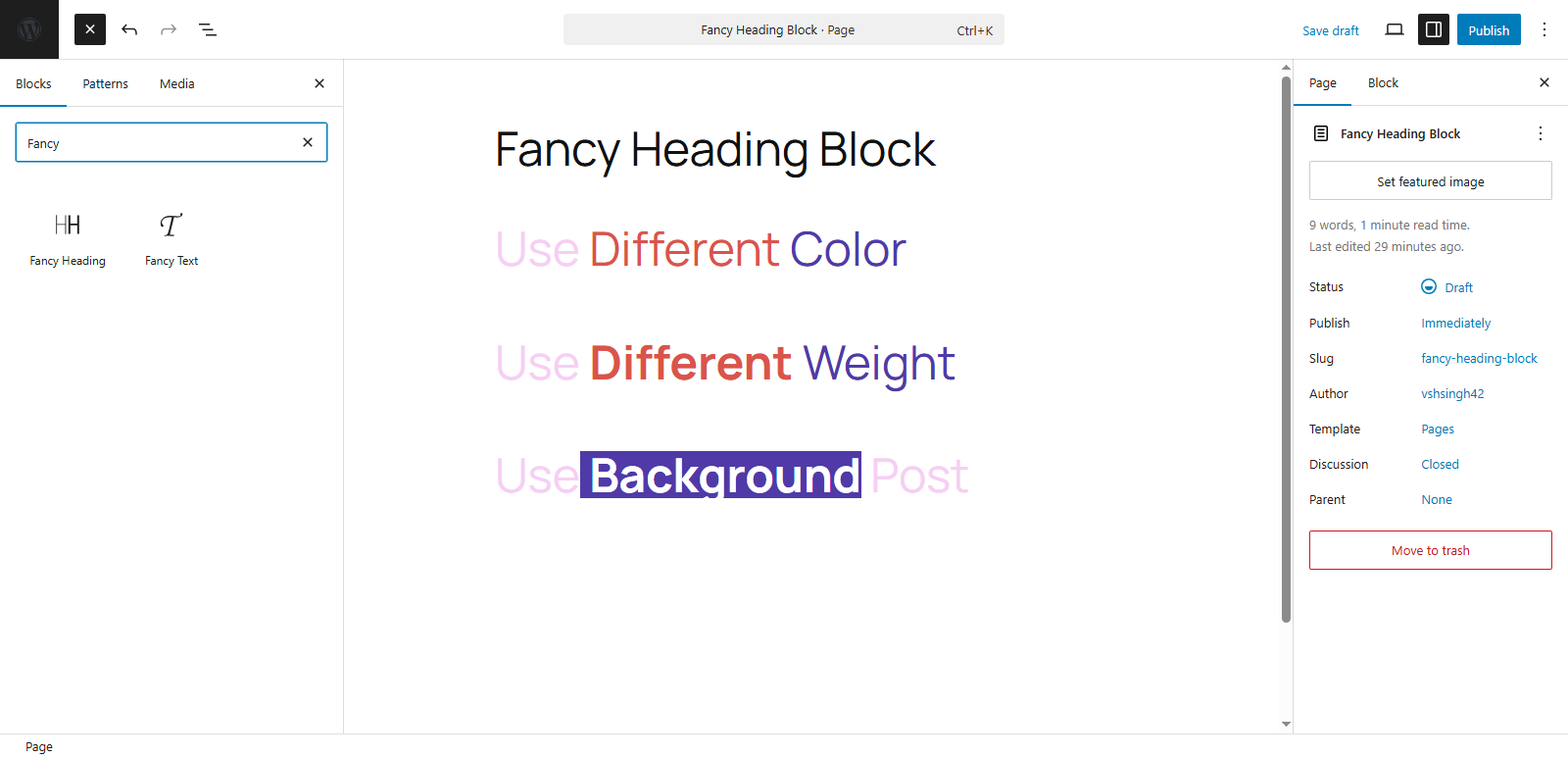
Using this block, you can optimize headings in separate parts that are Pre, Main, and Post.
Then, you can optimize these headings by using separate color, background, and even font weight. Additionally, you can apply Global Text styling if no separate customizations.
With this block, adding focus to the heading where needed the most becomes easy, and you can do all that directly inside the Gutenberg editor.
Hence, no need to use any other WordPress heading plugin to make your h2, h3, and so on look engaging and highly informative.
Learn more about the Fancy Text block from WPMozo.
4. Gutenberg Image Block from Spectra Blocks (Free)
The next block we have in our list of best WordPress Gutenberg blocks is the Image block from Spectra. Using this image block, you can add highly engaging and responsive pictures to your website.
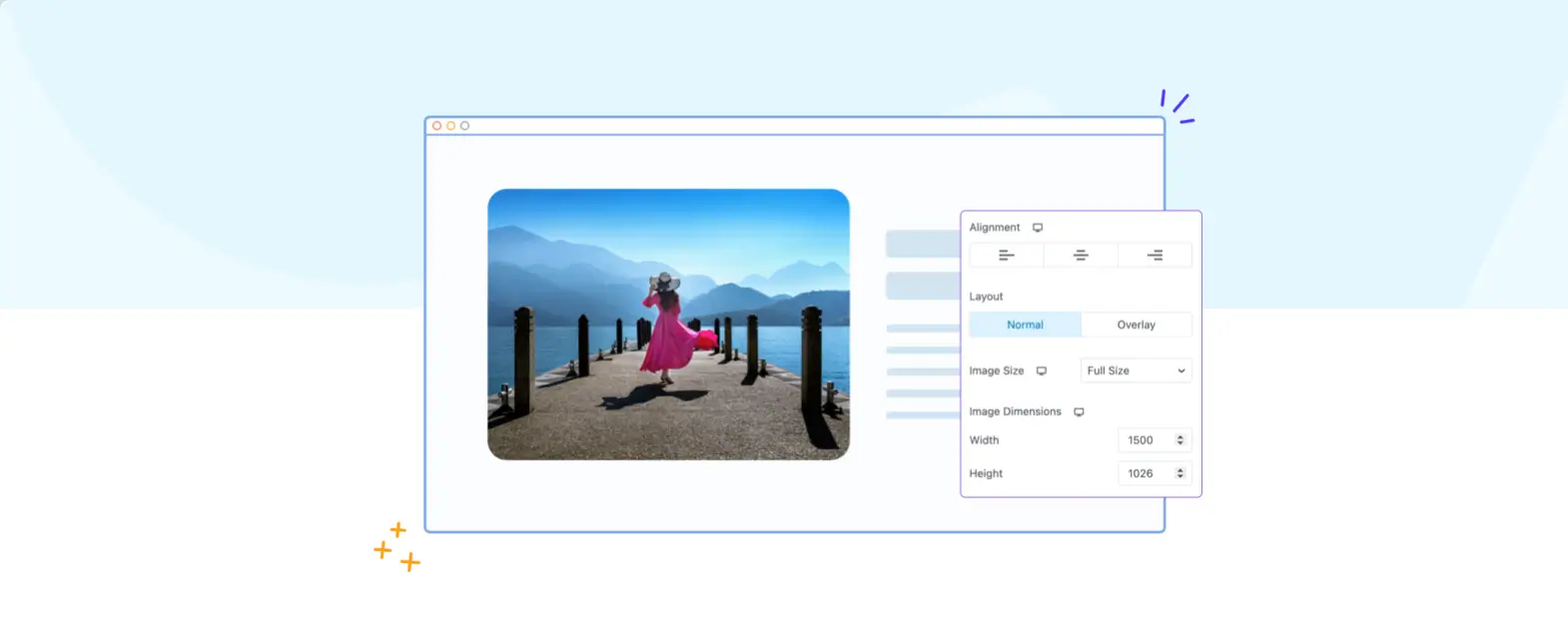
It allows you to separately customize the image based on device type. You can enable box shadow, image captions and descriptions, overlay, hover, and masking effects. Plus, it gives you the freedom to place the image at different locations using the Alignment feature.
Overall, it’s an intuitive Gutenberg image block, offering powerful image options for WordPress for free.
Moreover, Spectra Blocks is one of the popular WordPress blocks plugins.
Learn more about the Image block from Spectra Blocks.
5. Timeline Block from Ultimate Blocks (Paid)
The Timeline block is the first paid Gutenberg block in this list that offers you easy tools to create interactive vertical and horizontal content timelines.
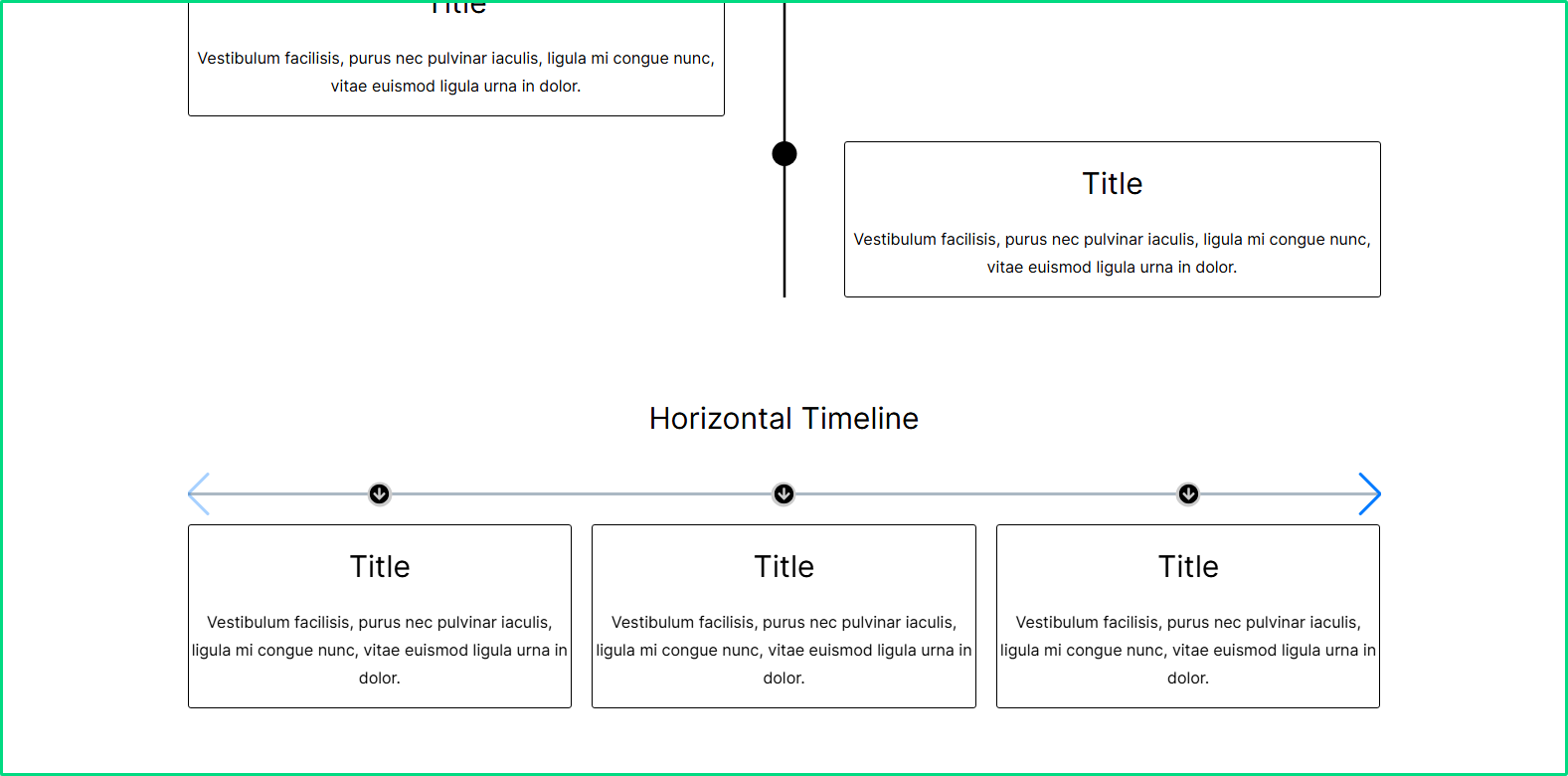
With this block, you can showcase your content in a scrolling timeline with multiple content sections having titles. It also allows you to display a progress bar with a symbol and number to improve engagement as well as presentation of the info.
In addition to these, you can customize the timeline block with:
- Multiple positions
- Color customizations
- Content padding
- Custom border and radius
- Use nested blocks
And there are other options that make the timeline on your Gutenberg-powered pages more functional and effective.
Learn more about the Timeline block.
6. WordPress Logo Slider Block from WPMozo (Free)
For a website to convince its users to buy its products or services, it must show social proof. One of the best ways to do that is to add logos of the clients you have worked with.
By default, there’s no option to display logos in the block editor; however, by using the WordPress Logo slider block by WPMozo, it’s easier done than said.
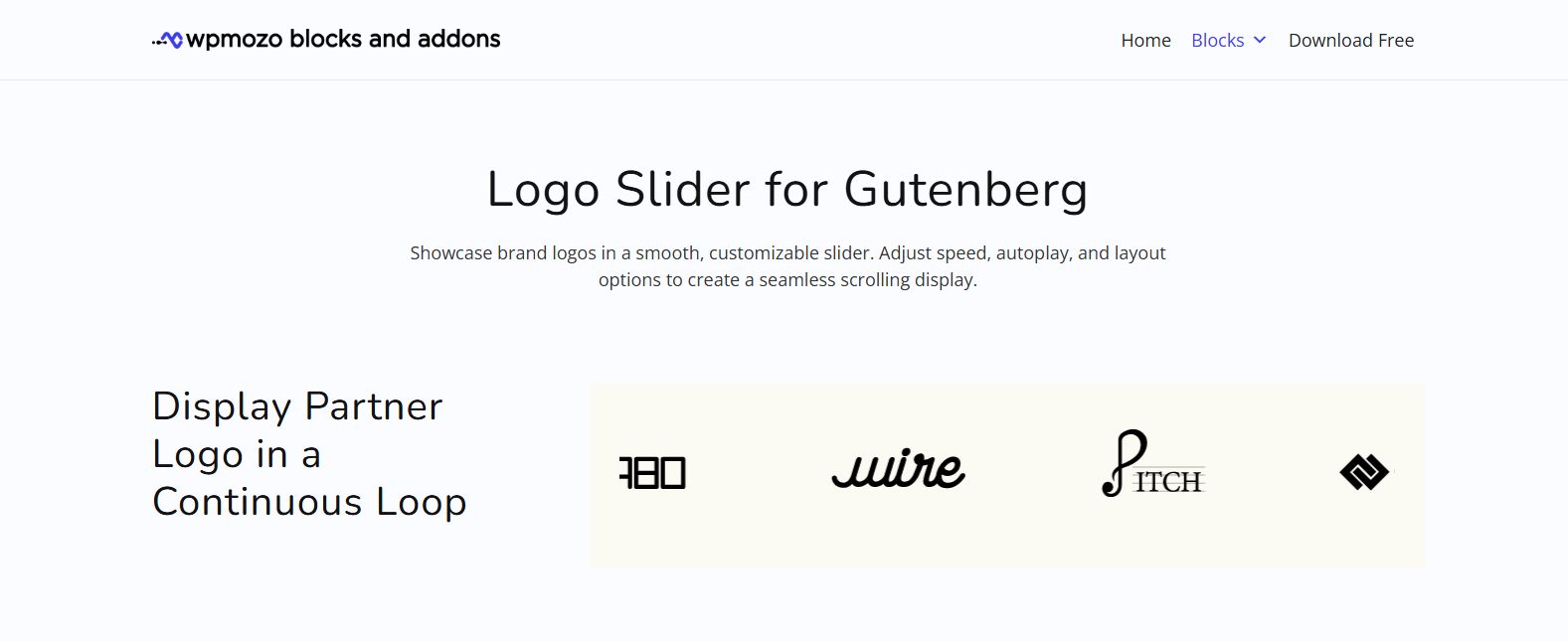
This block offers easy-to-use options enabling you to build highly responsive logo sliders in your WordPress block editor without spending much time. The logo slider block provides you with the options to:
- Show up to 20 logos
- Add space between slides
- Use loop
- Enable autoplay
- Add slider arrows and dots pagination
- Apply responsive customizations for Table and Mobile
Furthermore, you get style options to improve the logo slider’s container, slider, and logos as well. Once you use this block, you don’t have to install any logo slider plugin. WPMozo Blocks and Addons will be enough to add different web page elements, including the logo slider, using the Gutenberg editor.
Learn more about the Logo Slider block from WPMozo.
7. AI Block from Otter (Free)
If you are looking for the best blocks for the Gutenberg editor, you cannot miss the AI block from the Otter blocks.
It’s an OpenAI API based WordPress block that you can use to generate content in the Gutenberg editor. You need to enter the prompt, and based on that, it will generate content, whether a short copy or a full article with a title and headings.
Its intuitive features let you optimize and utilize the content effectively—for example, you can use its Replace, Insert Below, and Regenerate options to divide the content, add a new block keeping the generated content, and replace the existing one.
You can also use this WordPress AI block to set the tone of the content as well as generate forms, too.
Learn more about the AI block from Otter Blocks.
8. Portfolio/Grid Carousel from Kadence Block (Paid)
Transform your posts into a portfolio(image-focused) style using the Portfolio/Grid Carousel block from Kadence Blocks.
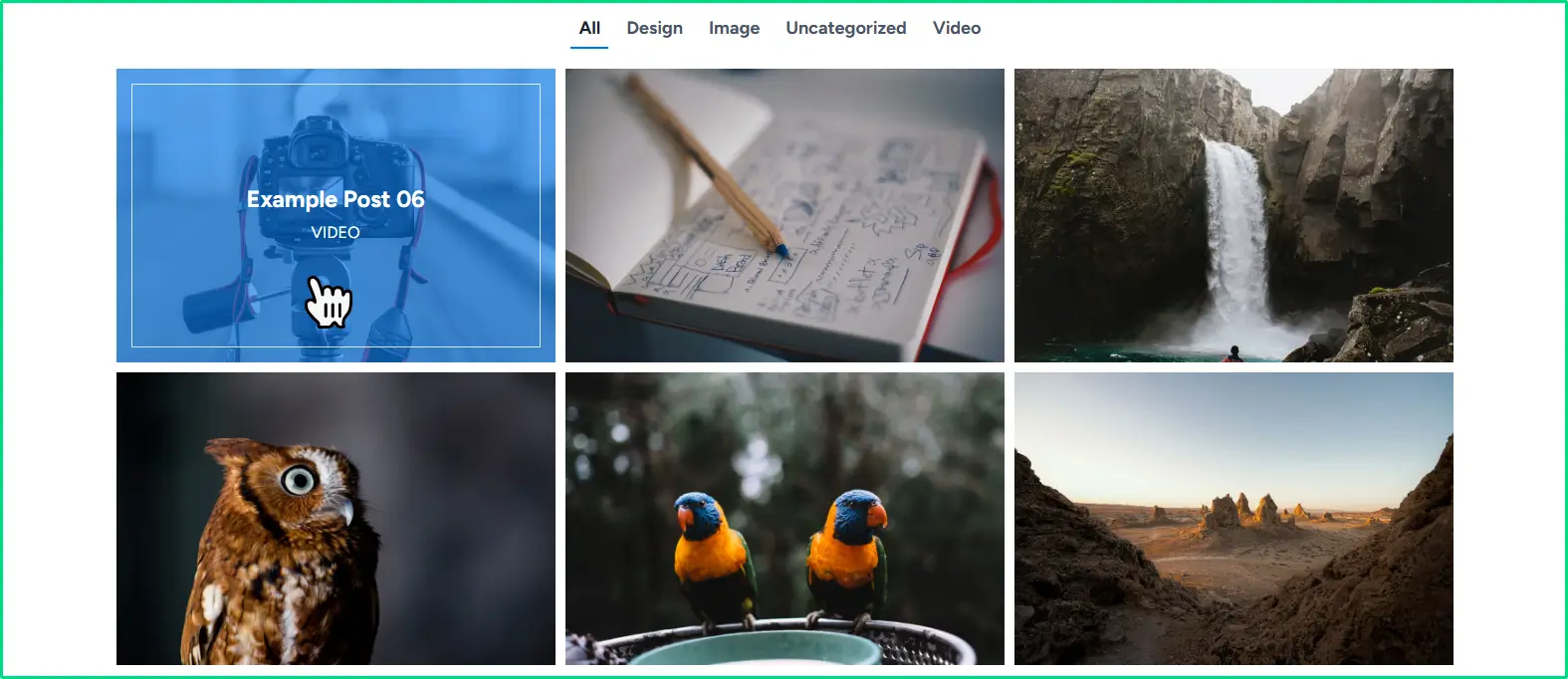
Using this Gutenberg block, you can add a grid as well as a carousel containing your posts, but in a portfolio style. When the user hovers over the carousel or grid items, the portfolio will have an overlay with the title and post type mentioned.
In addition, you can add category filters for the grid, and slider arrows and pagination for the carousel.
It’s an interactive way to showcase your work through posts, but in a portfolio style.
Learn more about the Portfolio/Grid Carousel block from Kadence Blocks.
9. Before After Image Slider Block (Free)
Another interesting Gutenberg image block we have in our list of best blocks is the Before After Image Slider block from WPMozo. If you need to display two variations of the same image, you can use this block.
It effectively lets your website visitors compare images side by side using a before and after slider.
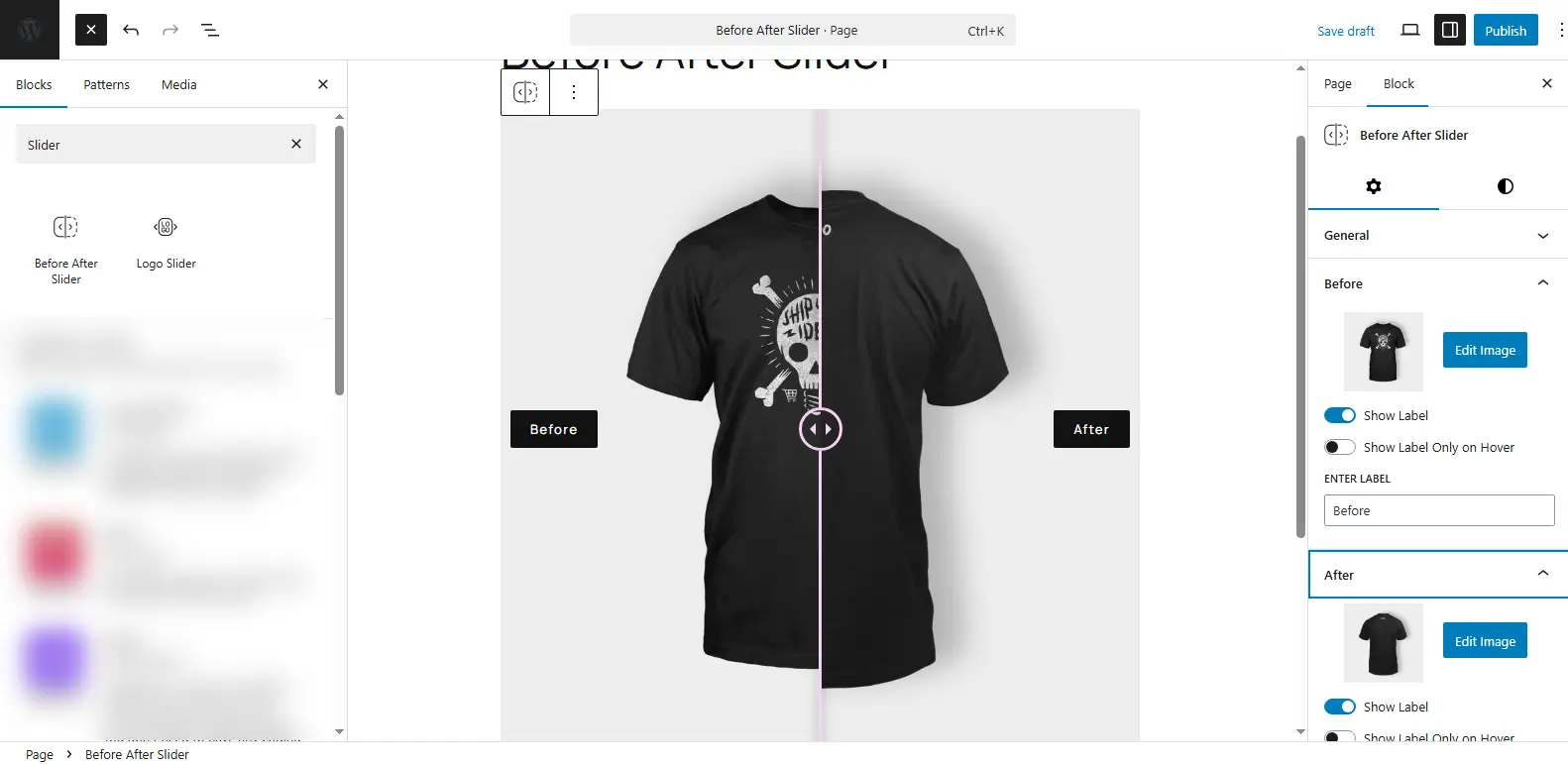
This Before and After Image Slider block for WordPress editor offers intuitive options to create highly interactive image comparison sliders. For example, you get:
- Multiple before and after image slider orientations: Horizontal and vertical
- Show custom before and after label
- Move the slider on click or hover
- Add image overlay
By utilizing all of these options, you can build a working before and after image slider in Gutenberg without any complex process. Furthermore, it’s another one of the free Gutenberg blocks; hence, you don’t have to spend anything from your pocket.
Learn more about the Before and After Image Slider block.
10. Table of Contents Block from Essential Blocks
For SEO, a table of contents is an essential element; if you have a blog, you need a TOC to make accessing different parts of the post easy. By default, WordPress block editor doesn’t offer a direct way to add a TOC in the posts.
You need dedicated plugins to do that, but that can increase the load of your website. However, with a block, it’s easy and lightweight as well. Therefore, you can use the Table of Contents block from Essential Blocks.
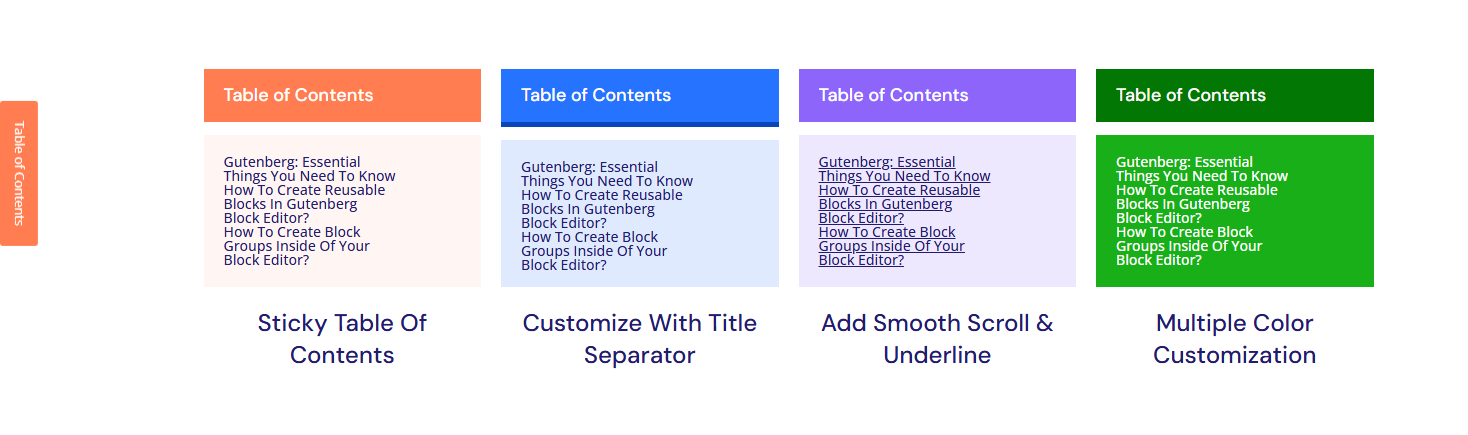
It’s a highly customizable one of the best Gutenberg blocks that lets you add engaging and optimized TOC in WordPress.
Using this TOC block, you can:
- Add Sticky TOC
- TOC with title separator
- Use Smooth Scroll and link Underline
- Customize color
- Display Heading tag up to h6
- Exclude or Include Headings
With all these features, you add a table of contents to your website that’s highly efficient and matches your website’s design scheme.
Learn more about the Table of Contents block from Essential Blocks.
11. Login Form Block from Spectra Blocks (Paid)
By default, WordPress has a simple login form with two fields and the default WordPress logo.
It’s good if you are just starting, but as your platform grows and you are allowing external users to log in, you need a better design for that. And if you’re using Gutenberg only, then the only option you’ve got is using a block.
There’s no native Gutenberg block to customize the login form, so you have the Login Form block from Spectra Blocks.
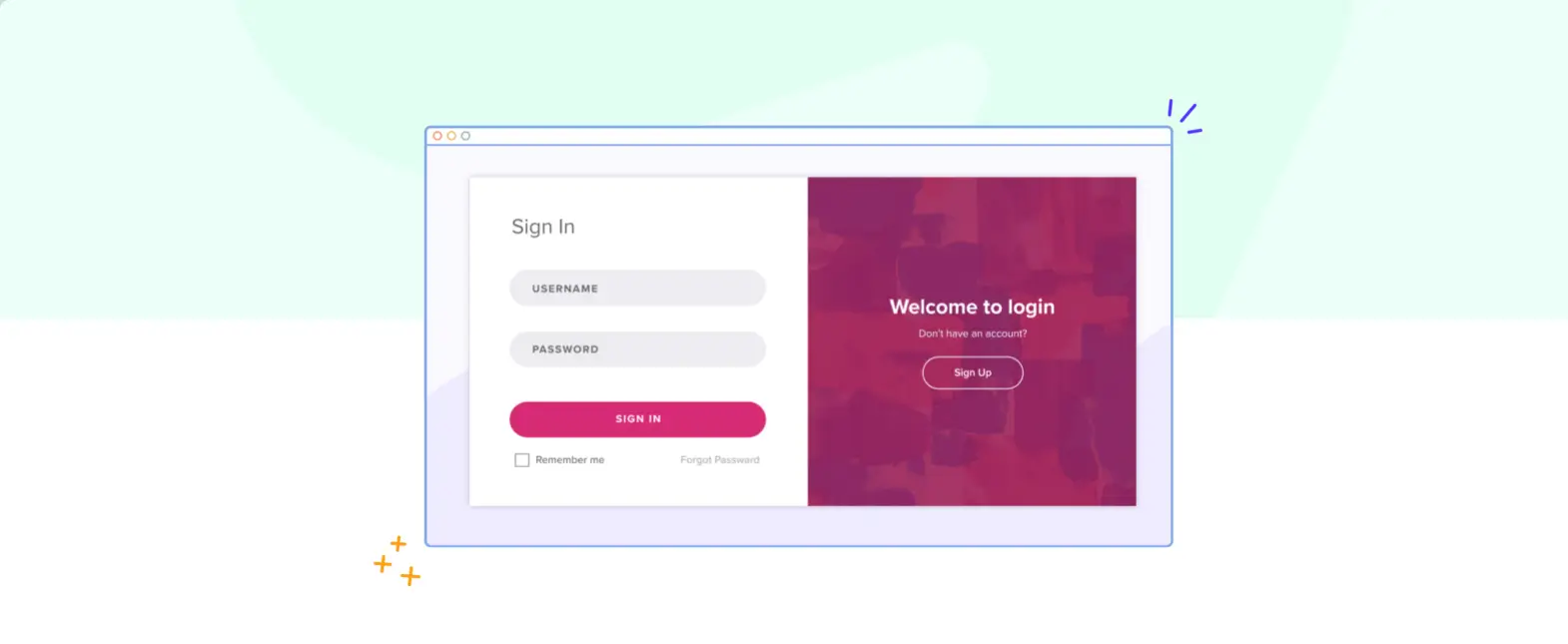
It’s a paid Gutenberg block that allows you to:
- Add a custom redirection link
- Incorporate Google reCAPTCHA
- Personalize placeholders
- Enable password recovery
You can also let users register for the account, select the remember me option, and use a custom image.
Thus, an efficient WordPress block to enhance your login form usage.
Learn more about the Login Form Block from Spectra Blocks.
12. WordPress Text Block from WPMozo (Free)
If you’re looking for a Typography block that can help you improve the readability of your text as well as make it engaging, you can use the Fancy Text Block from the WPMozo Blocks and Addons plugin.
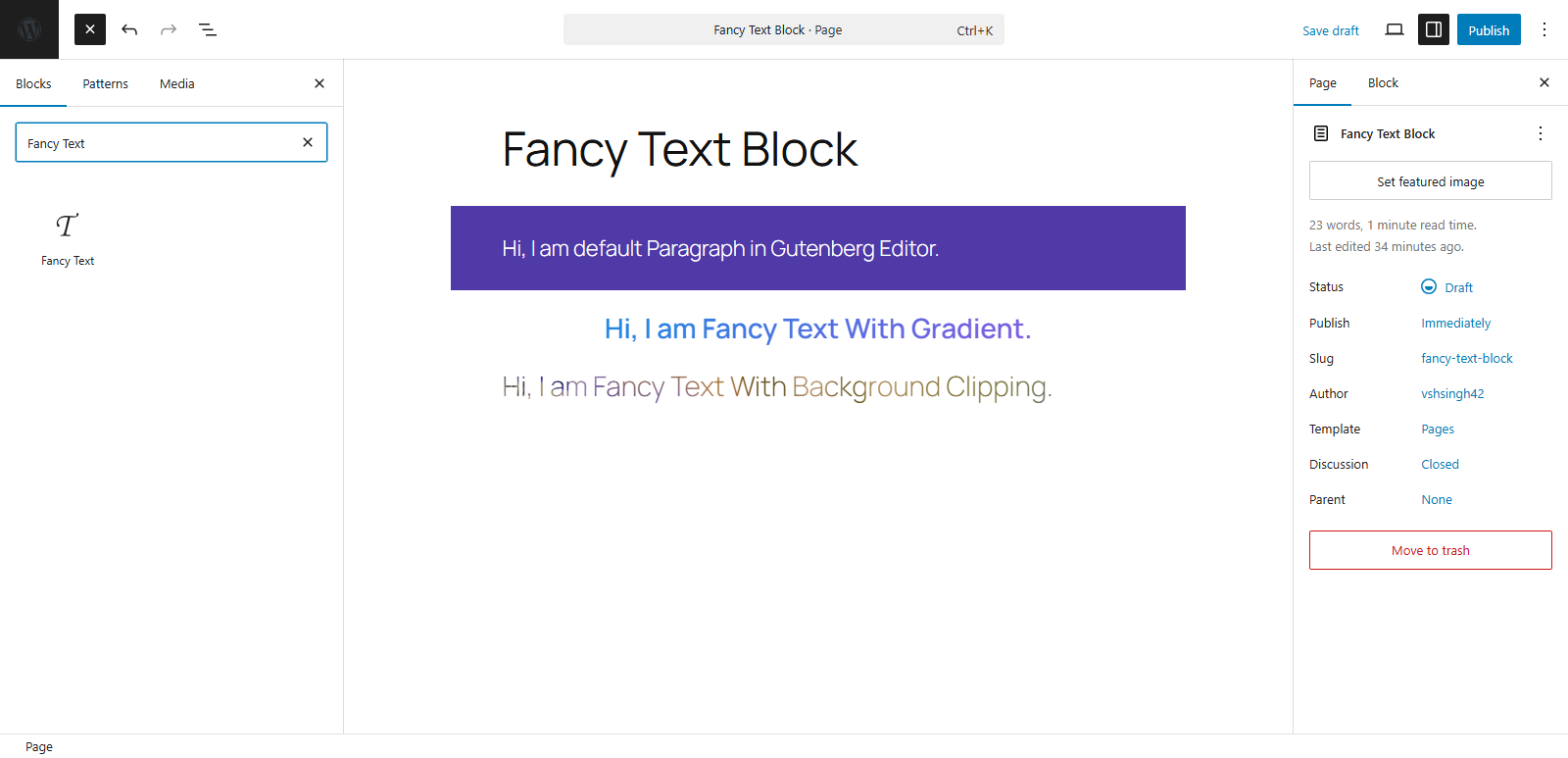
This WordPress text block is simple to use and available for free. You can use it in your WordPress block editor to add text with Gradient and Background Clipping. The gradient option provides you with two further options: Linear and Radial.
Using the Background Clipping, you can display an image as the color for each character of the text. It facilitates customizing background size, position, repetition, and overlay.
In order to maximize the use of this typography block, you can utilize text alignment and other text customizations such as size, appearance, letter spacing, letter case, and line height. Overall, a feature-rich text block for Gutenberg to improve text content presentation.
Learn more about the Fancy Text block from WPMozo.
13. Flip Box Animation Block from WPMozo (Free)
To optimize user experience on your website, adding a flip box animation is one of the best ways. You provide your website visitors access to content in an engaging and interactive way by rotating a box when they hover over it.
To design such an interactive element on the website and solely using the WordPress block editor, it’s not possible. You can do that through custom CSS or coding, which would not provide the impressive experience you are looking for.
Therefore, using the Flip Box Animation block from WPMozo is your best bet.
Why? Because you need to only install a single plugin, not another flip box plugin, get multiple free Gutenberg blocks, including WordPress flip box as well. Furthermore, it’s lightweight. Hence, the flip box you’ll create in WordPress won’t affect your website’s performance because its core is Gutenberg.
With the WPMozo Flip Box animation block, you can:
- Add an icon/image on the front and back sides
- Customize title
- Add description
- Show button on the back side
In addition, you can use different layouts, such as Flip and 3D Cube, to make your WordPress flip box unique and interesting. You can also change flip direction; apply a 3D depth effect and enable the shake effect on flip.
With this Flip Box animation block, you not only add a flip box but also bring it alive.
Learn more about Flip Box Block from WPMozo.
14. Click to Tweet Block from Ultimate Blocks (Paid)
X (previously Twitter) opens the way to a wider audience. You can leverage this platform’s options and functionality to better promote and sell your products or services. If you want to bring the power of X to your WordPress website, the Click to Tweet block from Ultimate Blocks is a useful tool.
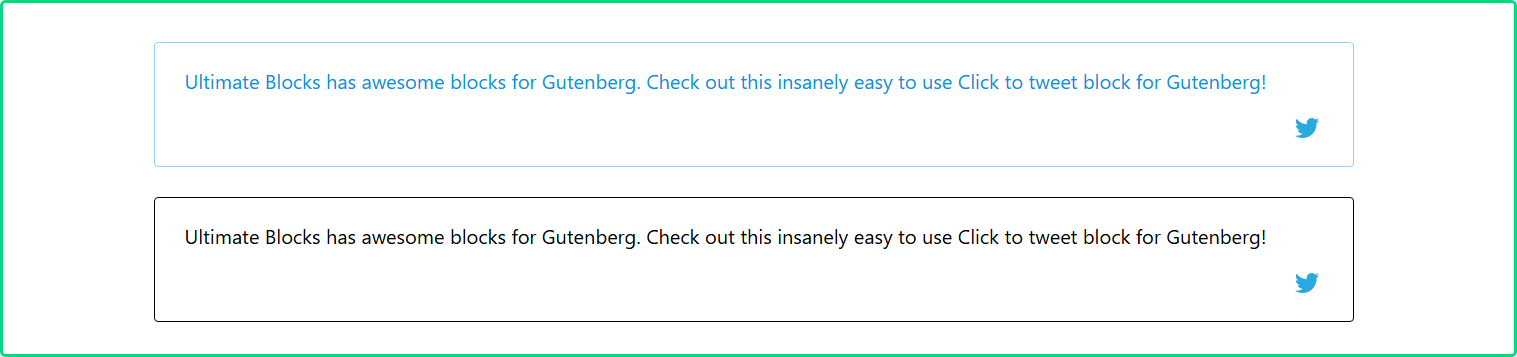
With this Gutenberg block, you can make a text easily shareable on X by adding a Click to Tweet button. When users click on the button, they will be redirected to the platform with the text to share.
It’s an intuitive and fast approach to share content on X without letting your visitors copy and paste. Furthermore, you can enhance the button by customizing the Color Scheme for the Tweet color and Border color. Plus, adjust the font size as well.
Learn More about the Click to Tweet block from Ultimate Blocks.
15. Table Block By Tableberg (Free)
The tables you add in the WordPress editor using the native Table block are very limited. But the Table block from the Tableberg plugin gives your tables wings.
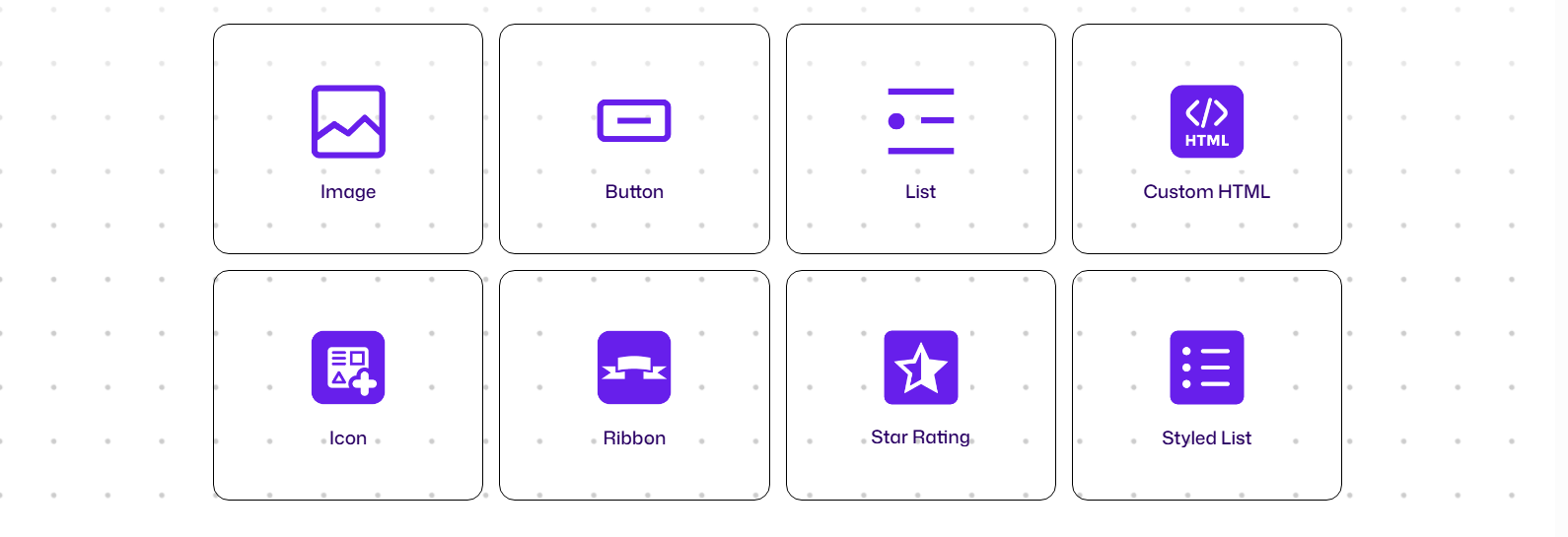
This Gutenberg table plugin offers you one of the best Gutenberg blocks to create highly optimized tables that can:
- Display images
- Add buttons
- Use Custom HTML
And there are more features enabling you to consolidate your numbered data in user-friendly and highly readable tables. Check out the following examples and see for yourself how good Gutenberg based tables you can make.
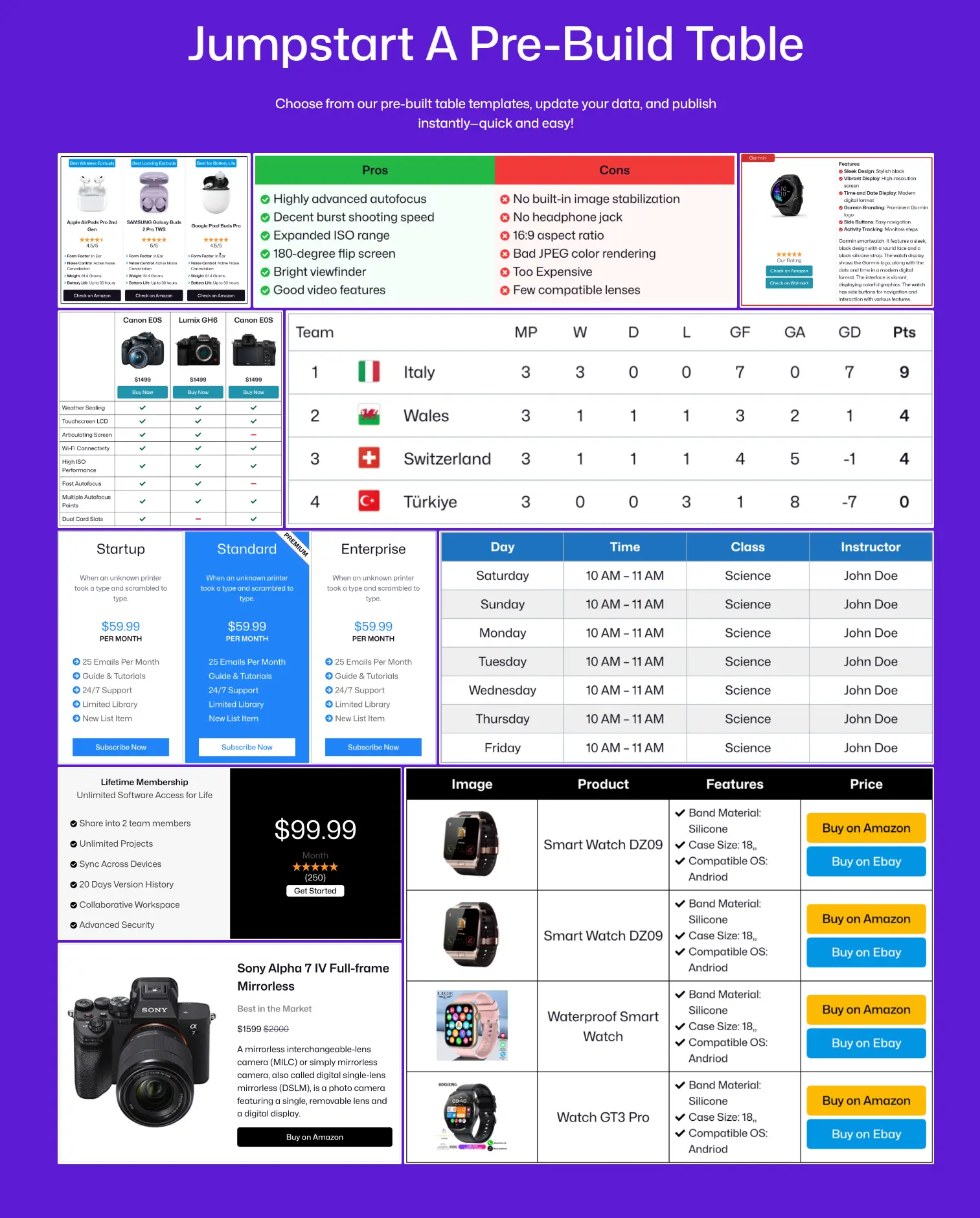
Learn more about the Table block from Tableberg.
16. WordPress Floating Image Block from WPMozo (Free)
Visuals, visuals, and visuals, if you are adding on your website, make them interactive, make them move using the Floating Image WordPress block from WPMozo.
It’s a simple block for Gutenberg to add Floating images in WordPress that can float in different directions. If you want to give a novel touch to your visuals, this WordPress floating image block can help you do that.
Try this Gutenberg image block today and find its magic for yourself.
Learn more about the Floating Image block from WPMozo.
17. WordPress Separator Block from WPMozo (Free)
Make the separators on your website work for you to easily distinguish different content you add. The WordPress Page Separator Block from WPMozo is a feature-rich block that helps you make the separator highly engaging and distinguishable.
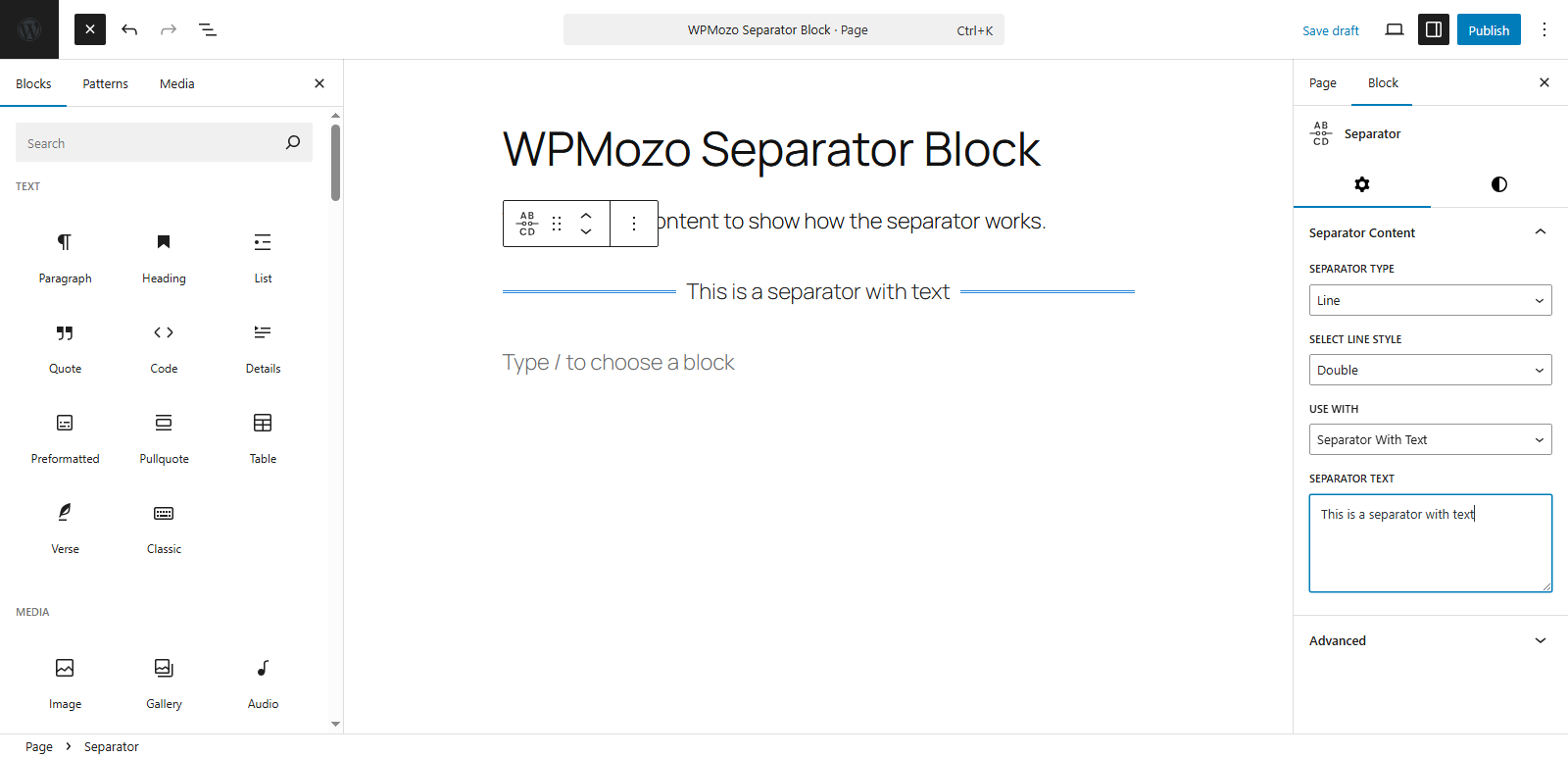
This WordPress separator block offers you the option to add two types of separators:
- Line
- Shadow
If you choose the Line separator, you further get 8 styles to display the line. For an example Solid, Dashed, Double, and Dotted, perfect for anyone looking for modern WordPress separator styles. You can also use this as a separator with text, image, and icon.
In this way, you make the WordPress separator block informative as well as engaging.
When you choose the Shadow separator, you get the options to change the separator thickness and apply color.
Learn more about the Separator block from WPMozo.
18. Accordion Block from Otter Blocks (Free)
If you’re planning to add FAQs on your website, then the Accordion block from Otter Blocks is one of the best Gutenberg blocks for that. This free WordPress Gutenberg block offers you an interactive collapsing and expanding tab optimized for the FAQ Schema.
Hence, when you add FAQs using this block, you can expect them to appear in the search results as rich snippets.
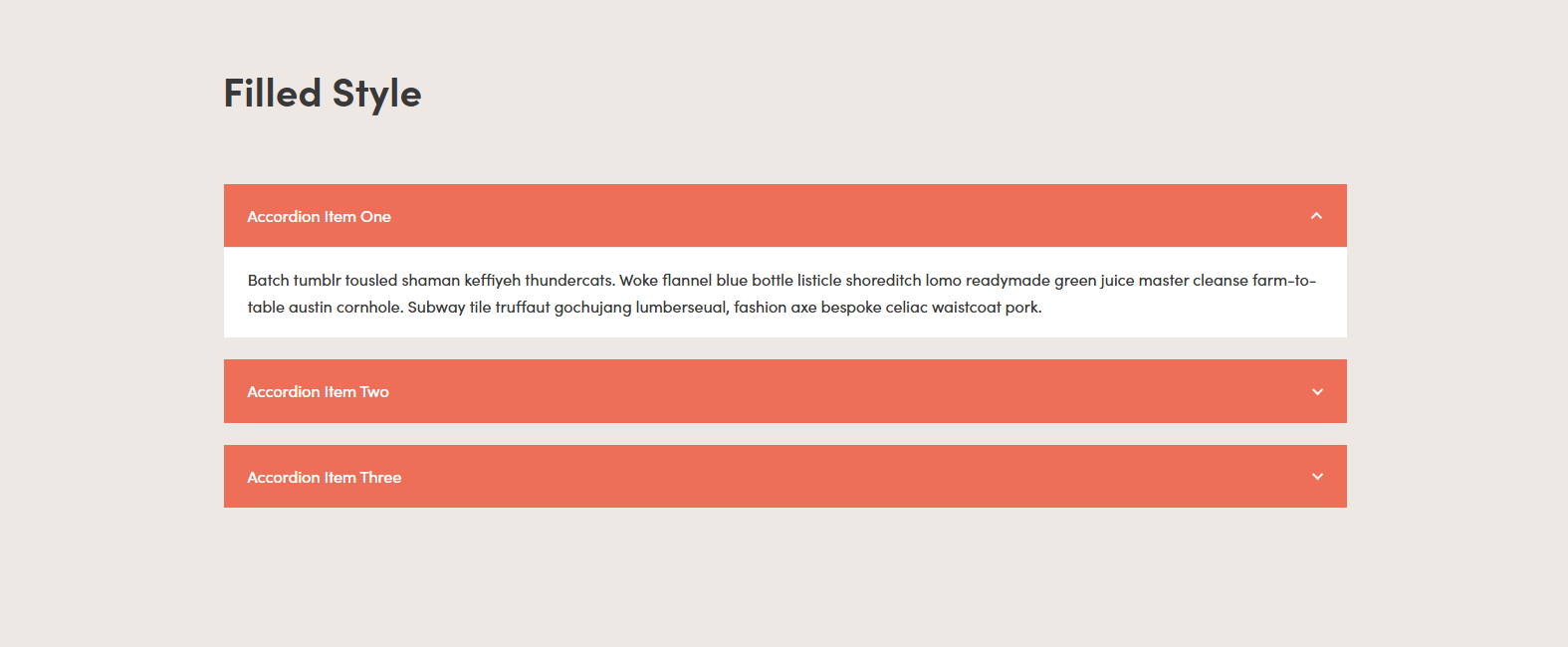
By using it, you can create accordions that can have colors in the tab, border style, and even native blocks of the WordPress editor. It gives you full control to optimize your content tabs and make them highly engaging and interactive.
For example, it features a simple Add Accordion Item button to easily add another content item in the accordion. There are other useful options you can utilize to make your accordion effective, such as Icon position, expanded multiple items, div HTML tag for title, and the option to enable FAQ Schema.
Learn more about the Accordion block.
19. Icon Block from Kadence Blocks (Free)
Uploading SVG icons to WordPress is one of the most problematic situations. You cannot upload an SVG file; you need to have a plugin installed. But installing a plugin and uploading SVG icons over and over makes the process tiring, plus it eats up essential resources.
Therefore, the Icon block from Kadence Blocks comes into play.
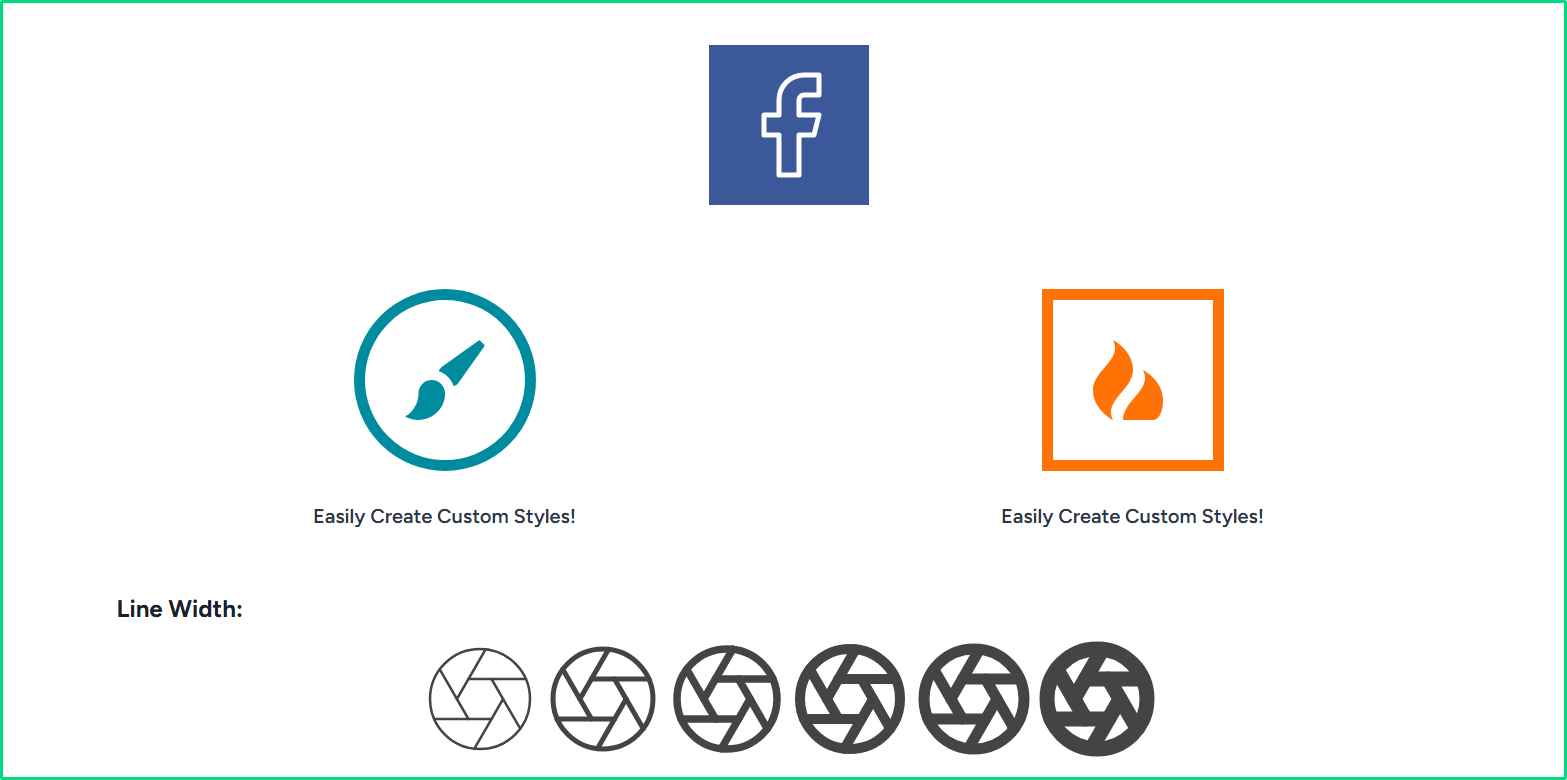
This single block allows you to access 1500+ SVG icons and add them directly to your WordPress block editor.
There are various kinds of icons, and there’s no limit to using them. You can add multiple icons, plus customize them with custom color, background, border, and even add a link. Also, even if the block offers 1500+ icons, it will only load the SVG file of the icons you’ll use on the page.
Hence, no compromise with the performance of the website, and thus, all themes make this block one of the best Gutenberg blocks.
Learn more about the Icon block from Kadence Blocks.
20. Wrapper Block from Essential Blocks (Free)
If you want to create content sections in WordPress editor that can have background images, you can use the Wrapper block from Essential Blocks. It’s a powerful and feature-rich content+image block for WordPress to improve content presentation.
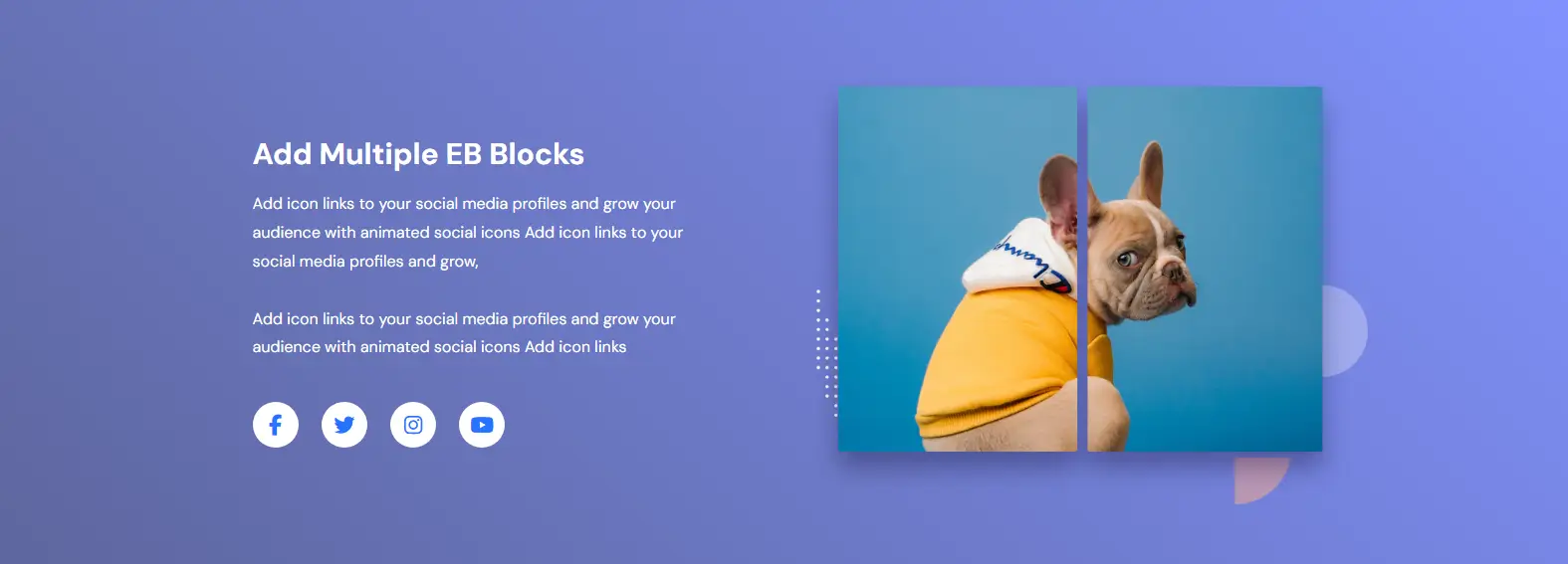
Add your content and behind it, apply a column for the column. You can also add different blocks to improve your content and its information. It enables you to apply overlay effect, gradient, and even add highly interactive HTML anchor tags to the wrapper you create.
For adding Background Image, Background Shape, Color Overlay, and Gradient Overlay, this is the perfect block for Gutenberg.
Learn more about the Wrapper block from Essential Blocks.
21. Inline Notice Block from Spectra Blocks (Free)
In our list of best Gutenberg blocks, another best typography block we have is the Inline Notice block from Spectra Blocks.
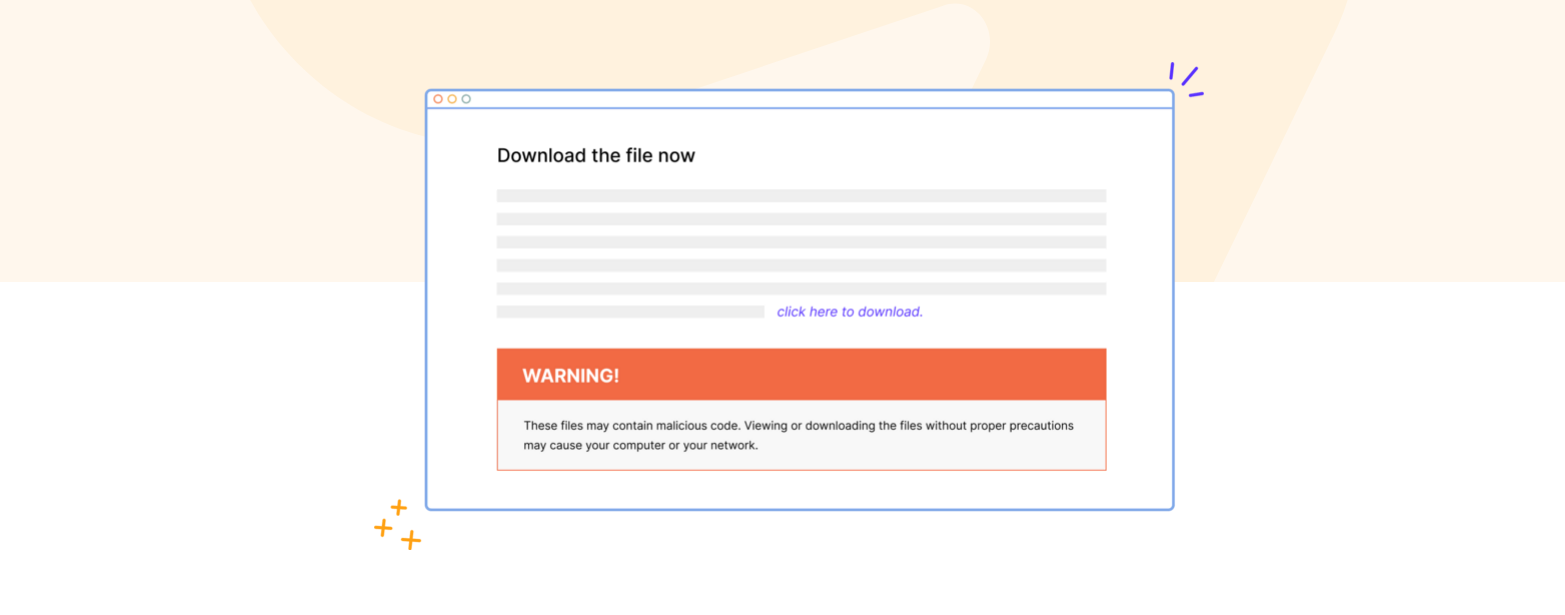
If you want to engageingly highlight a certain text in the content, you can use this WordPress text block. The options it provides for creating engaging notice elements are:
- Adding Title and Content
- Multiple Notice Display types: Allow Always or Allow to Dismiss
- Cookies notice
- Two layouts: Modern and Border
- Alignment choices
- Title tag options
Furthermore, the style options allow you to customize the color for title, content, and background with typography and padding controls.
Learn more about the Inline Notice block from Spectra Blocks.
22. Gutenberg List Block from WPMozo (Free)
Want to make your list highly readable? Then, utilize the WordPress List block from WPMozo. It’s one of the best blocks for Gutenberg to add optimized lists in WordPress. This single block offers you to add lists in multiple layouts, have icons and images as list items’ bullet points, and even customize each list item separately.
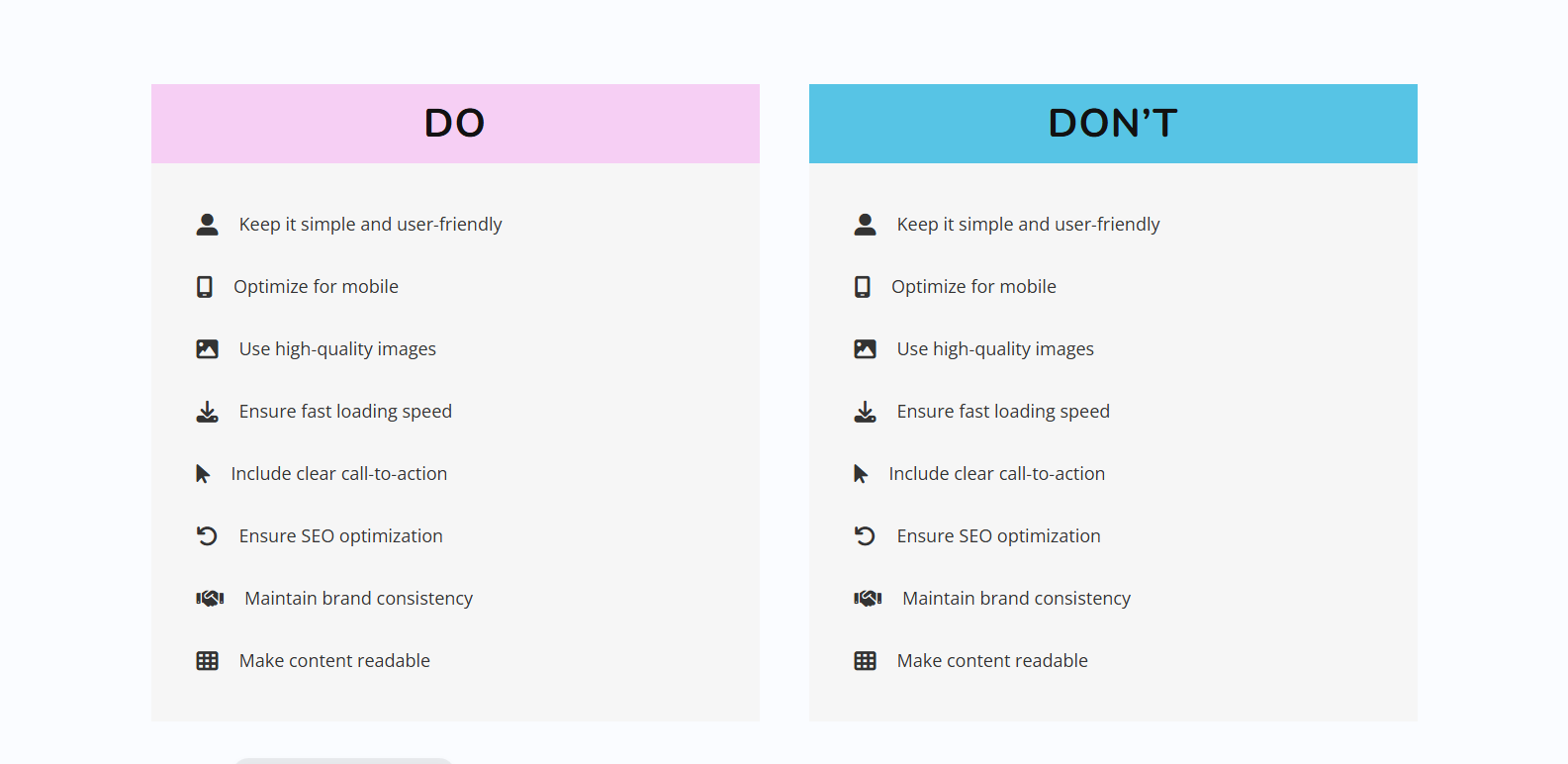
For an enhanced presentation of lists, this Gutenberg list block is a must.
By using it, you can align list items in different positions; apply color or gradient for list background, ensure the typography is uniform, and the overall structure of the list is well optimized with proper sizing of icons, images, and the divider.
To take lists in WordPress from basic to advanced, this is the block you need.
Learn more about the List block from WPMozo.
23. Sliding Panels Block from Greenshift (Free)
Add more functionality to your Gutenberg based pages with the Sliding Panels block from Greenshift. This single block allows you to create:
- Popover/Dropdown
- Popup block
- Block sliding panel
- Dynamic content
- Exit intent effect
All these options allow you to create interactive panels that appear when you click a particular element, for example, a button. You can add content in tabs and use Sliding panels to display it to the user, just like the following example:
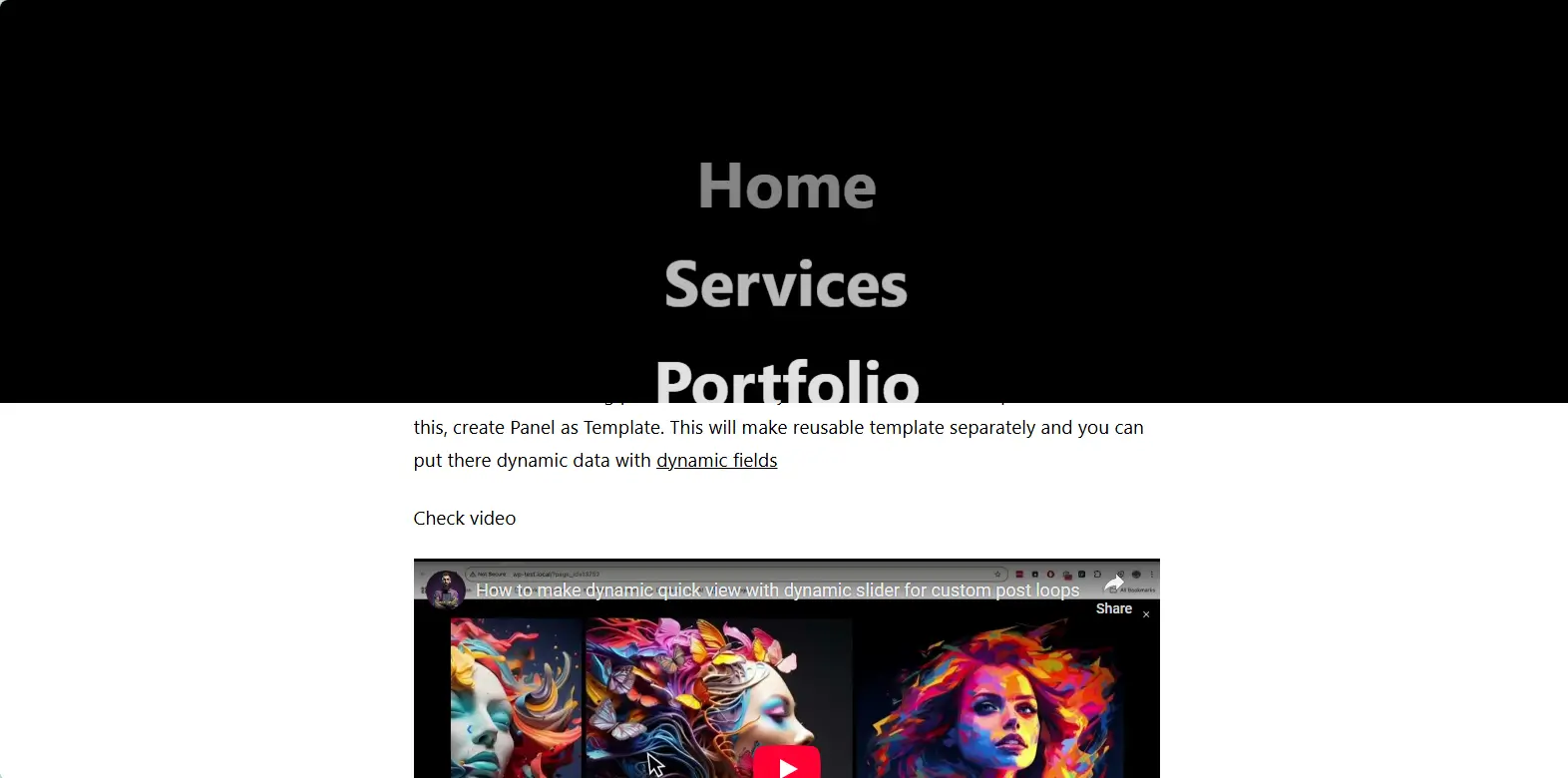
When you incorporate this feature into your Gutenberg editor, it enhances the functionality and lets you present content in a unique way. Not only does it improve functionality, but it improves navigation as well.
Overall, it’s a powerful and one of the best blocks for the WordPress Gutenberg editor, and you shouldn’t miss it if you want to take your website to the next level.
Learn more about the Sliding Panels block from Greenshift.
24. Advanced Tabs Block from Greenshift (Free)
The Sliding Panels block is good when you want to display information once the user interacts with a particular element. However, if you want to keep the information visible but in tabs, then the Advanced Tabs block from the same makers is what you need.
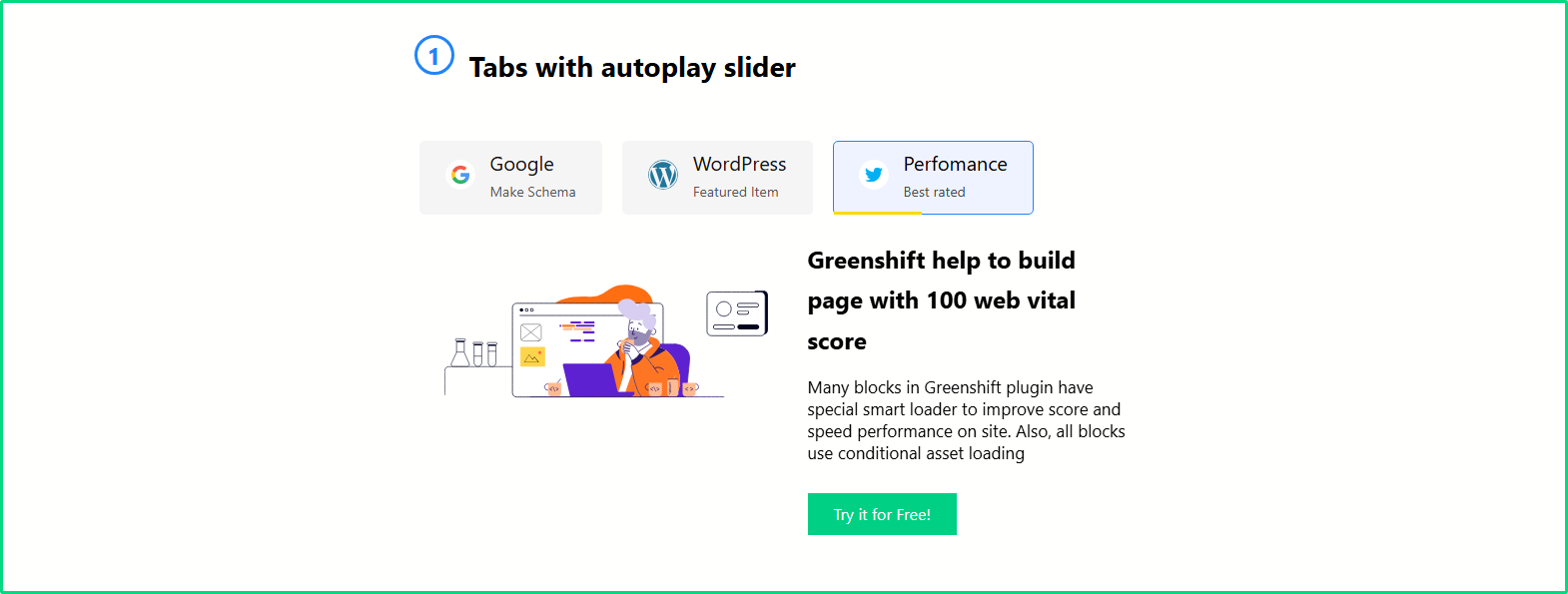
By using this block, you can add tabs that can have an autoplay slider, vertical layout, and tabbed box with border and color customizations.
It improves the way you display your lengthy content by putting it into engaging tabs.
Hence, a useful WordPress block to add more content while preserving the space effectively, without making anything overwhelming.
Learn more about the Advanced Tabs block from Greenshift.
25. CSS Grid from Spectra Blocks (Free)
The last best Gutenberg block we have is the CSS Grid block, Spectra Blocks. It’s a free Gutenberg block that allows you to add rows and columns with more controls. Using this, you can now place horizontal rows and columns in the Gutenberg editor.
With this possibility, it becomes easier for you to design layouts that were previously added using code. It makes it possible to apply needed positioning and alignment with responsive controls for Desktop, Tablet, and Mobile.
Once you add this to your Gutenberg editor, it becomes easier for you to maximize the use of WordPress posts and pages.
Learn more about CSS Grid from Spectra Blocks.
FAQs – Frequently Asked Questions
What is the difference between Gutenberg and blocks?
Gutenberg is the editor you work on in WordPress, and blocks are its part that you use to build different types of web page elements. You can say that Gutenberg is the canvas, and blocks are the brushes and colors.
Which page builder is best in WordPress?
All WordPress page builders offer extensive web design and building capabilities. With FSE introduced in Gutenberg, it’s now among some of the popular builders like Elementor, Divi, and Breakdance.
Is the WordPress block editor the same as Gutenberg?
Yes, Gutenberg is the project name for the WordPress block editor that was introduced in December 2018. Most old users prefer to call it the Gutenberg editor, while future users and WordPress define the WordPress block editor.
Can I use multiple Gutenberg blocks?
It’s safe to use multiple Gutenberg blocks plugins; however, on a single page, you should keep the number of 3rd-party blocks to a minimum. Only use those blocks that are necessary. Although blocks are lightweight, you should focus on minimalism.
Ending Thoughts
Above, we looked at the 25 best WordPress Gutenberg blocks list that can enhance the way you use the WordPress block editor. All of the blocks we discussed are powerful and feature-rich, and can make designing different kinds of web page elements easy.
However, when you use them, ensure you have a selected number of blocks on the website. Don’t try to use all the blocks on the same page, because more 3rd party blocks can make your page heavy.
So, stick with what’s highly needed, and keep other blocks for lightweight use.
Apart from this, you can try the premium version, but first, explore the free blocks to understand how good the functionality of the base plugins is.
Now, it’s your chance to try these blocks and make the most of your WordPress block editor.
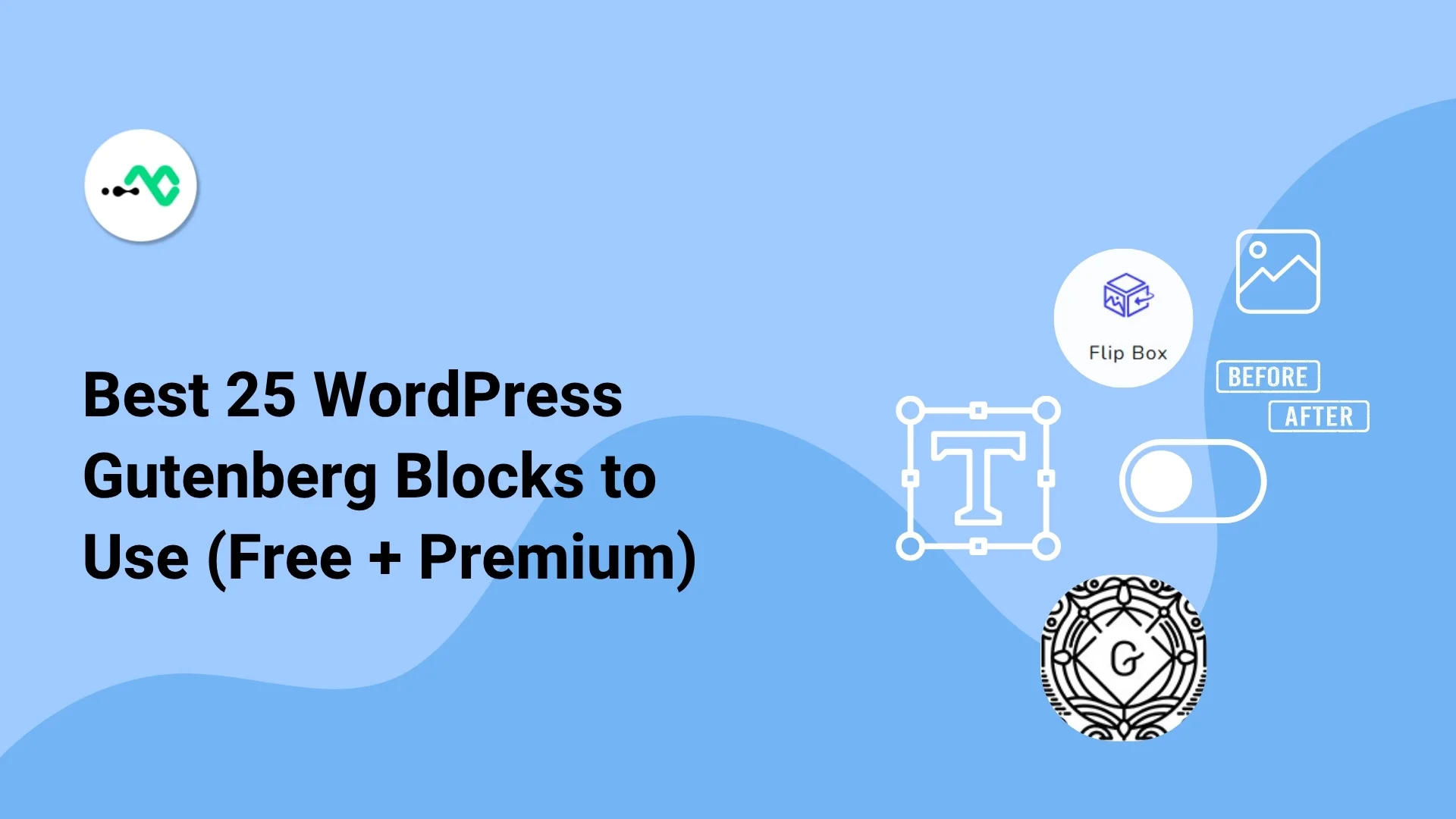


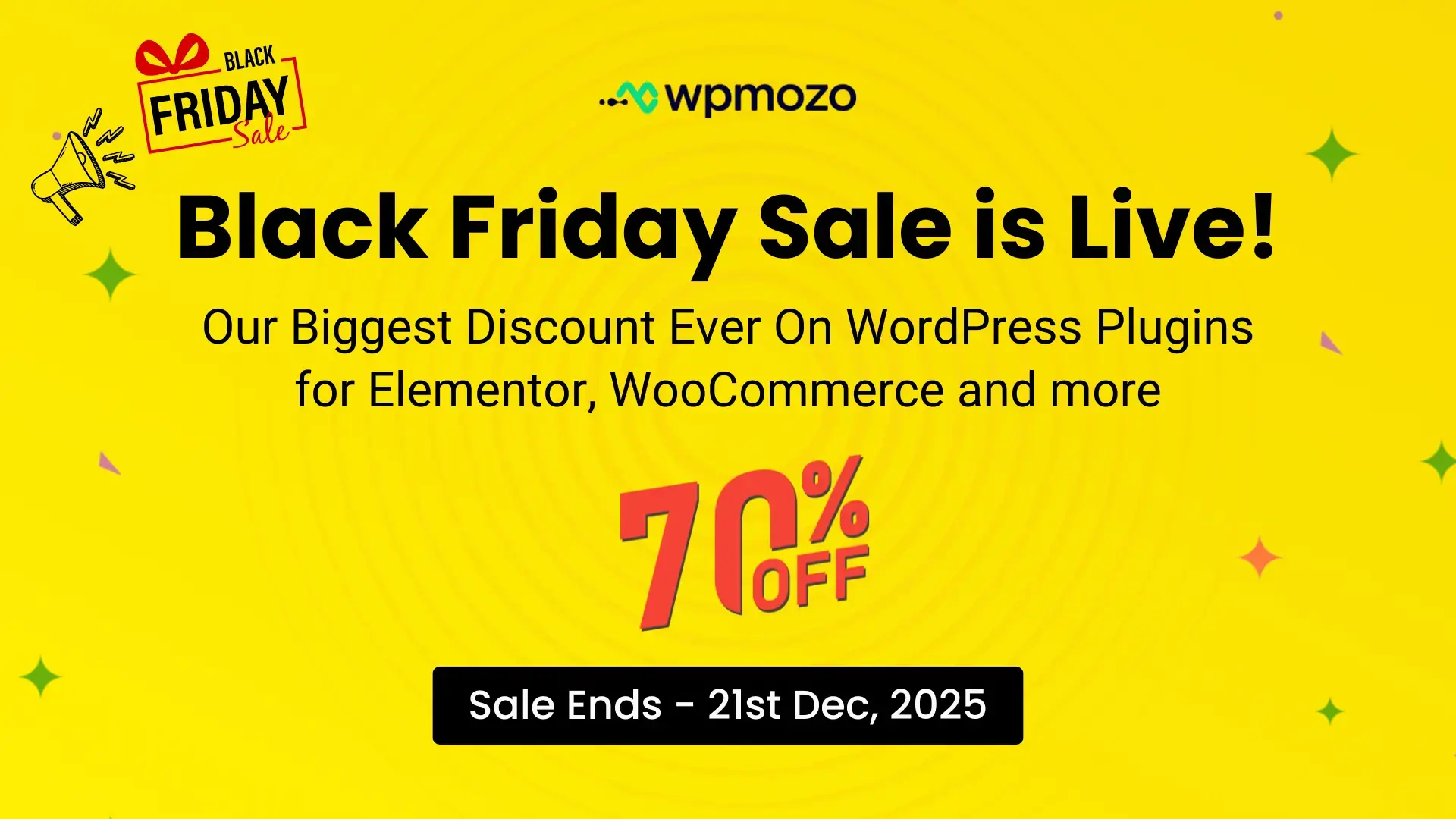

0 Comments