Elementor Builder is one of the most popular builders used in WordPress. You would be amazed to know that around 8,569,371 active websites are using Elementor and 9.9% of all the websites use it to make their imagination real on their websites. With the induction of Elementor AI in 2023, you will experience the next level of web building and design.
With Elementor AI, you can build your websites with creativity and innovation in very little time. This positively impacts your productivity and enhances the attention to detail aspect of your work.
In this post, we have tried to cover some features of Elementor AI that you can utilize to create your websites.
To explore entire features you need a Pro version with full access Elementor AI. This post covers the areas you can explore with a free trial license of Elementor AI. You can upgrade to a full membership to explore all the features that we will cover in separate posts.
Let’s explore what things Elementor AI offers us.
1. Generate Text with Elementor AI
This is one of the major feature of Elementor. This feature allows creating content using AI and speed up your productivity. We cover two basic Elementor widgets Heading and Text Editor and see how they works with Elementor AI.
Creating Headings Using Elementor AI
Headings and titles are important elements of your website and with Elementor AI you can create them without leaving your page builder.
Let’s see how to do that.
Add a Heading widget in the builder and you will see the ‘Write with AI’ option. With this option, you can generate text using prompts. Enter the description of the text and its tone. You can also use the suggested prompts to quickly generate text.
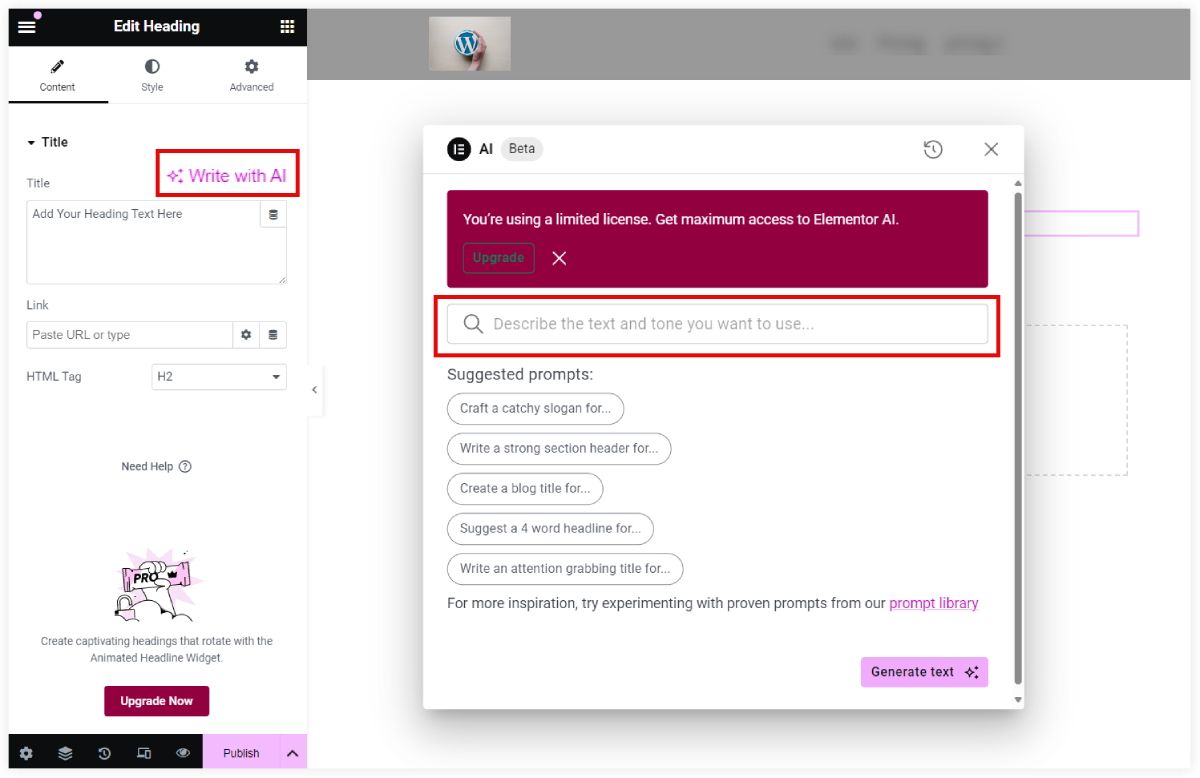
We used the suggested prompt “Write a catchy slogan for Elementor”. After writing the description in the prompt area, we got the desired output. Elementor with its AI also offers you options to simplify its language, make it long or short, and fix grammatical or spelling issues.
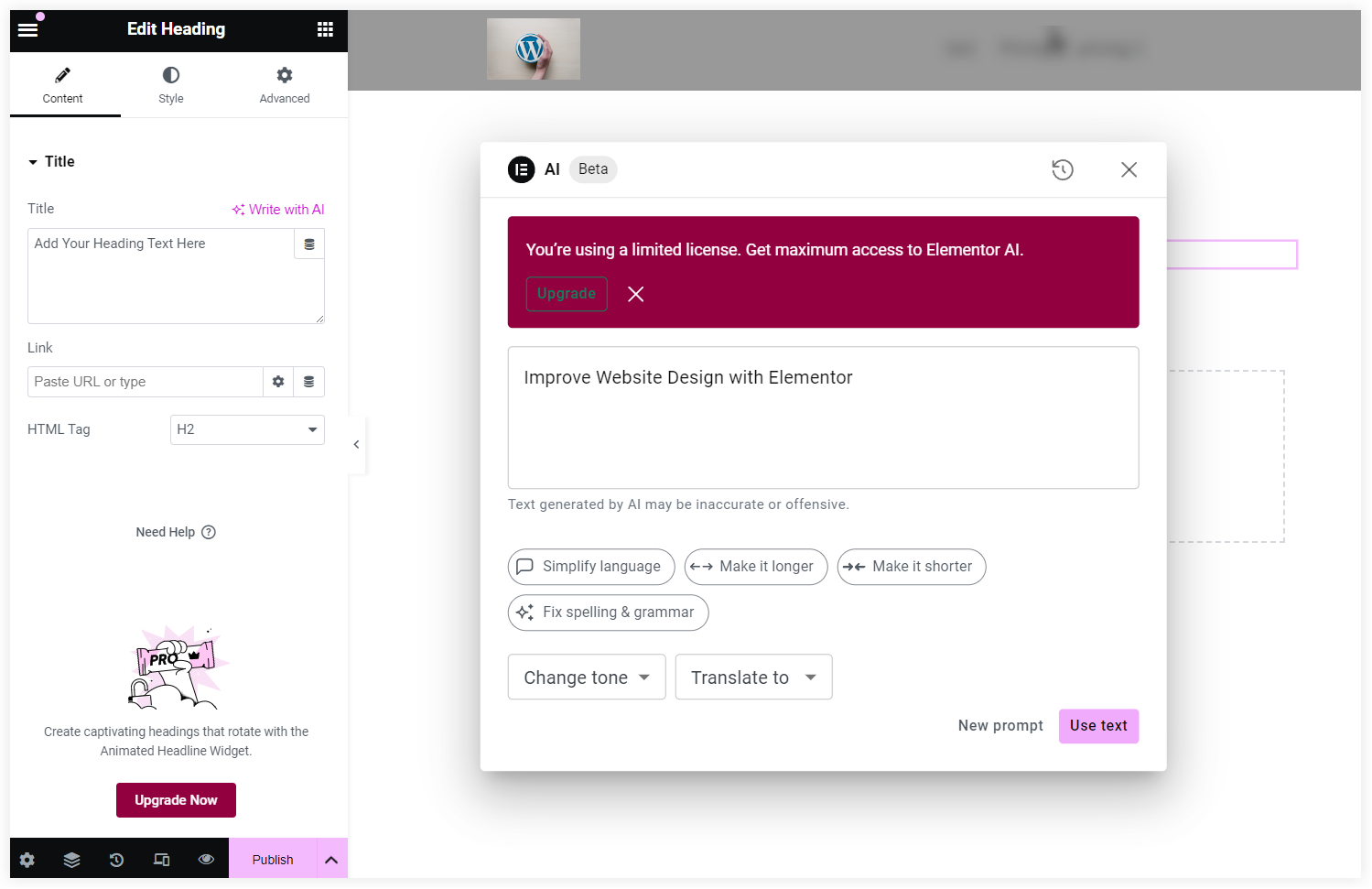
If you don’t like the tone of the generated text, you can also select a preferred tone from the list.
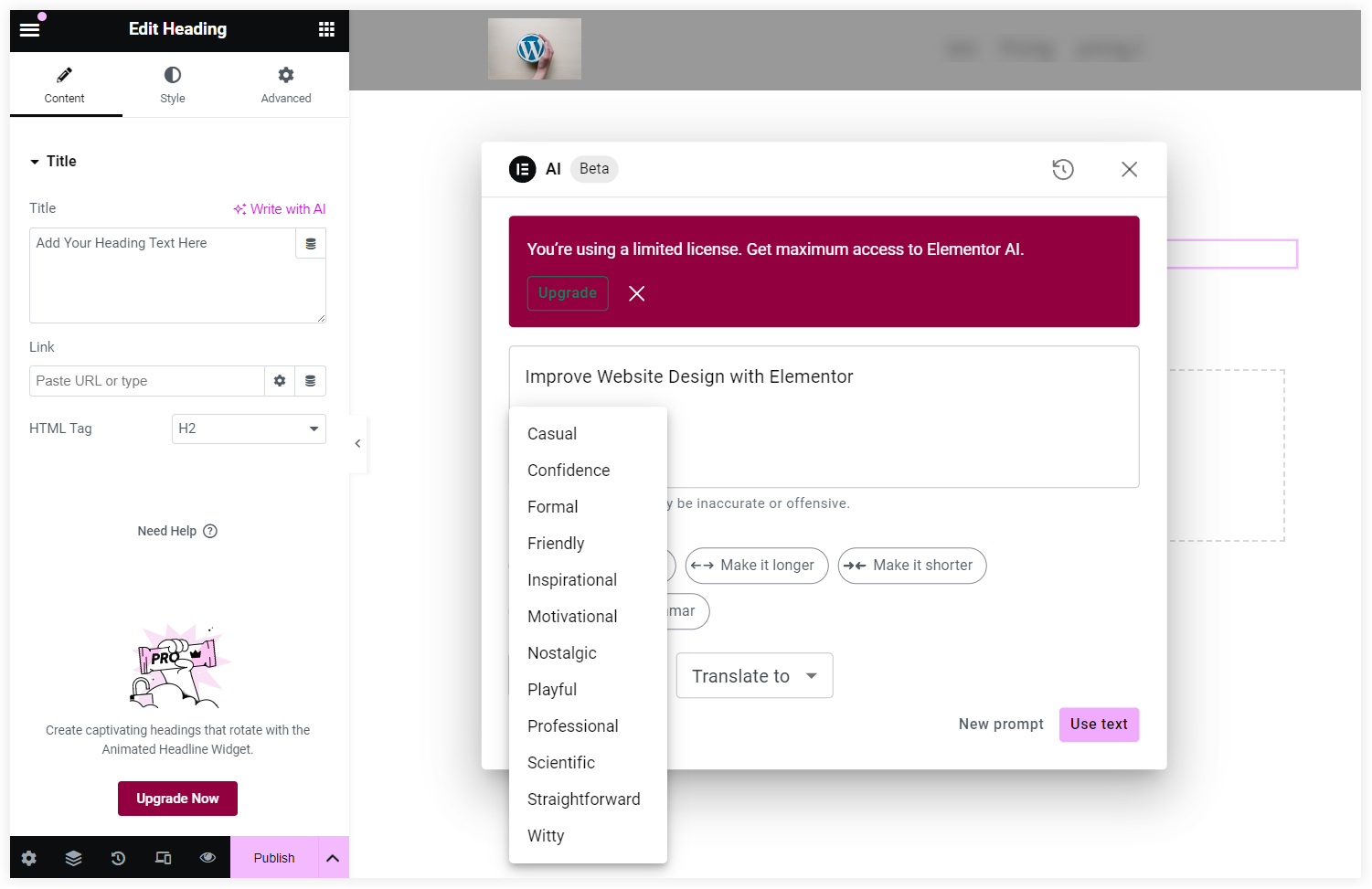
Use Elementor AI to Create Engaging Text Sections
Headings are shorter but if you want to create a full text for the readers with Elementor using AI, this feature you’re going to love this feature..
Just choose the Text Editor widget from the Elementor dashboard and Click on the AI icon.
Now add the description of the desired text and its tone. You can also choose the suggested prompts to
- Create a product description.
- Generate text for an about section.
- And many other types of text content.
We selected the prompt to write a product description for a washing machine and see what happened after that.
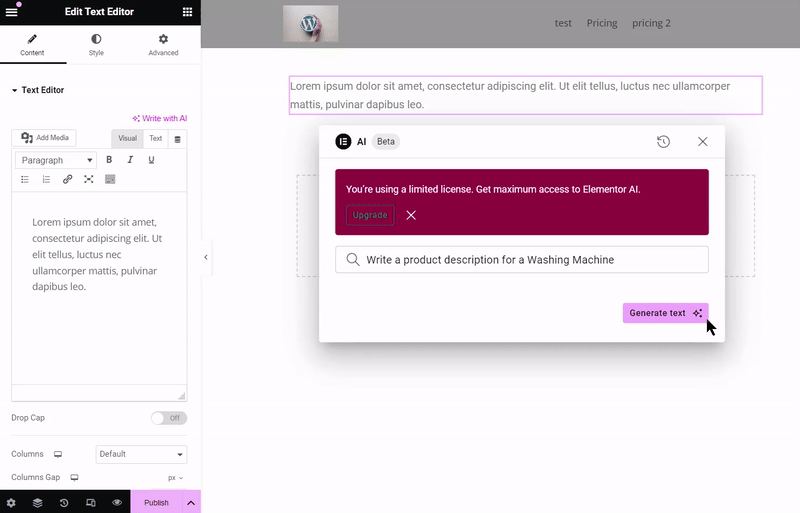
It simply generated the product description for the plugin.
Let’s look at one more widget where we can make creative use of AI’s text generation capabilities. You can create engaging CTAs by generating button text in Elementor. See how it works.
We chose the Button widget and selected the “Write with AI” option.
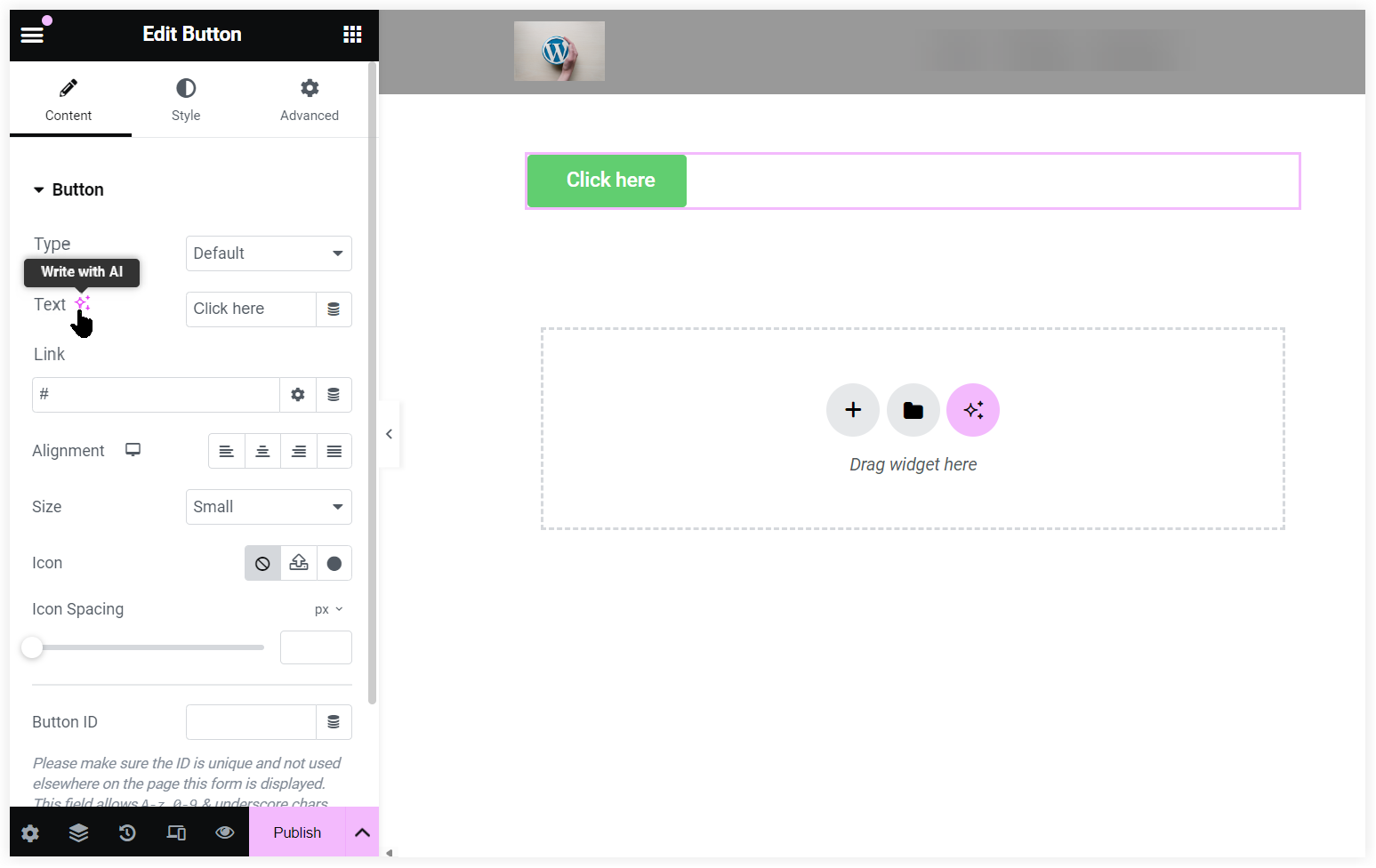
We wrote the description to create an engaging CTA text for the button in the prompt area. A small and clear button text was generated by Elementor AI.
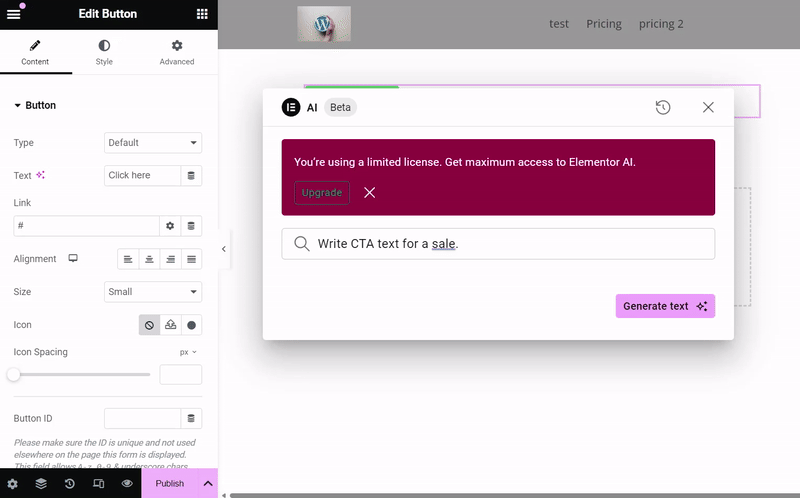
To get better and more precise results we can specify more information in the prompt.
You can also use the text generating capabilities of Elementor AI in Site Title widget, Placeholder in Search Form widget, Archive Text in Author Info widget etc.
2. Creating Images with Elementor AI
Elementor AI also takes your creativity to a new level and lets you create images that are in your imagination.
To create images with Elementor AI you need to describe your imagination about the desired image. Be more specific while writing the prompt to get the expected results.
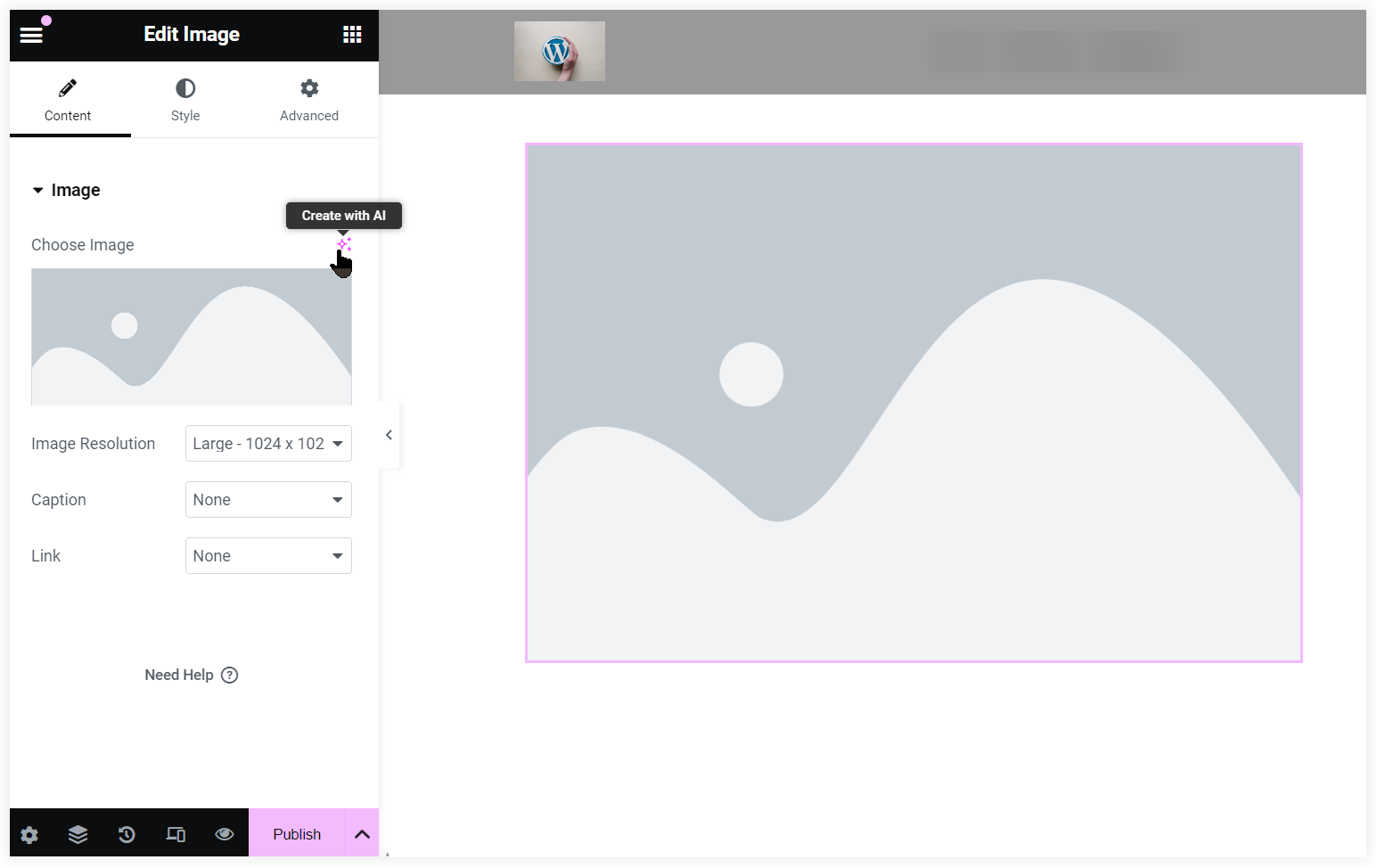
There are options to select the Image Type such as Photographic, Digital Art, 3D, etc. You can also create the images in Portrait, Landscape, and other styles. Moreover, the pre-defined aspect ratio options make it more convenient to give it a suitable size.
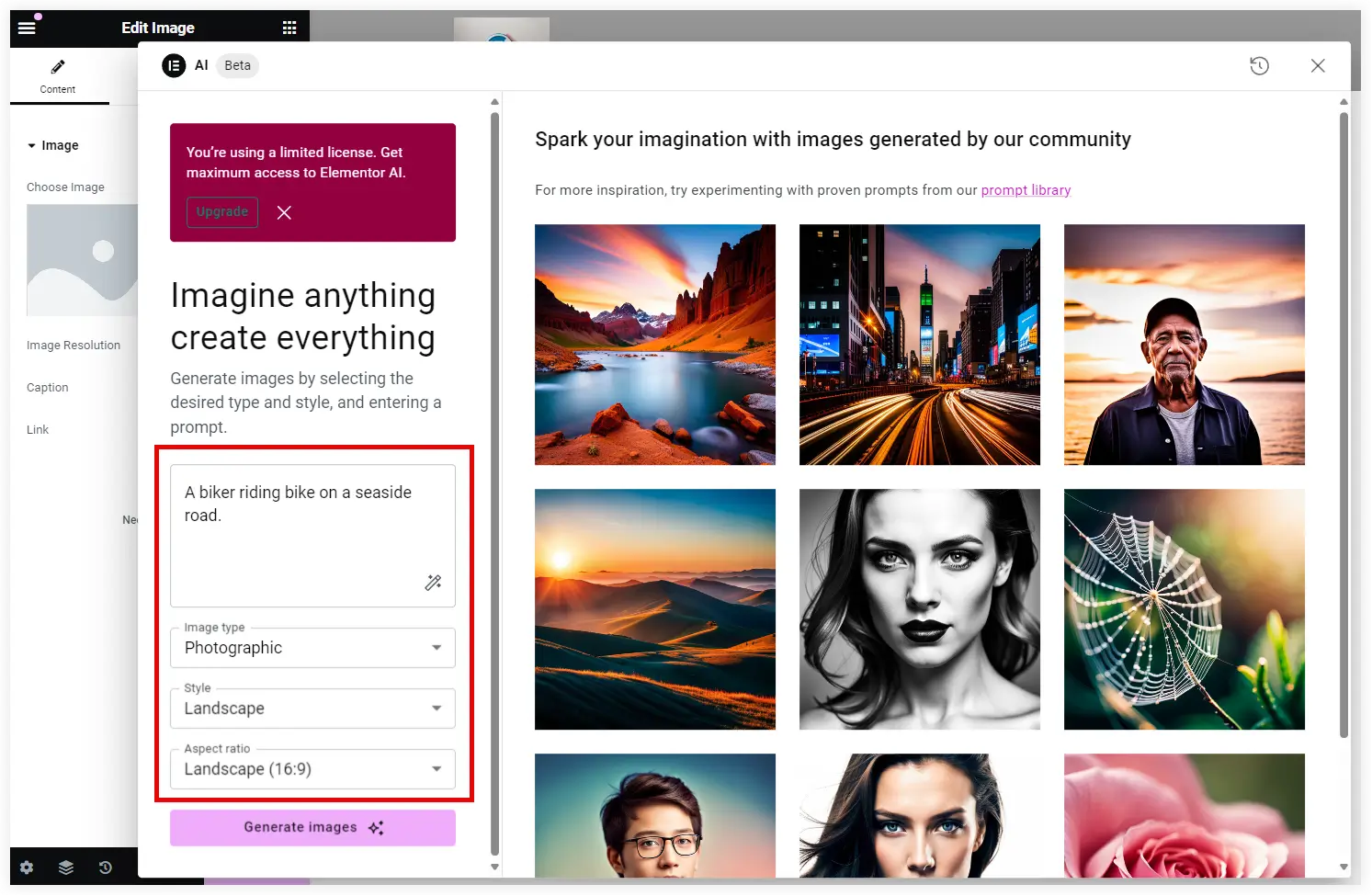
Let us understand it with an example.
We just mentioned the image description as ‘A biker riding a motorbike on the seaside road’ in the prompt area. After that, we got a bunch of results.
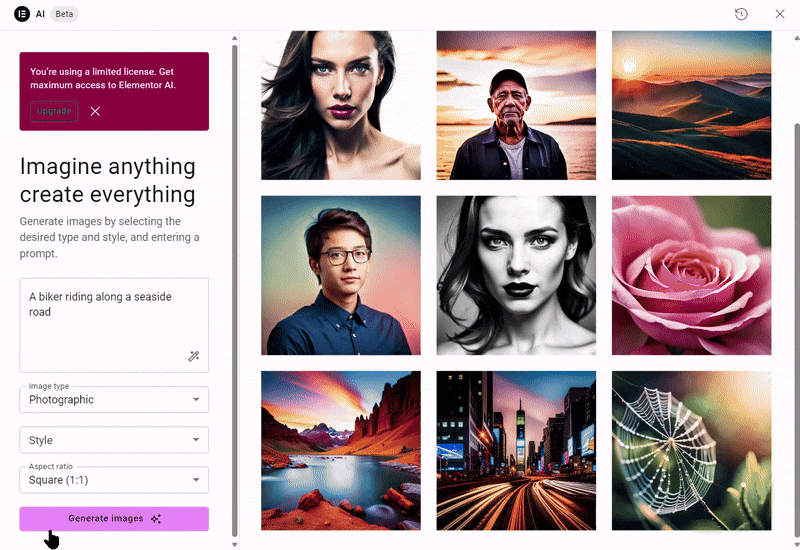
We selected one of those images and used it.
Later on, if you want more improvements in that image, it is also possible with Edit with AI option. It provides you the power to edit and enhance the generated images.
Take a quick look at the image editing options provided by Elementor.
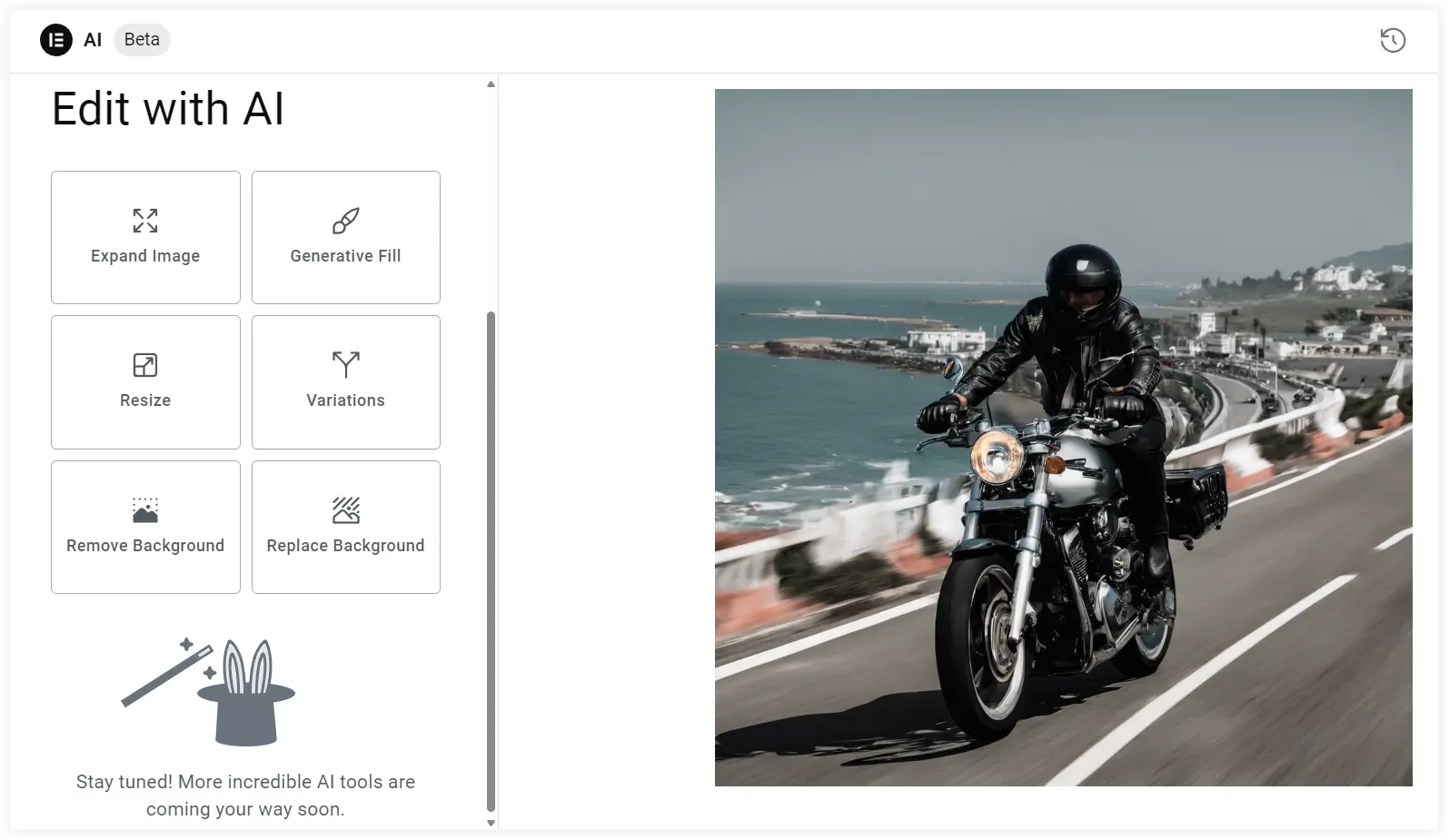
Expand the Images
This is a wonderful option that lets you extend your imagination by resizing it at the edges and adding more elements around it. You can select the aspect ratio and mention your creative idea in the Expanded area.
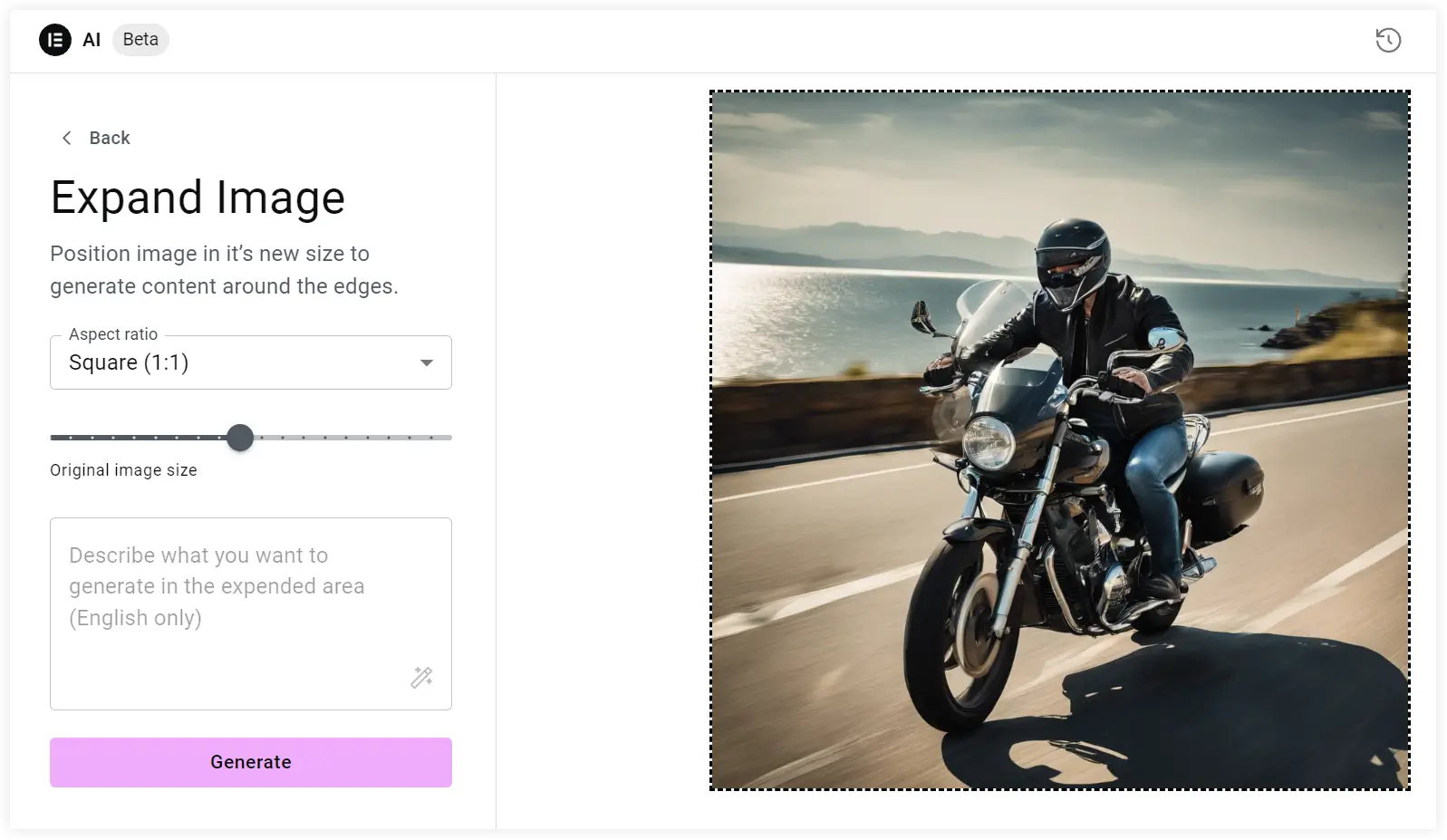
We selected the aspect ratio using the slider and mentioned the prompt to get these results.
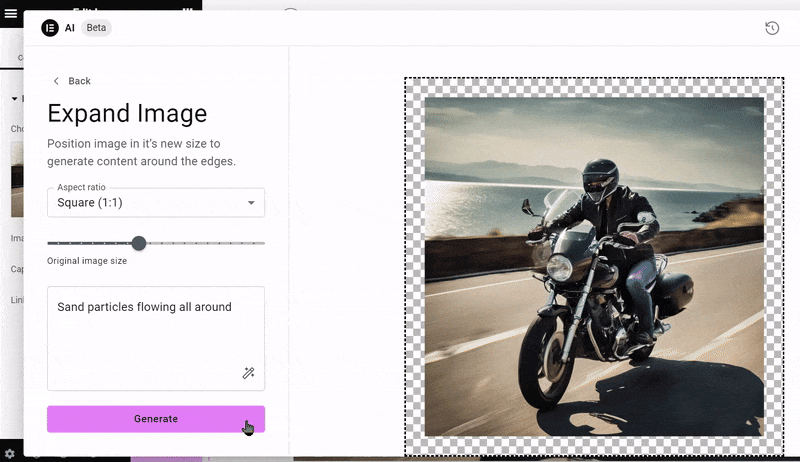
Generative Image Fill
The Generative Fill option gives you the ease of adding new elements to the image. You need to mark the area and describe what you want to add to that image.
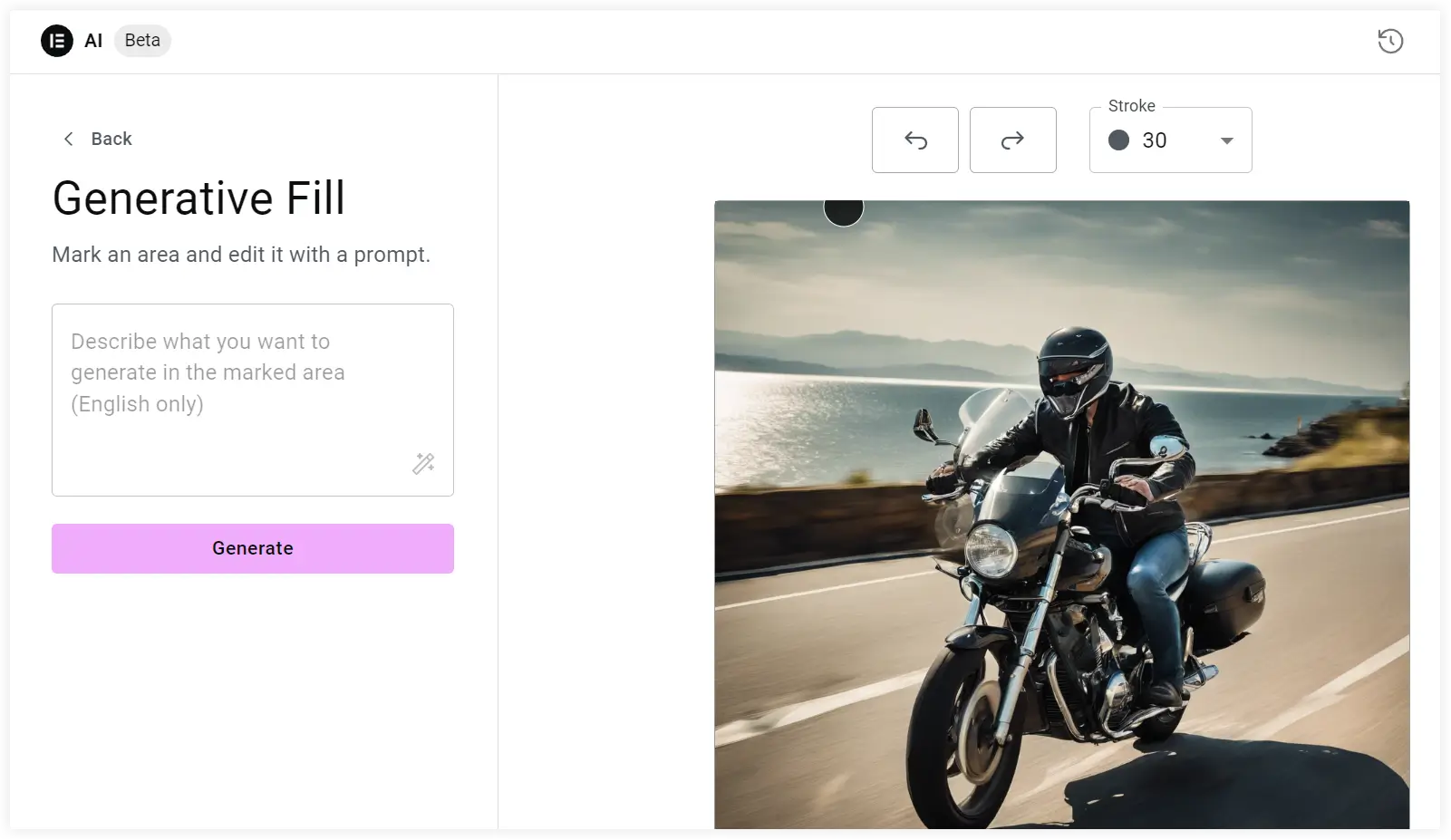
Resize
Elementor AI also helps you improve the quality of the image by resizing it and making it crispier with a better resolution. You can use the slider to adjust the resolution of an image.
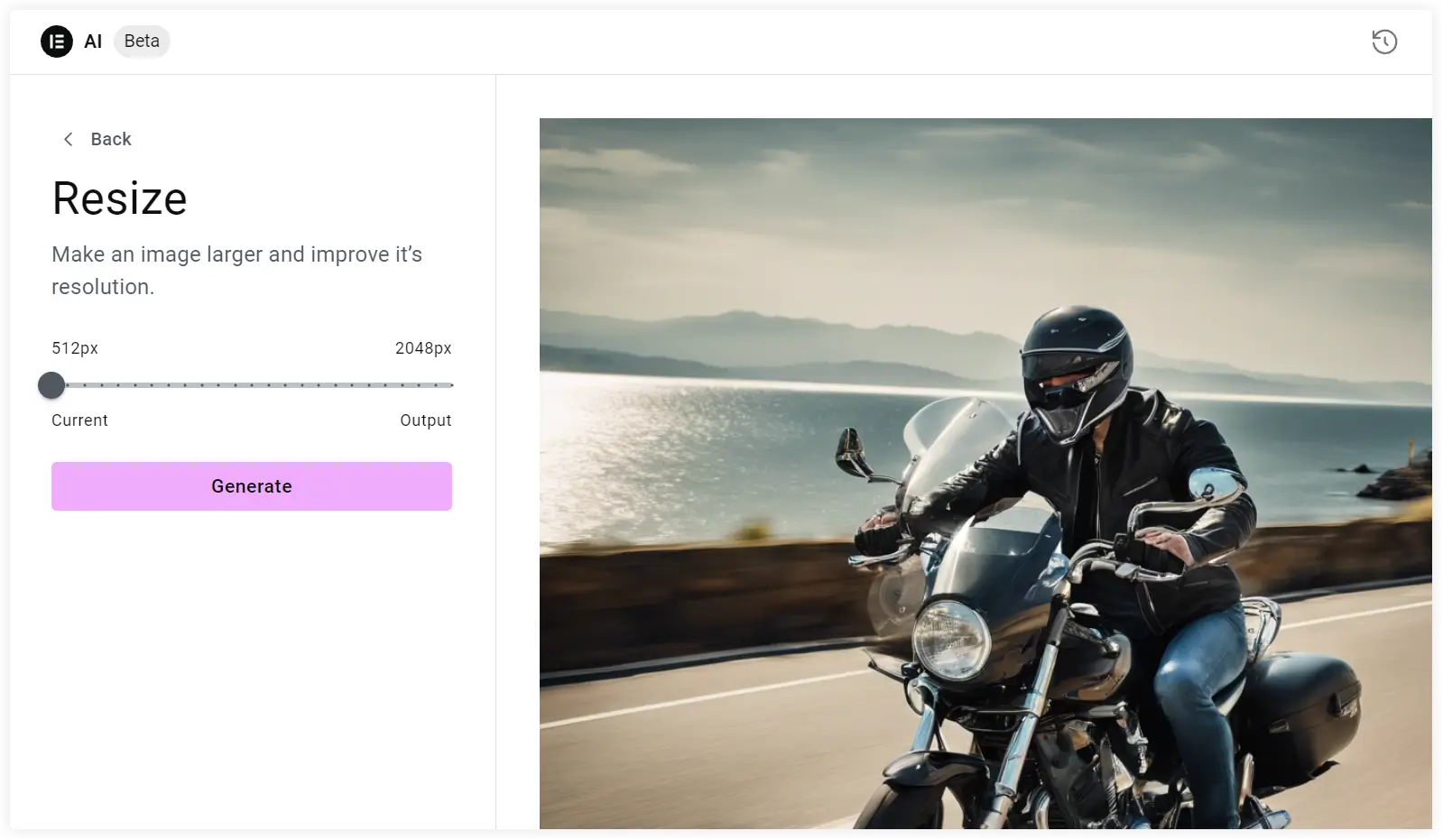
Variations
Variations is a unique tool provided by Elementor AI to generate new versions of the existing image based on the prompt and the reference image.
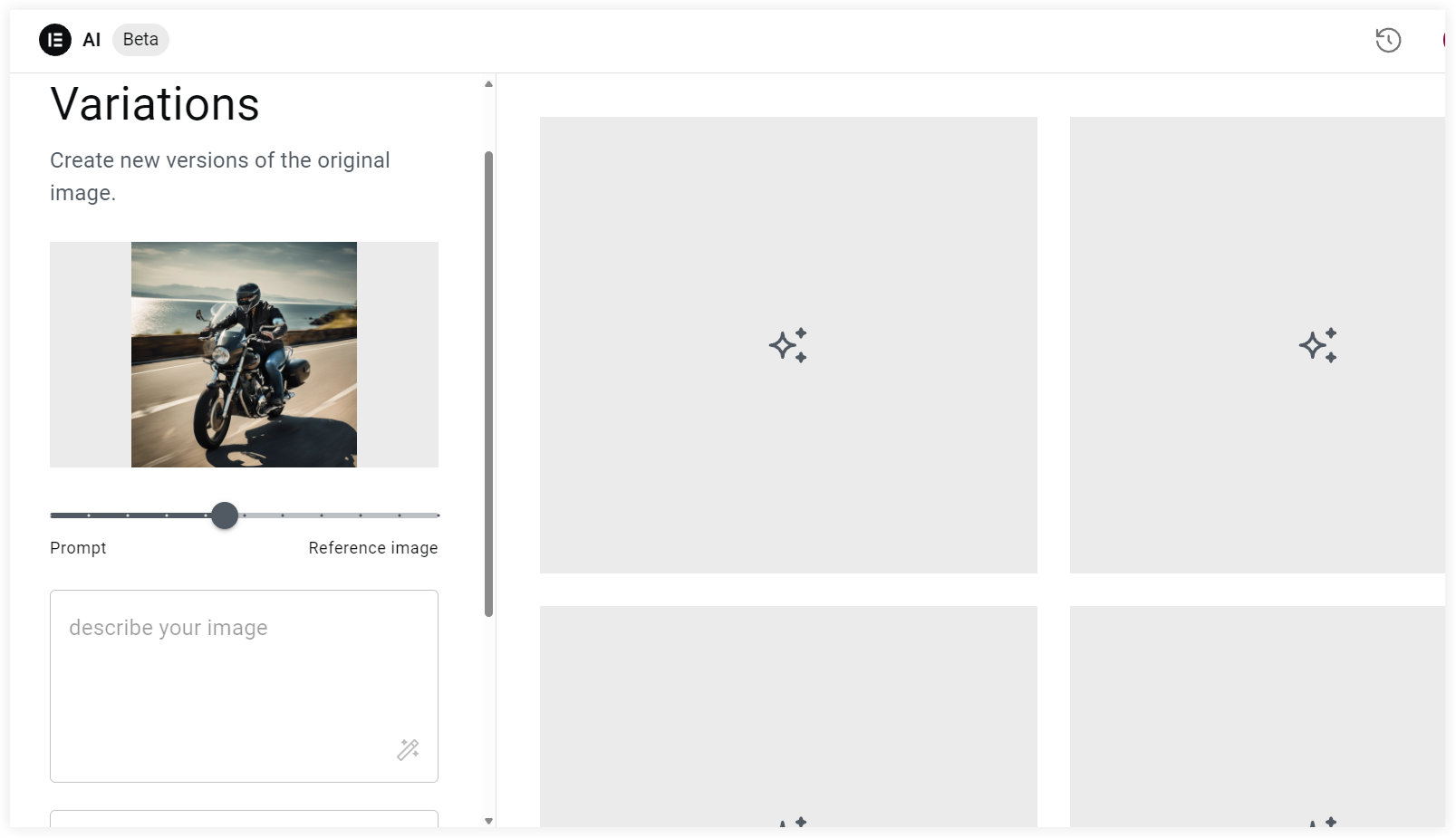
Remove Background
Remove Background is another useful image editing option that lets you wipe the image with a transparent background.
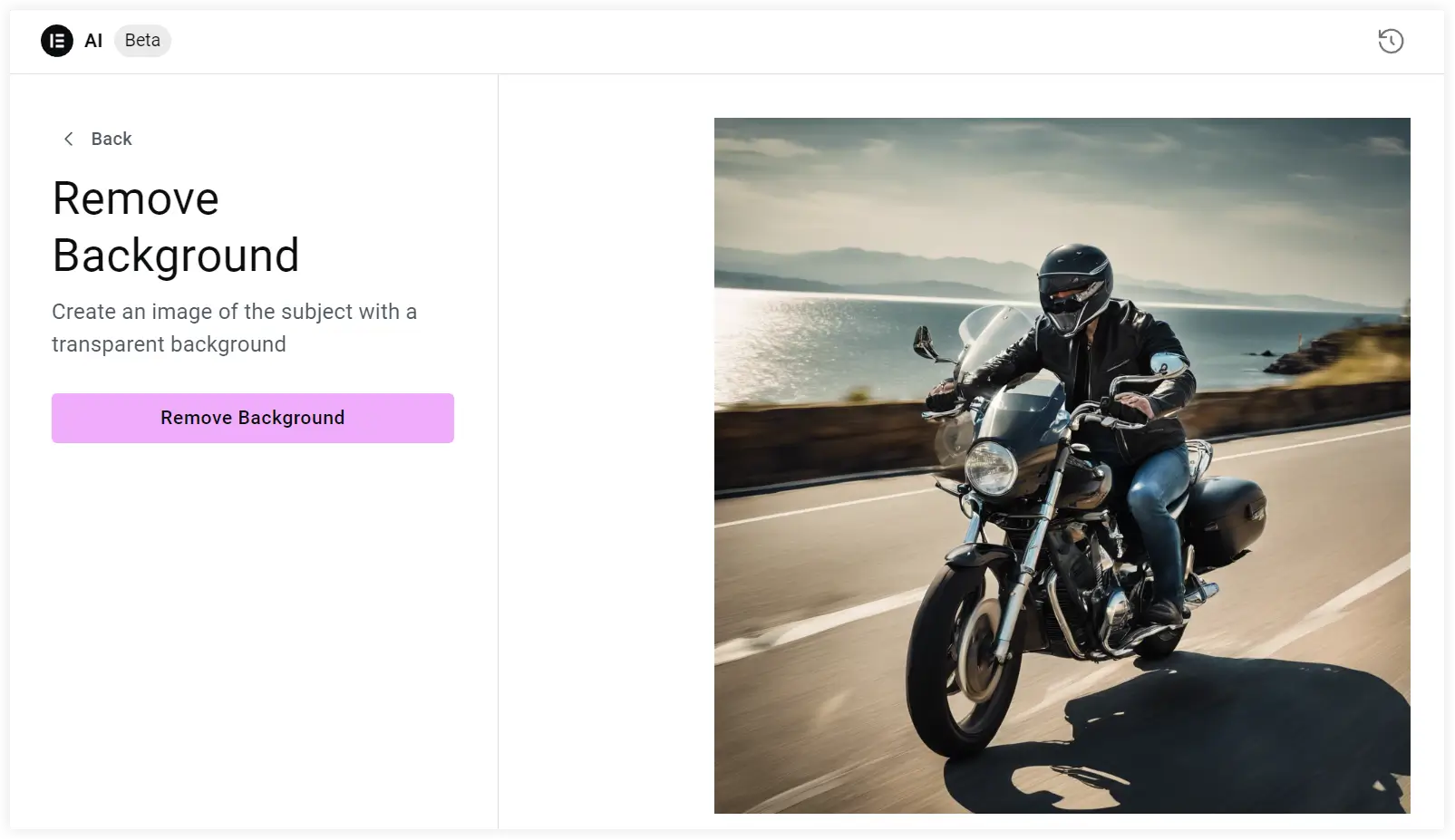
Replace Background
Elementor AI also gives you a convenient way to replace the image background with your inspired imagination. Give a short description of the desired background and you will get new images.
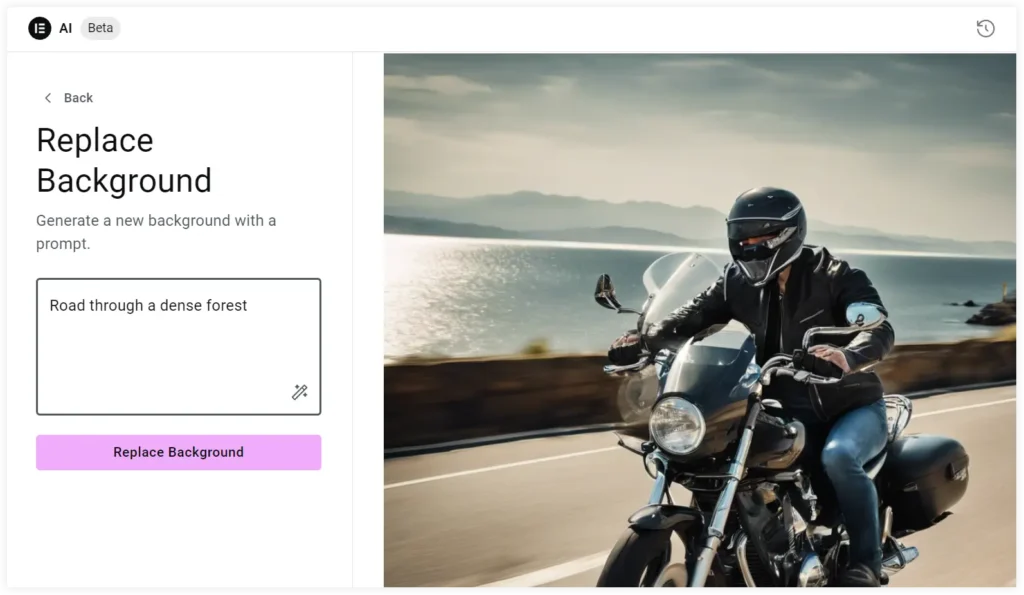
You can also use Elementor AI in other Elementor widgets such as Image Box, Site logo, etc.
That’s how you can play with Elementor AI to create stunning and unique images for your website.
3. Write Code with Elementor AI
AI in Elementor not only deals with text and image content generation but also assists you in generating codes to perform specific tasks.
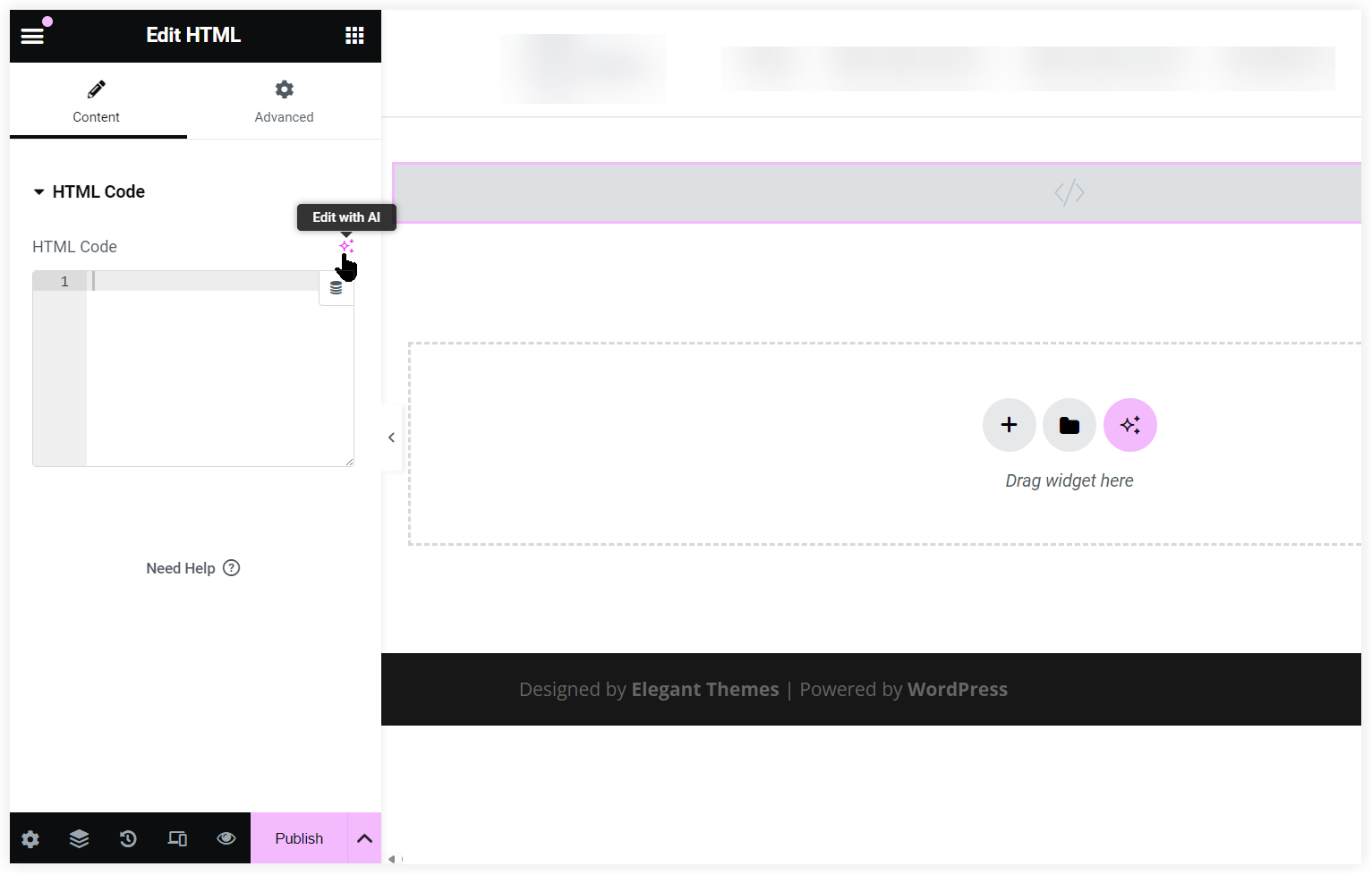
To get clear about it, let’s look at some of the suggested prompts.
Write an HTML code to embed PDF into a webpage using its link.
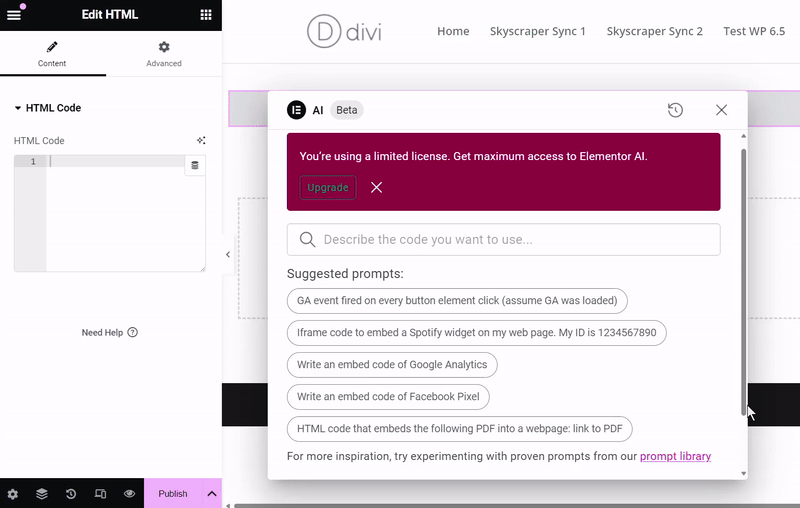
Similarly we can write an embed code for Google Analytics. This comes helpful in monitoring a lot of information about your website’s visitors, including their search terms, amount of time spent on it, goal conversion, and more, by adding Google Analytics to your website.
This type of codes written by AI makes it easy to integrate and display data from other sources on your website without using an additional plugin.
Apart from these, you can generate code for several purposes and requirements using Elementor AI.
The final takeaway we can grab after going through this post is that Elementor AI is created to make the web building innovative, convenient, and easier. We can extract the full potential of Elementor AI for various type of purposes. Creating or editing images to generating codes, it turns your imagination into reality by finishing your work with its creative power. This takes Elementor one step ahead from its competition and takes its user experience to the next level.
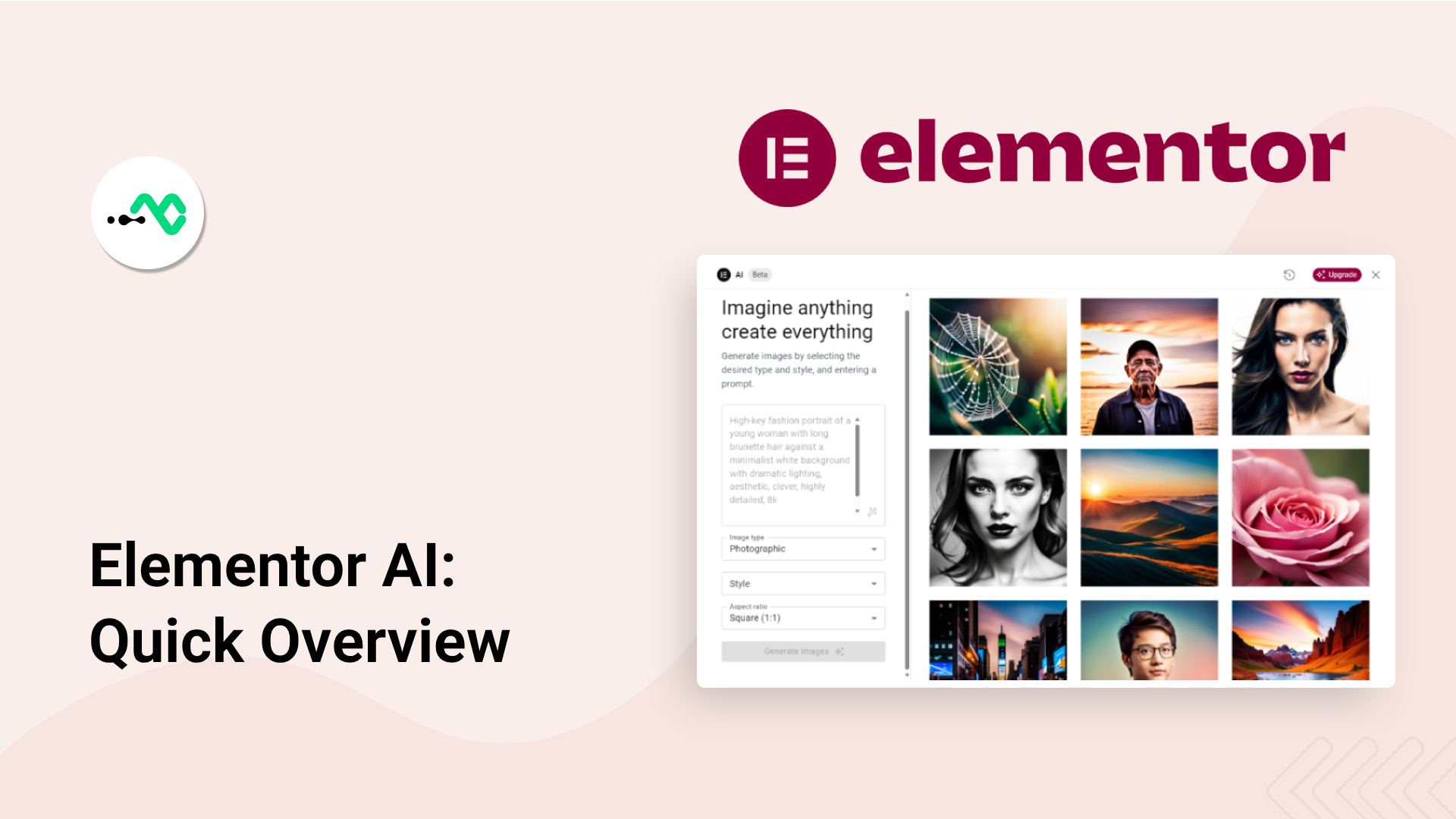
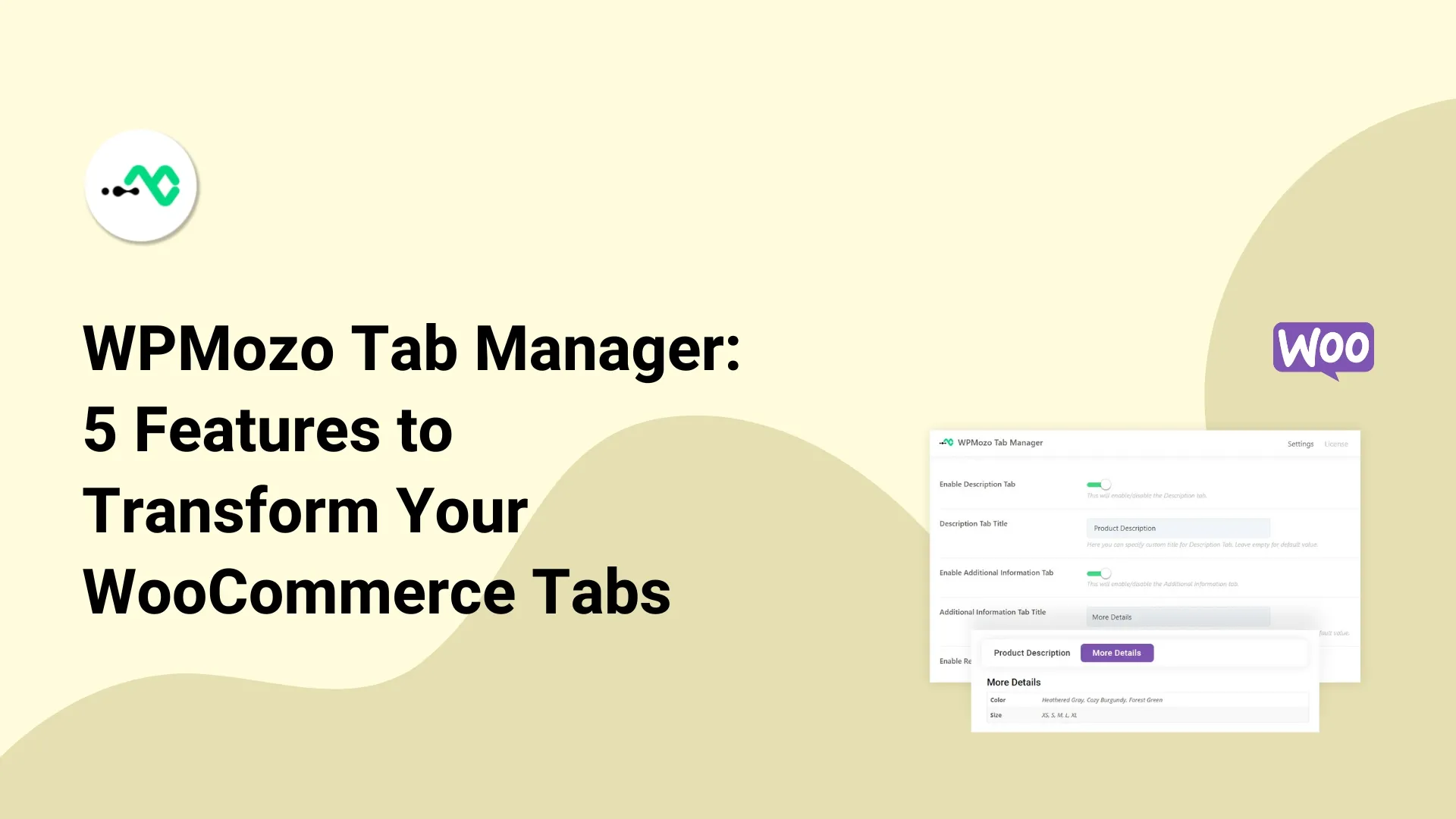
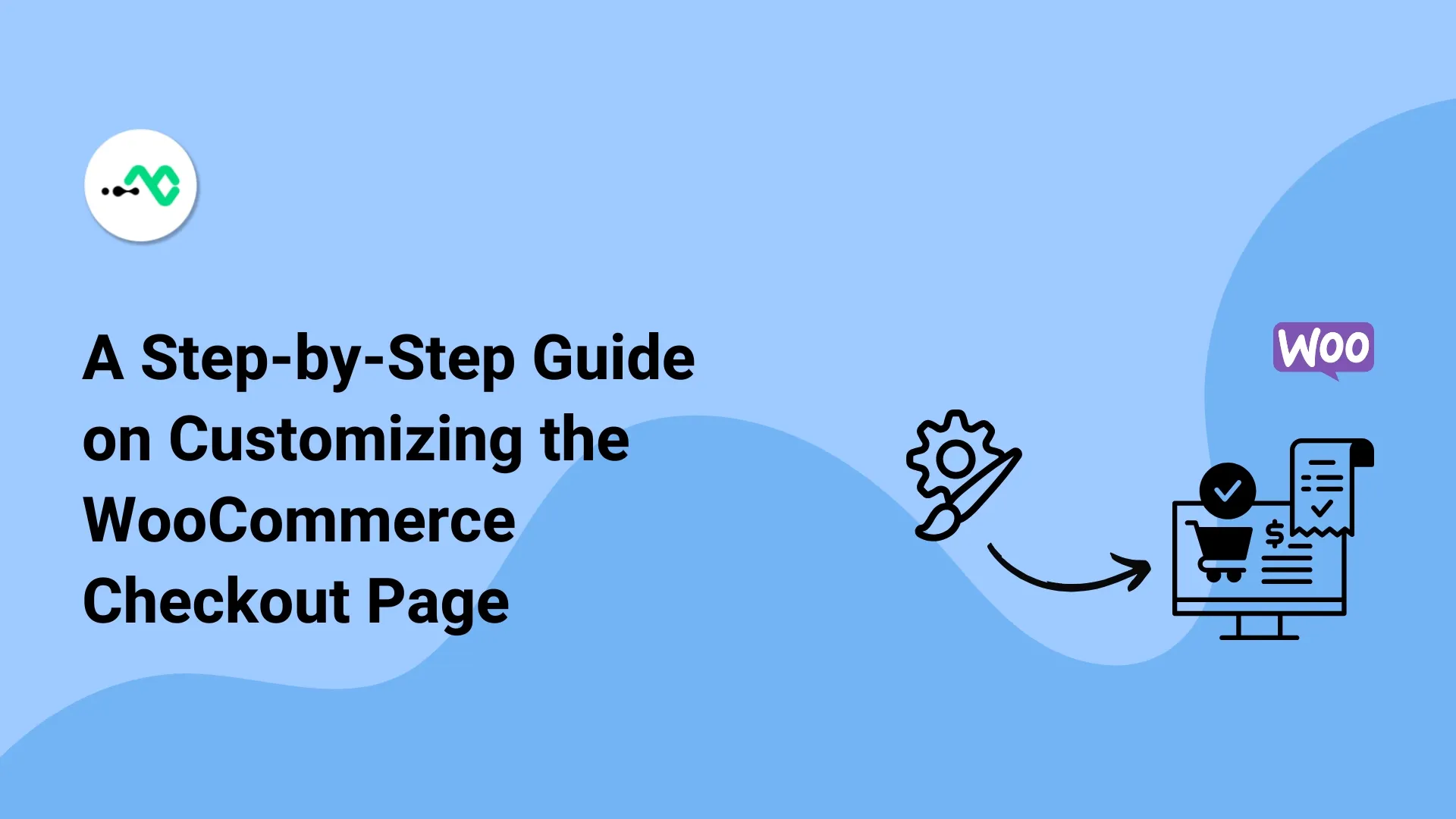
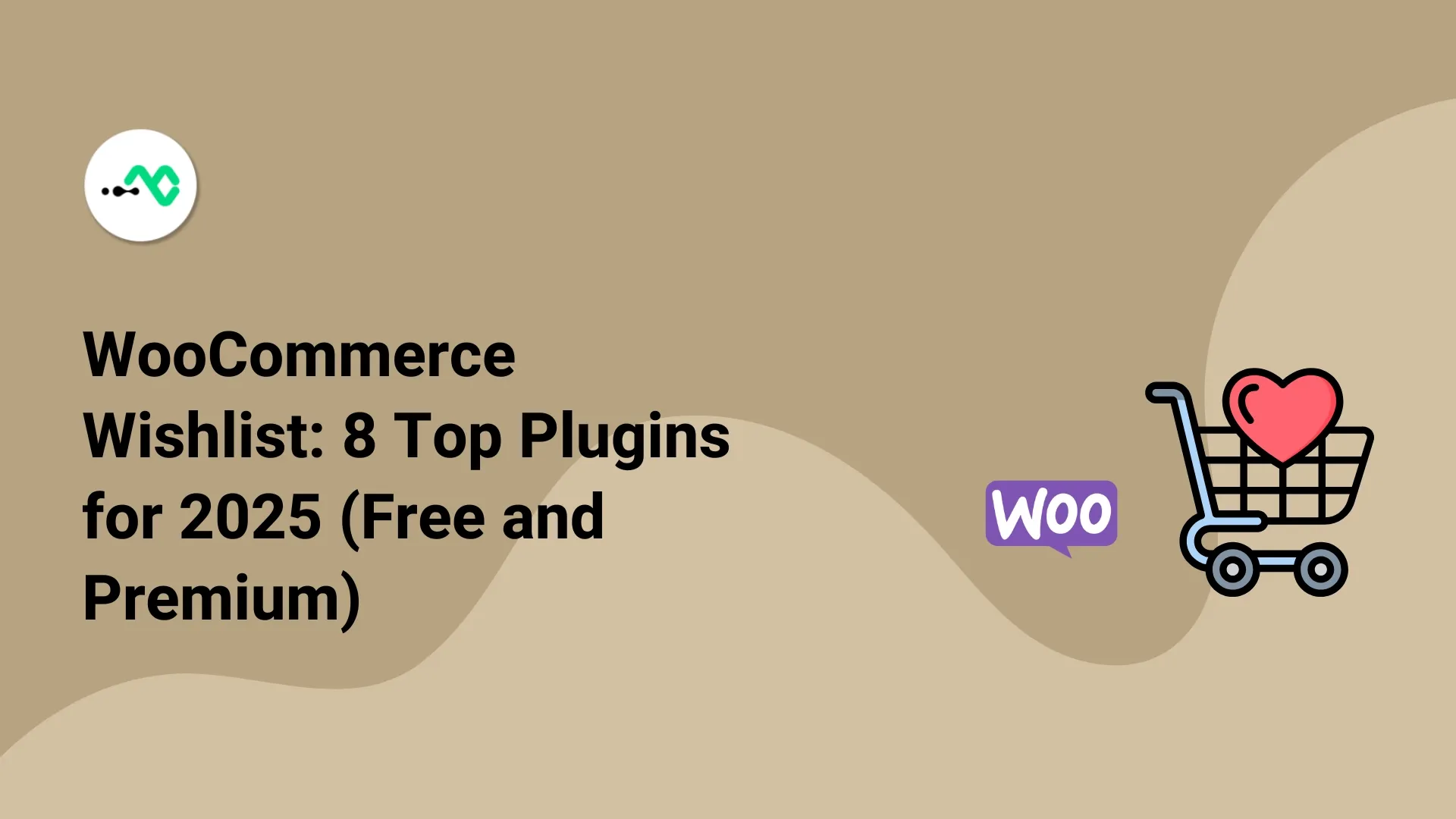

0 Comments