If you are utilizing WordPress block editor, you may have noticed by now that the default Gutenberg Image block is limited. You can only add a link, enable the lightbox effect on click, and apply further basic styling options such as rounded corners and box shadow.
Apart from this, you cannot do much using the native Image block.
However, there are various free image blocks for Gutenberg available in the market that allow you to utilize images on WordPress effectively.
Not only do you enhance their engagement, but you can also add the images to text blocks, background, and even create interactive sliders to improve user sessions on the website. Below, I have shortlisted those amazing Gutenberg image blocks you can have on your website right from today.
If you’re eager to know, let’s get started with the basics—a small one.
What Is a Gutenberg Image Block?
A Gutenberg Image is a WordPress design element that allows you to display pictures. You simply need to insert it on the page and upload the image you want to display, and it will be showcased on the page.
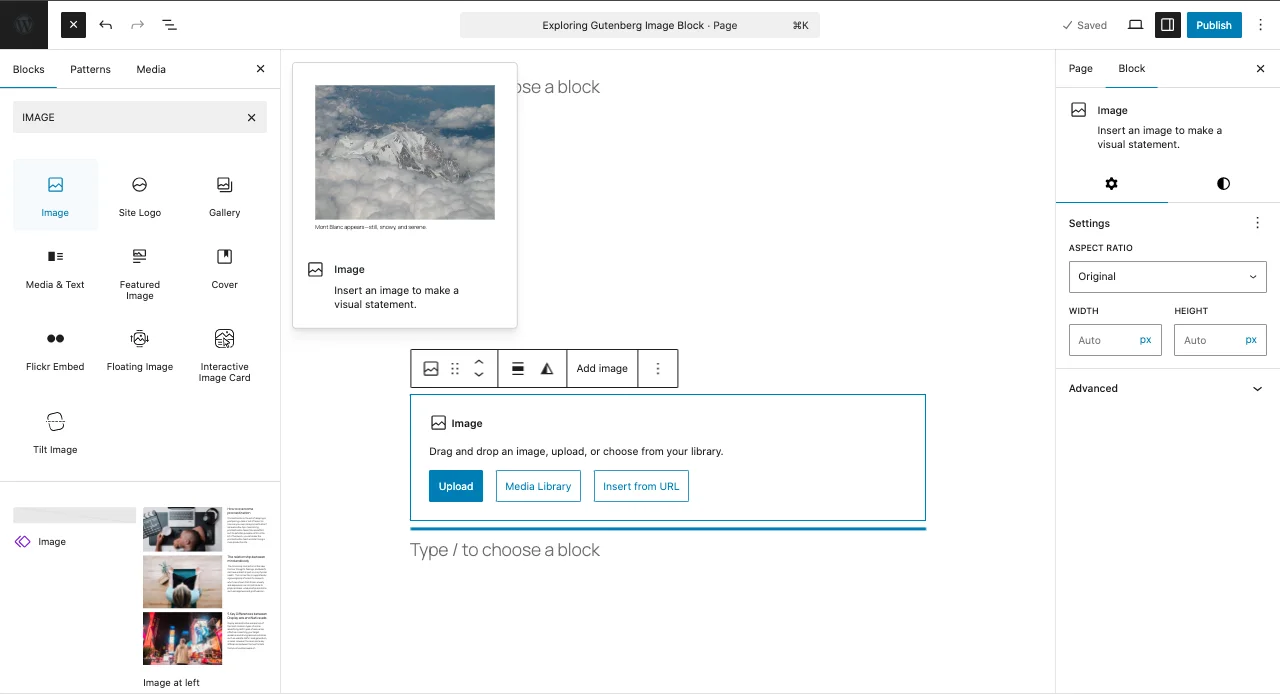
You can also display the image using its URL, if you don’t want to upload it to your server.
This native Gutenberg Image block comes with various features that make using images on the website effective. For example, you can turn the image into a cover and add text with other available blocks.
Furthermore, you can choose to apply DUOTONE that adds a two-color effect on the image in the form of Shadow and Highlight, like the following example.
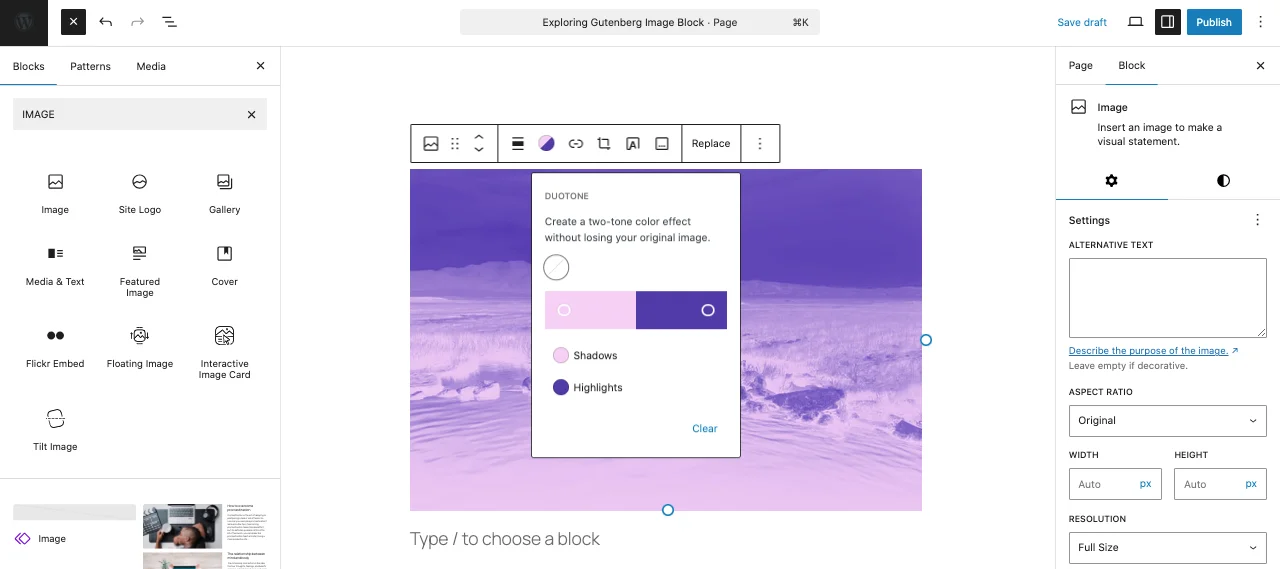
Lastly, you get the options to adjust image’s:
- Padding
- Border radius
- Resolution
- Link: URL/Attachment Page
- Enable Lightbox effect: Image zoom when the user clicks
- Caption with styling
These are all the default functions of the native Gutenberg Image block. For a basic, simple web design project, these are enough; however, for advanced functionalities, like adding animation, highly customized CTA, and text with a gradient effect, you need to use other image blocks for Gutenberg.
And below, we’ll look at those blocks one by one.
Best Image Blocks for the WordPress Gutenberg Editor
The following Gutengerb image blocks are available for free and provide you with easy options to utilize images on the page effectively. None of the blocks add unnecessary scripts to the page as they’re built on the core of Gutenberg, i.e., lightweight and fast.
Hence, you can expect quality without compromise. Let’s explore them now.
1. Before and After Image Slider Block
With this image block for Gutenberg, compare two versions of an image or scenes captured. For example, you have renovated a room, and now you want to display the before and after transition of the room. Then, using this Gutenberg image block, you can do that easily.
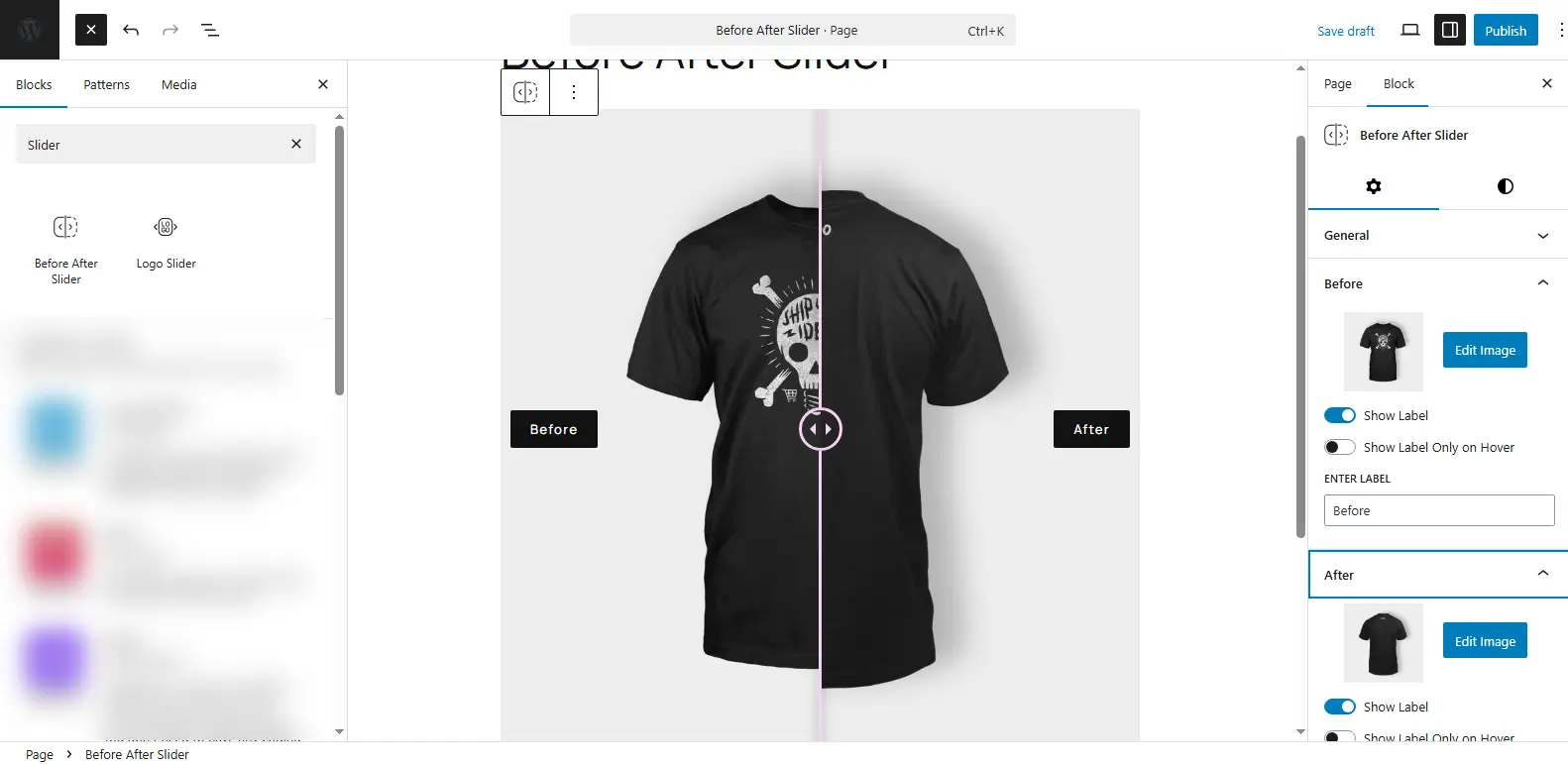
It allows you to place both before and after images side by side, and then, using a slider, you can showcase the comparison just like the above illustration. This Gutenberg block for image comparison gives you the controls to:
- Change slider orientation: Horizontal or vertical
- Add a custom before and after label
- Use overlay on hover
- Move the image comparison slider on hover or click
There are other options that you can utilize to improve the before and after image comparison slider.
Learn more about the Before and After Image Slider block.
2. Interactive Image Card Block
If you need to add images on your WordPress website with animation and text, you can use the Interactive Image Card block.
This Gutenberg image block is perfect when it comes to adding a heading and description to the image.
Plus, applying an engaging animation when the user hovers over the image. Your Gutenberg editor will be enhanced with this block for pictures, as it allows showcasing text by default or when the user interacts with the image.
There are a total of 10 image hover effects you can use.
Furthermore, make the information engaging with icons. With this image block, your search for the Gutenberg block that allows fixed image size with text overlays ends because using it, you can easily do that in just a few clicks.
Learn more about the Interactive Image Card block.
3. Logo Slider Block
Get ahead in the strategies of winning your visitors and turning them into customers by using the Logo Slider block.
An interactive and highly customizable Gutenberg image block that enables you to easily display logo images of your clients. This positions you as an authority in your niche whom new potential buyers can trust.
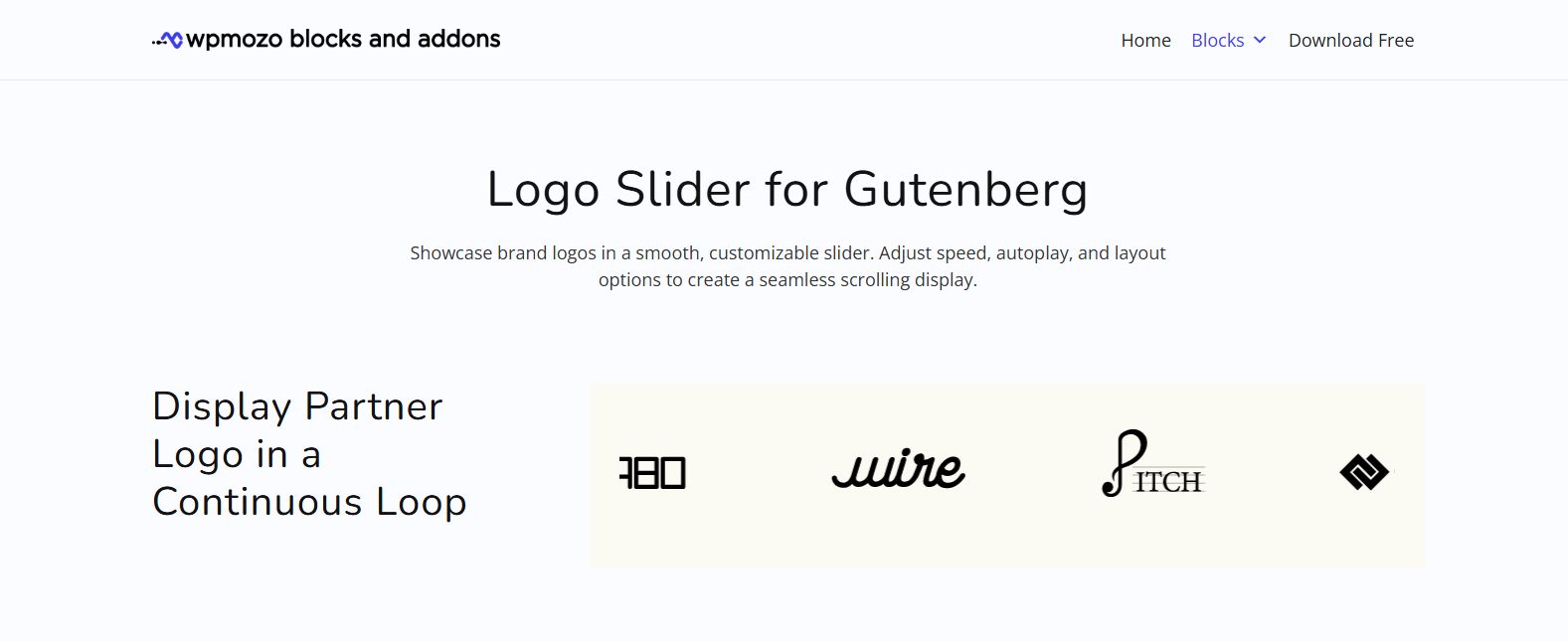
This Logo slider block provides you with the options to:
- Show up to 20 logos on the slider.
- Group logos in slides.
- Enable loop and autoplay.
- Use slider arrows and pagination.
- Apply customizations for device responsiveness.
When you optimize all these options, you create an engaging element on the website that users likely want to interact with.
Learn more about the Logo Slider block.
4. Floating Image Block
Improve the aesthetics of your website with images that can float in different directions. With the help of the Floating Image block, you can make your images move up and down, and right and left. This particular image block for Gutenberg brings your visual to life and presents the webpage as a modern page following the latest trends.
This Gutenberg image block provides you with the options to increase the intensity of the floating, change directions, and more options that make adding floating images fun.
Learn more about the Floating Image block.
5. Tilt Image Block
Not only float, but also make your engaging images move when users hover over them. Yes, it’s possible using the Tilt Image block, which allows you to add interactive images that tilt/or move based on the cursor movements.
For example, if you hover on the image from left to right, then the left corner of the image will be lifted as long as you stay there, and when you reach the right corner, it will do the same. You can check the working demo in the above visual.
This is a very interesting feature, enabling you to make beautiful images that leave a better impression.
Furthermore, they improve user interaction that leads to better user sessions.
This image block for Gutenberg provides you with the options to:
- Add the title and content to the image
- Use icon
- Add a button with custom styling
- Change tilt speed
- Use Glare and 3D effect
- Disable X/Y axis
- Disable it on mobile
- Use image overlay
And there are other options you can use.
Once you utilize all of these features, you can have tilt images fulfilling your web design needs effectively.
Learn more about the Tilt Image block.
6. Image Slider Gutenberg Block
Create image carousels in WordPress easily using the Gutenberg editor with the help of the Image Slider block. It’s a powerful, yet intuitive image block for Gutenberg that provides you with extensive options to create impressive image sliders.
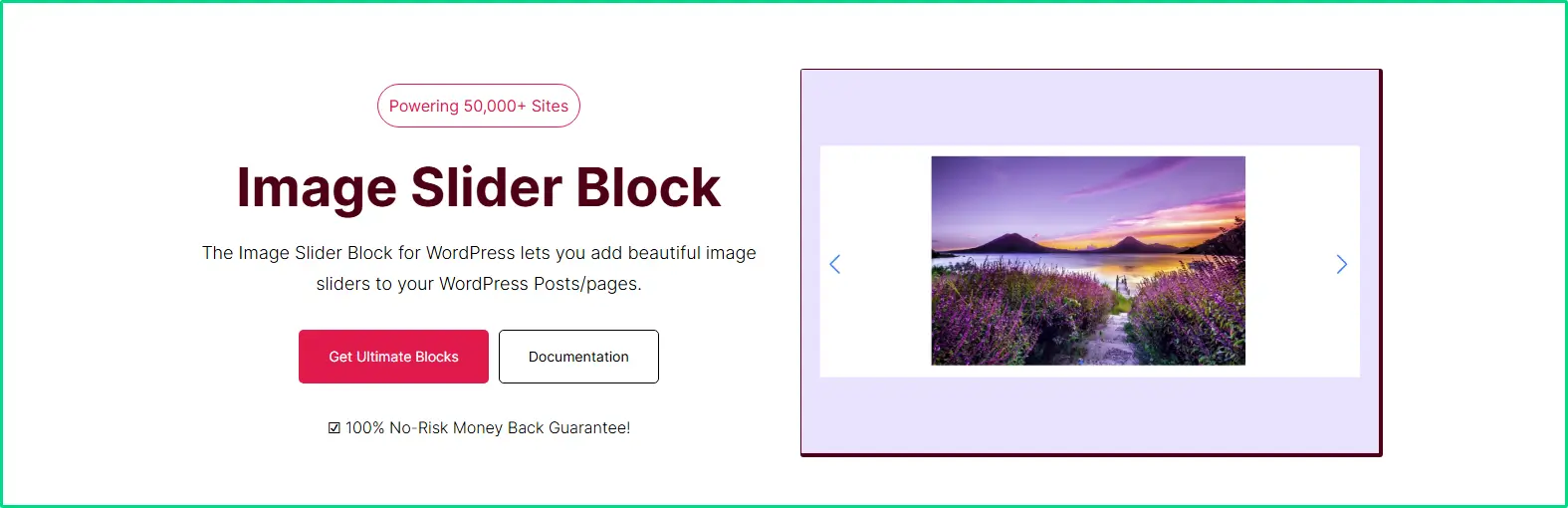
This block lets you create different types of image sliders that you can optimize with controls like:
- Autoplay
- Infinite loop
- Pause on click
- Arrows, bullets
- Adjustable side view
If you’re looking for an advanced Gutenberg block for an image slider with styles, this is a perfect block to start with.
Learn more about the Image Slider block.
7. Wrapper Block
Make your WordPress content sections look impressive and modern using the Wrapper block. This Gutenberg block lets you add a background image to different areas on your website. And not only images, but you can insert gradients, shapes, and overlays with images.
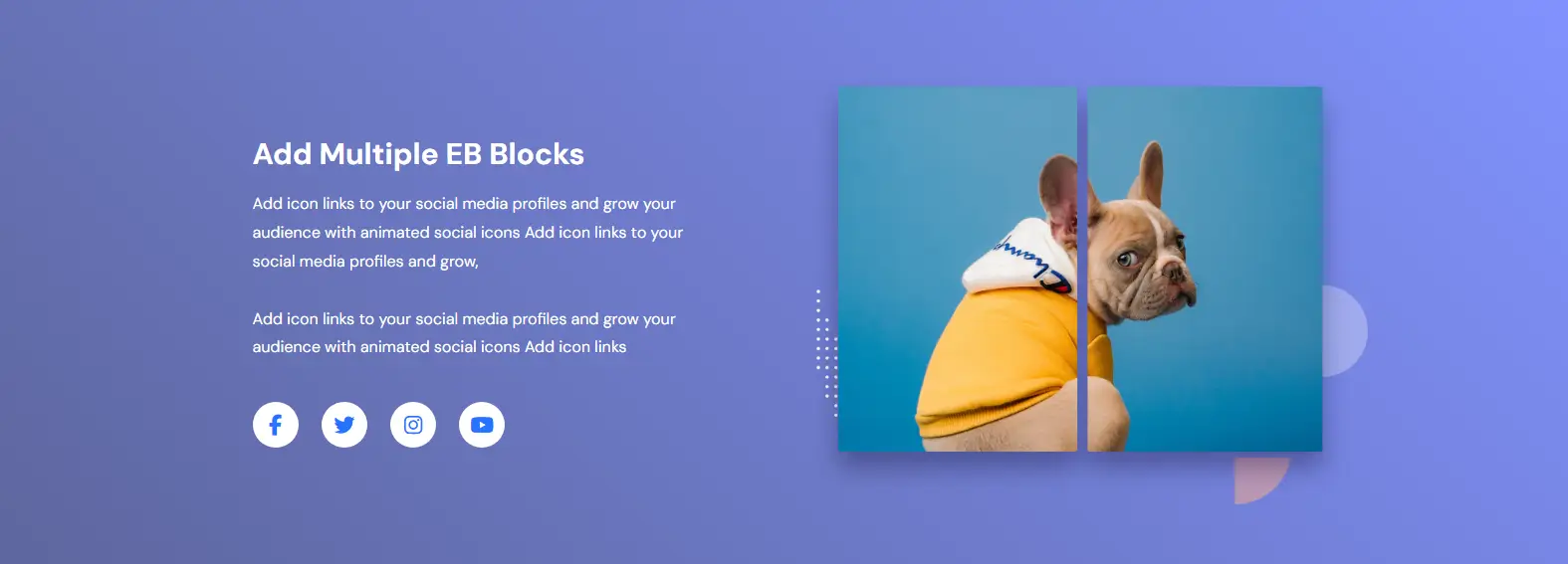
With this type of customization, you improve your webpages’ look and feel, which gives a better experience to the users.
It also lets you add anchor tags for easy navigation to the section customized using it. The Wrapper block makes it possible to control the width of the section, so that you can effectively add your content with a wrapper without compromising the layout.
Learn more about the Wrapper block.
8. Image Card Block
The Image Card Block allows you to pair images with titles and descriptions in a neatly designed card layout. It’s great for showcasing services, team members, or portfolio items where you want an image to stand out with supporting text. You can easily customize the design, alignment, and spacing to match your website’s style.
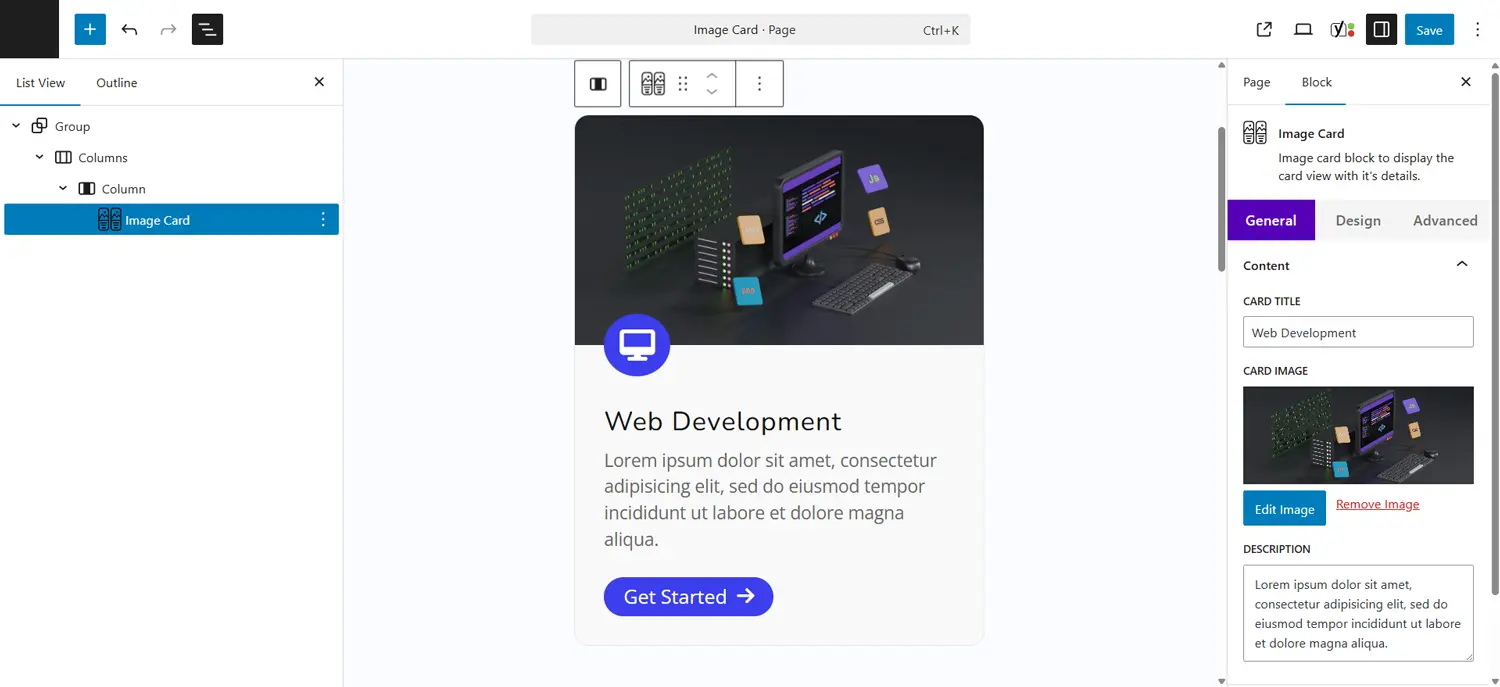
Learn more about the Image Card block.
9. Image Stack Block
With the Image Stack Block, you can display multiple images stacked over each other in a creative layout. It adds a stylish overlapping effect that works well for portfolios, featured projects, or even showcasing reviews. The block also provides customization options for spacing, size, alignment, shrink effect, and hover interactions, giving you flexibility in presentation.
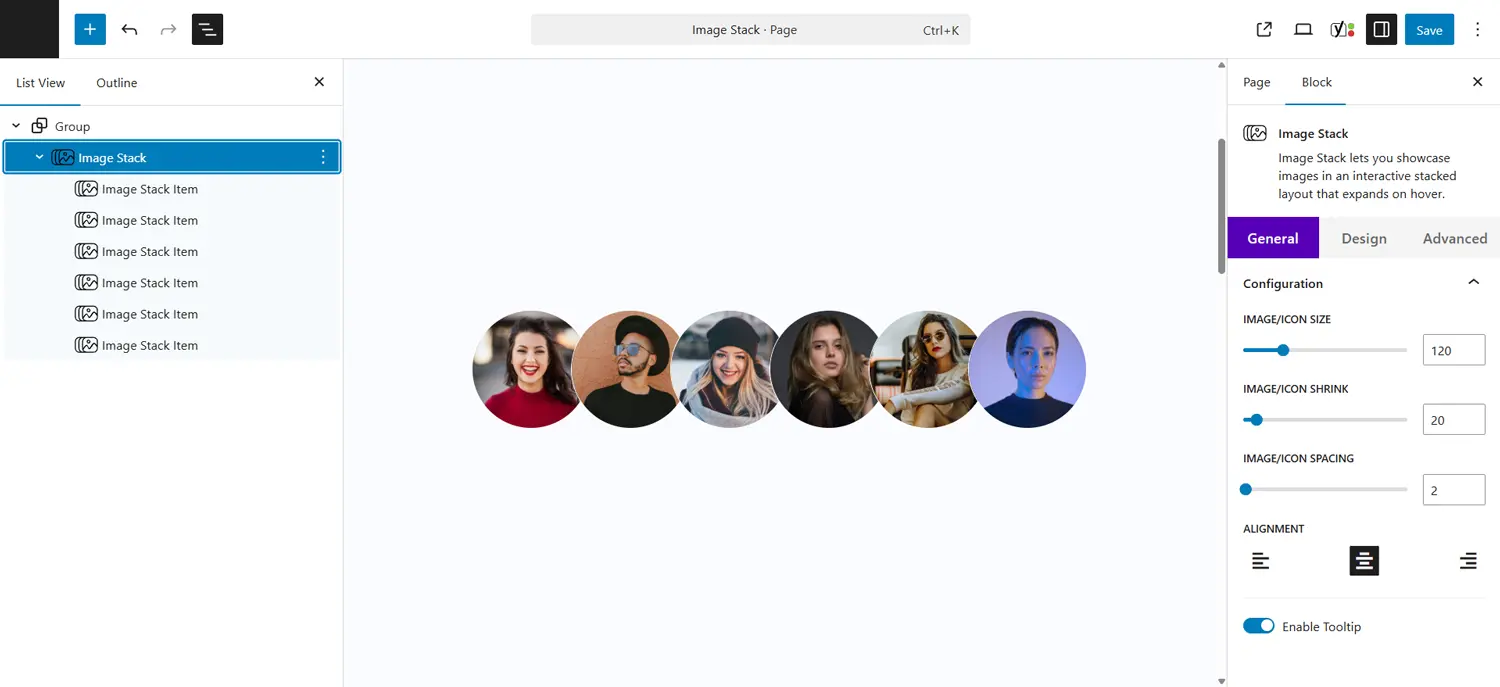
Learn more about the Image Stack block.
10. Mystery Image Block
The Mystery Image Block displays a random image from your selected gallery each time the page reloads, adding an element of surprise for visitors. It comes with a lightbox feature that lets users view images in a larger format when clicked. You can also customize the overlay, icon size, and icon color to match your site’s design. This block is a great choice for showcasing galleries, portfolios, or simply adding a dynamic visual experience.
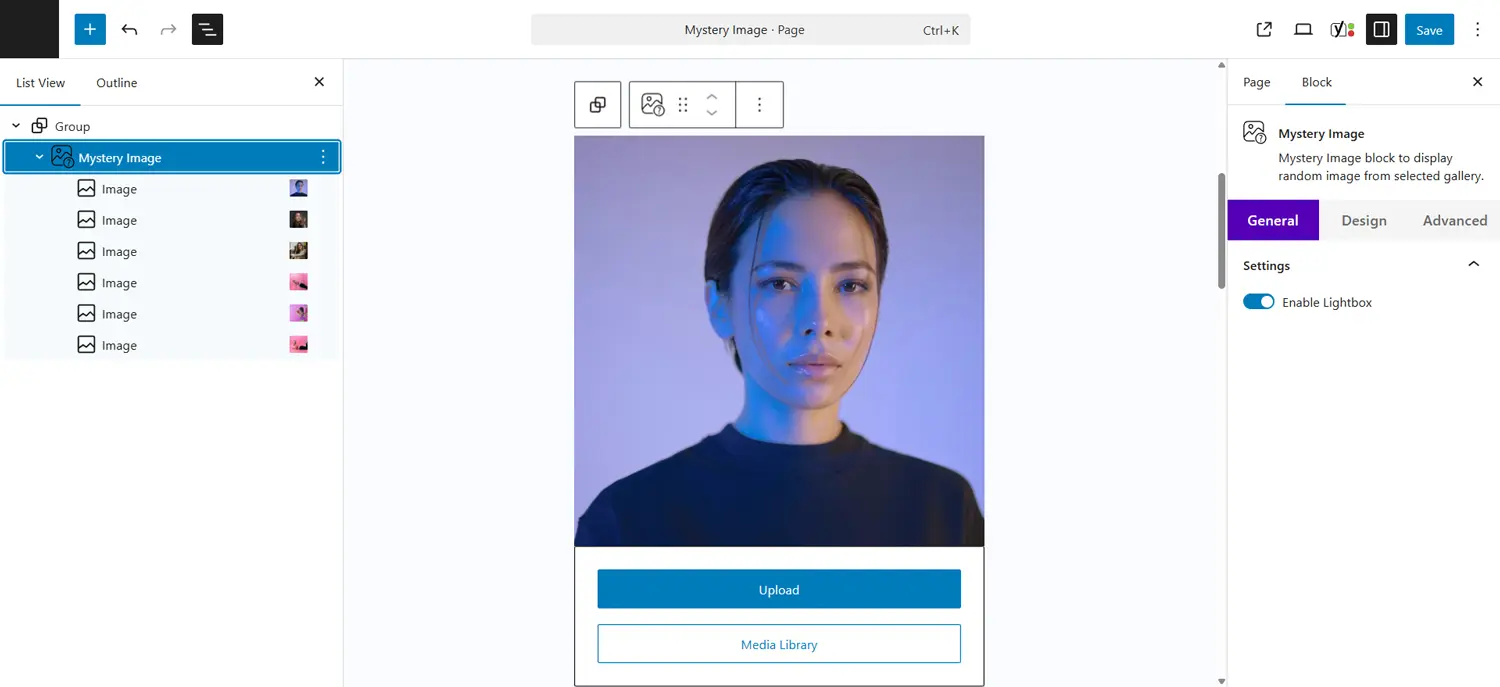
Learn more about the Mystery Image block.
11. Masonry Gallery Block
The Masonry Gallery Block lets you showcase images in a dynamic masonry-style grid, where photos are arranged naturally instead of being forced into equal sizes. This creates a modern, visually appealing gallery perfect for photographers, bloggers, and businesses with large image collections.
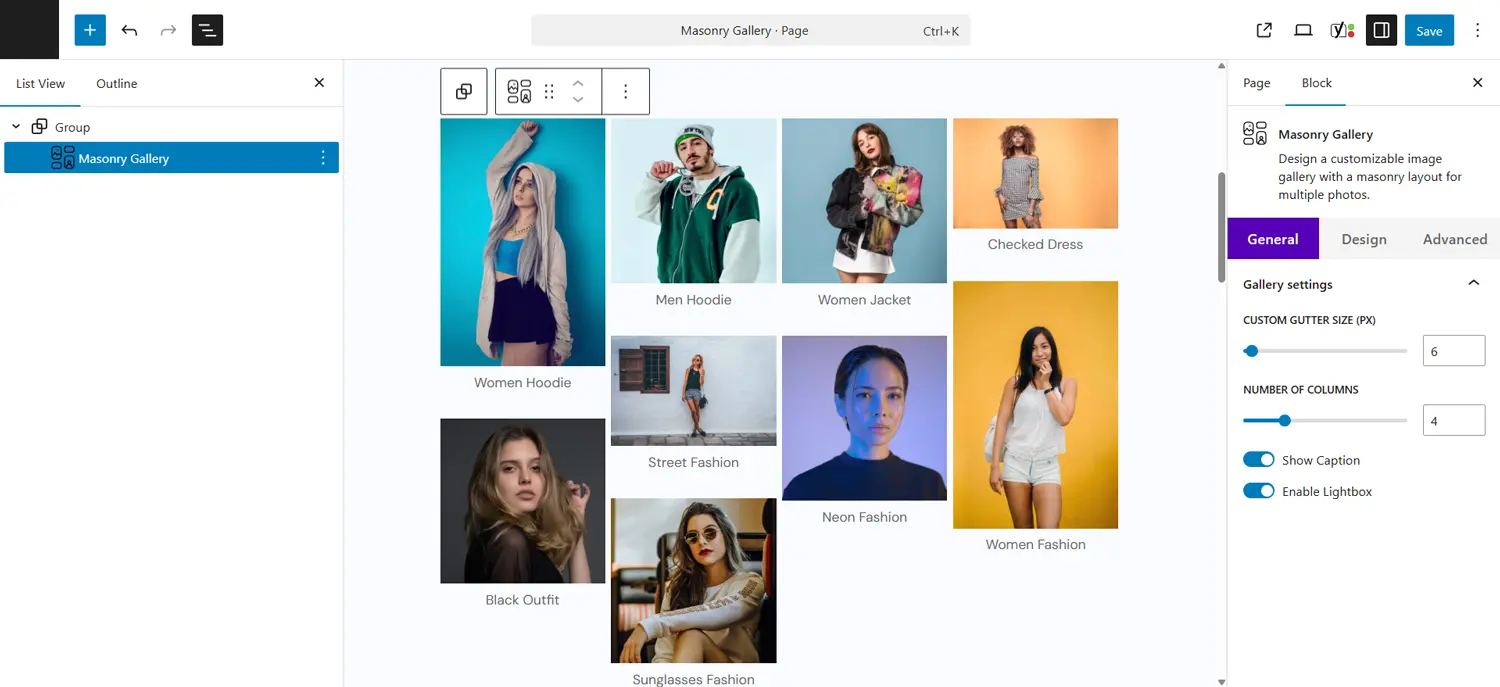
You can customize the gallery with options like adjusting gutter size, selecting the number of columns, enabling captions, and activating lightbox for a better viewing experience. On the design side, you can personalize lightbox colors, overlay styles, icon colors, and more to match your website’s look and feel.
Learn more about the Masonry Gallery block.
12. Scroll Image Block
The Scroll Image Block lets you display images with a smooth scrolling effect that activates when users hover over them. This is especially useful for tall visuals, infographics, service details, or portfolio previews that can’t fit neatly into a single frame.
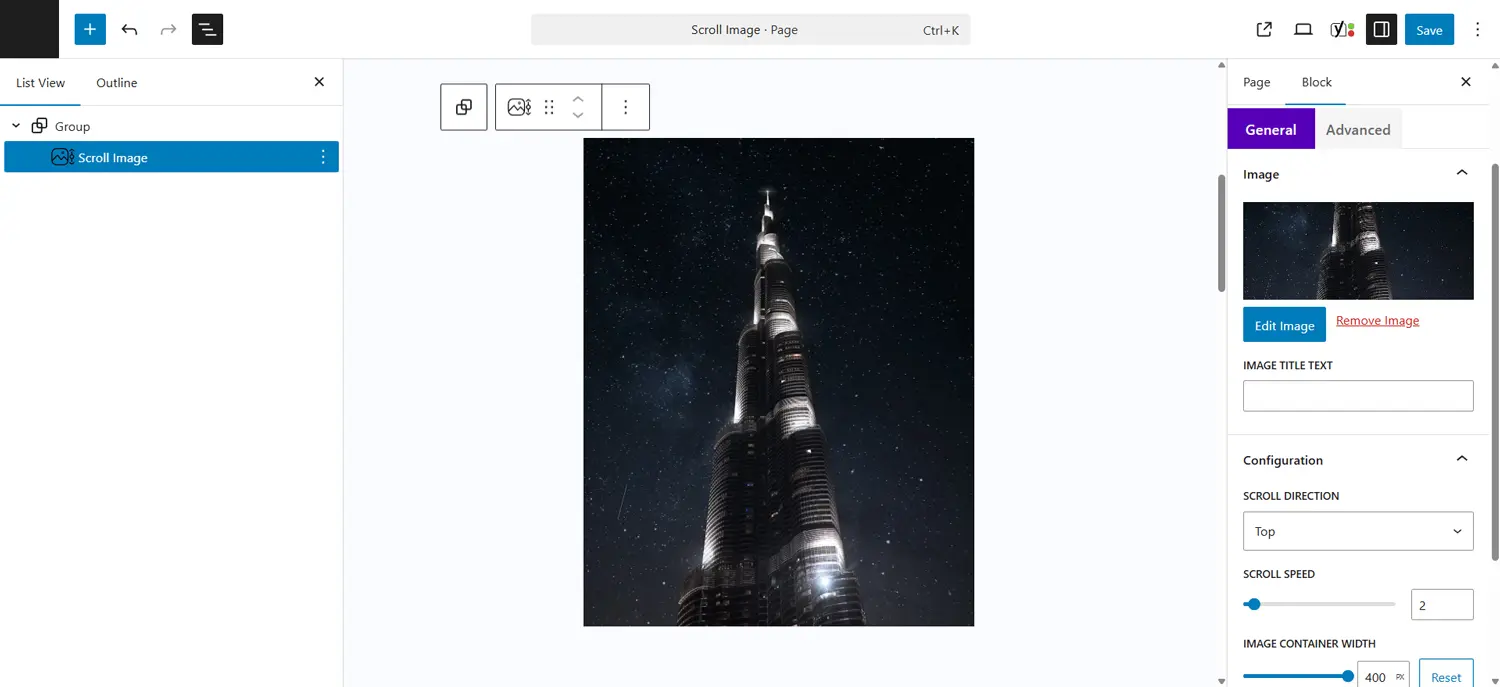
You can control the scroll direction, speed, container width and height, and image alignment to create a polished and interactive presentation that draws attention to every detail of your image.
Learn more about the Scroll Image block.
13. Image Magnifier Block
The Image Magnifier Block lets users zoom into specific areas of an image for a closer look, simply by hovering over it. This effect is perfect for eCommerce stores, portfolios, or service showcases where fine details matter—such as fabrics, artwork, blueprints, or intricate designs.
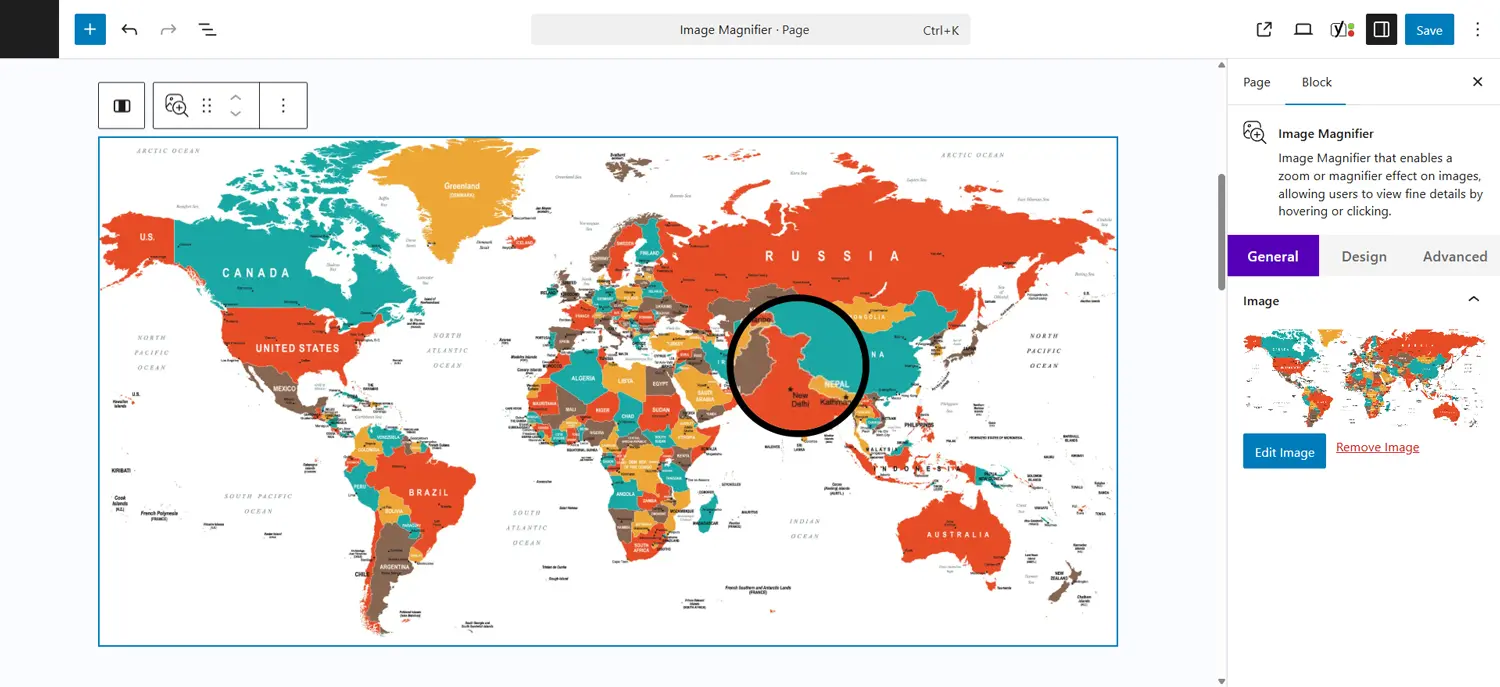
With customizable lens settings, you can adjust the lens width, transition speed, border width, and border color to match your site’s style. Image alignment options make it easy to fit the block seamlessly into your layout. This feature not only improves user experience but also adds a modern, professional feel to your website.
Learn more about the Image Magnifier block.
Add More Free Blocks to WordPress Block Editor
Want to take your Gutenberg experience to the next level? You can add more blocks using the WPMozo Blocks and Addons plugin. It’s a new WordPress Gutenberg blocks plugin that’s available for free.
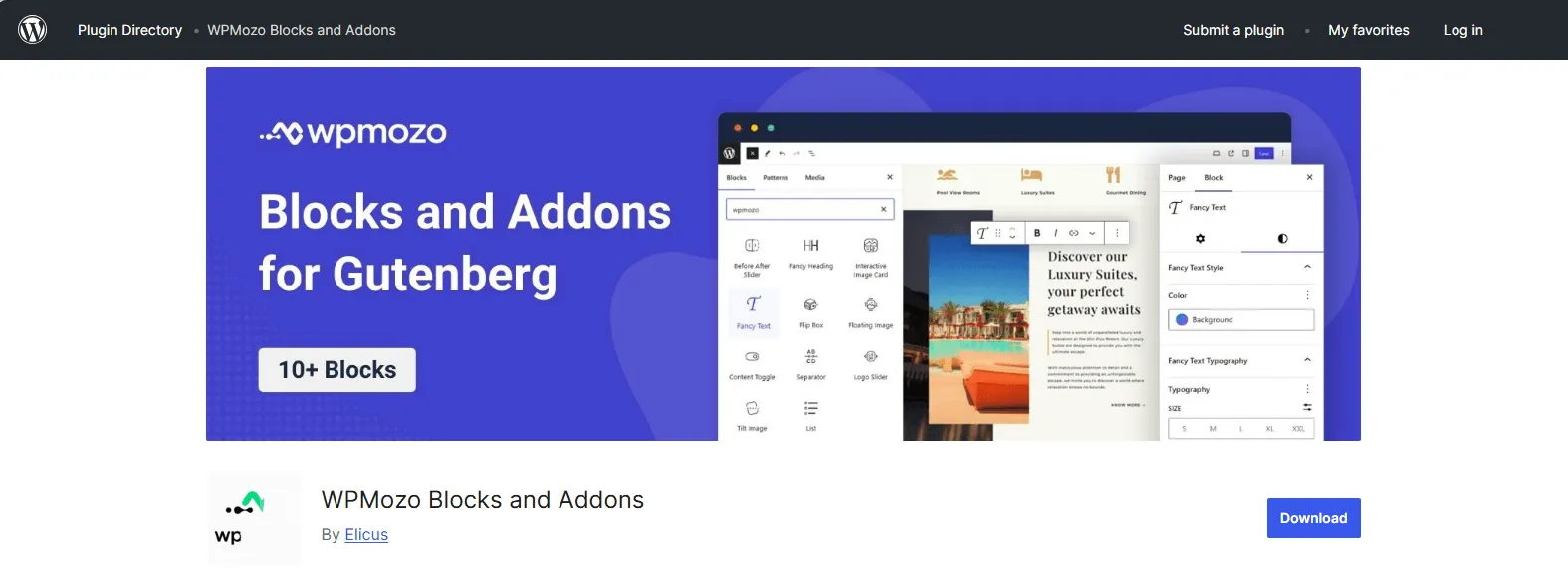
With this Gutenberg blocks plugin, you get more than 10+ free Gutenberg blocks that allow you to create functional and visually appealing webpage elements. For example, using the Fancy Text block, you can add images to text blocks in Gutenberg without any coding.
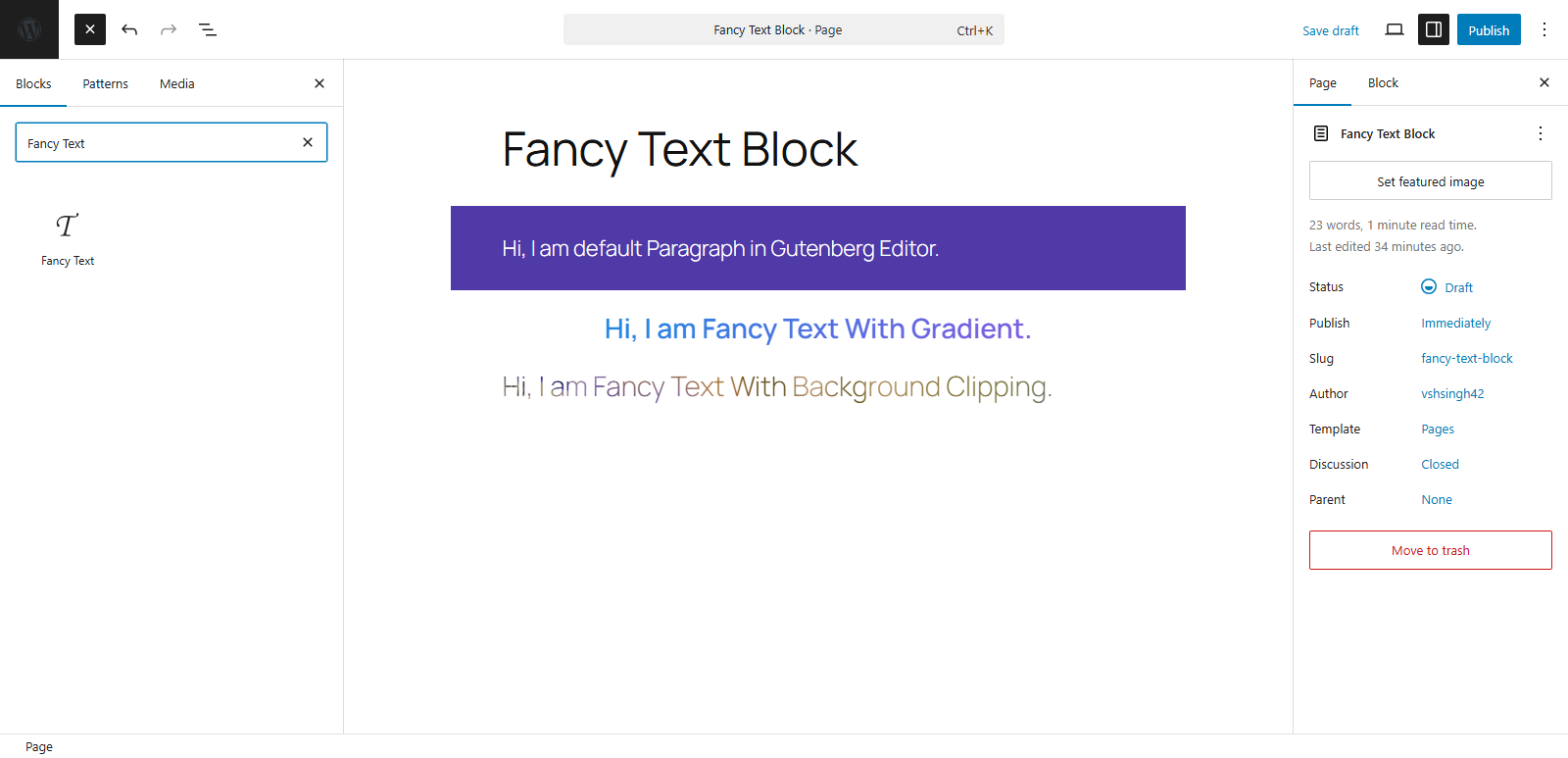
Likewise, the Content Toggle block lets you add content in a tab with a switch. So, you have multiple blocks and multiple options to build highly functional and appealing websites.
What’s even more interesting is that this plugin is free and comes with regular updates. It means you can expect more features and blocks in the future to help you build even more functional and user-friendly websites for extended usability and flexibility.
For more information, visit the WPMozo Blocks and Addons official page.
Ending Thoughts on Gutenberg Image Block
Image is a powerful part of content presentation. On a website, it should be done in a way that while it captures users’ attention, it shouldn’t overwhelm them. It should look easy and fun.
That’s what you can do with the above Gutenberg image blocks we discussed.
Each block allows you to add images to your WordPress website in a different and captivating way. Each block is offering extensive options, so that you can utilize them based on their functionality type to the fullest, according to your design needs.
And for all, you don’t have to do any coding or use some custom CSS, just add the block on the page, insert the image, apply the customizations, and that’s it.
Your highly functional, engaging, and interactive image in Gutenberg is ready.
Try these blocks today and let us know what the experience was. And if you need more blocks, install the WPMozo Blocks and Addons plugin today, for free!
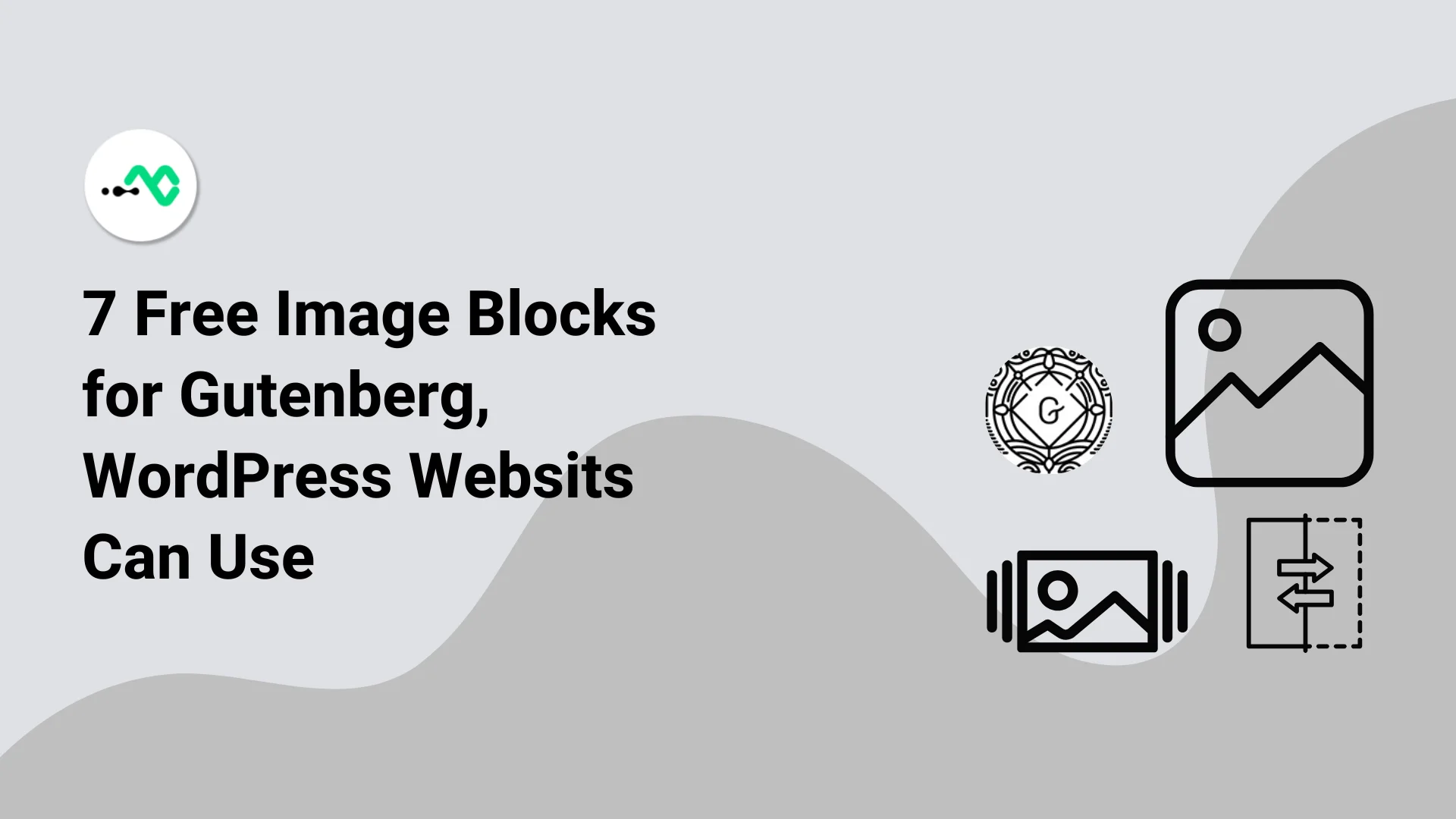

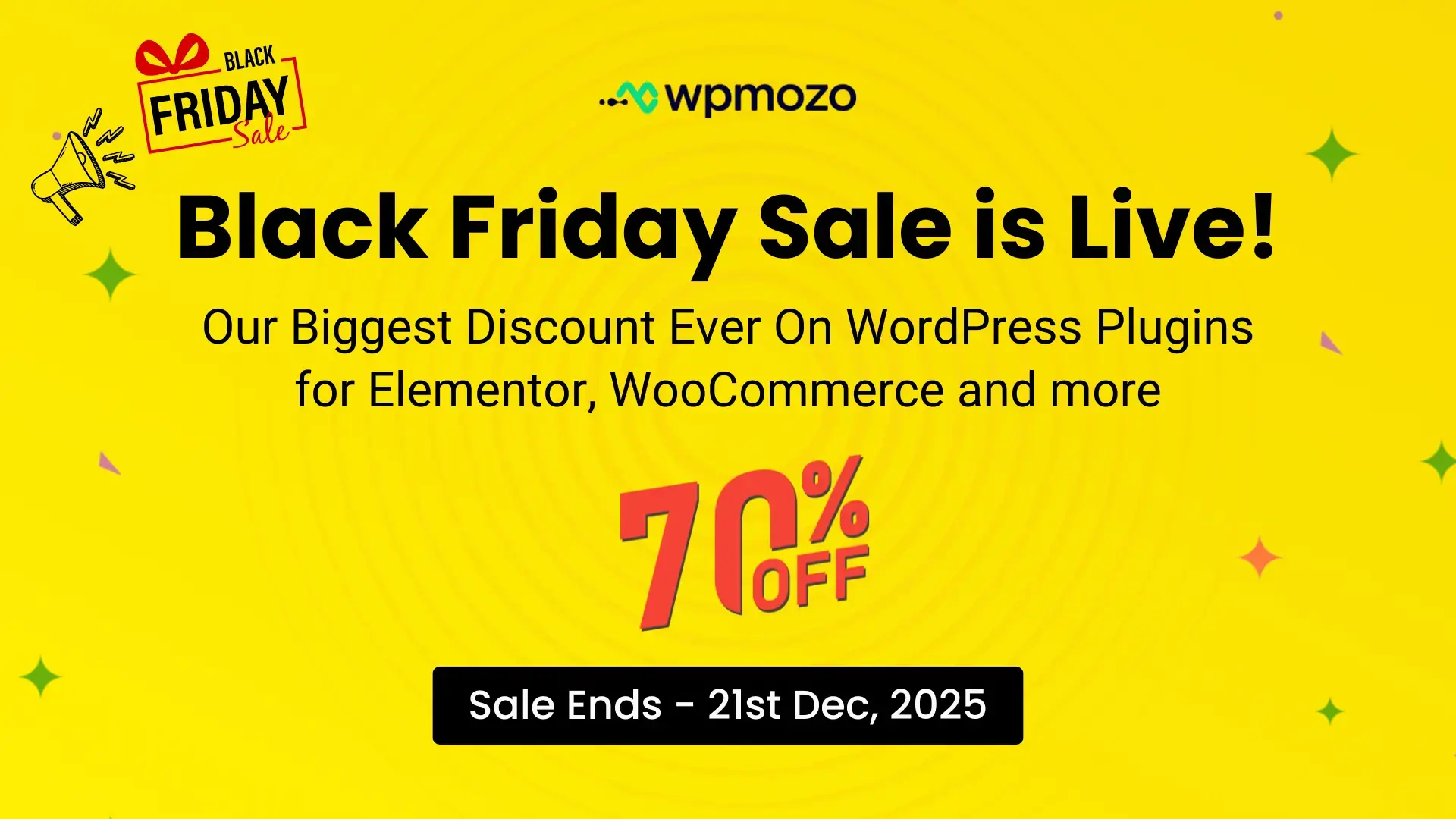

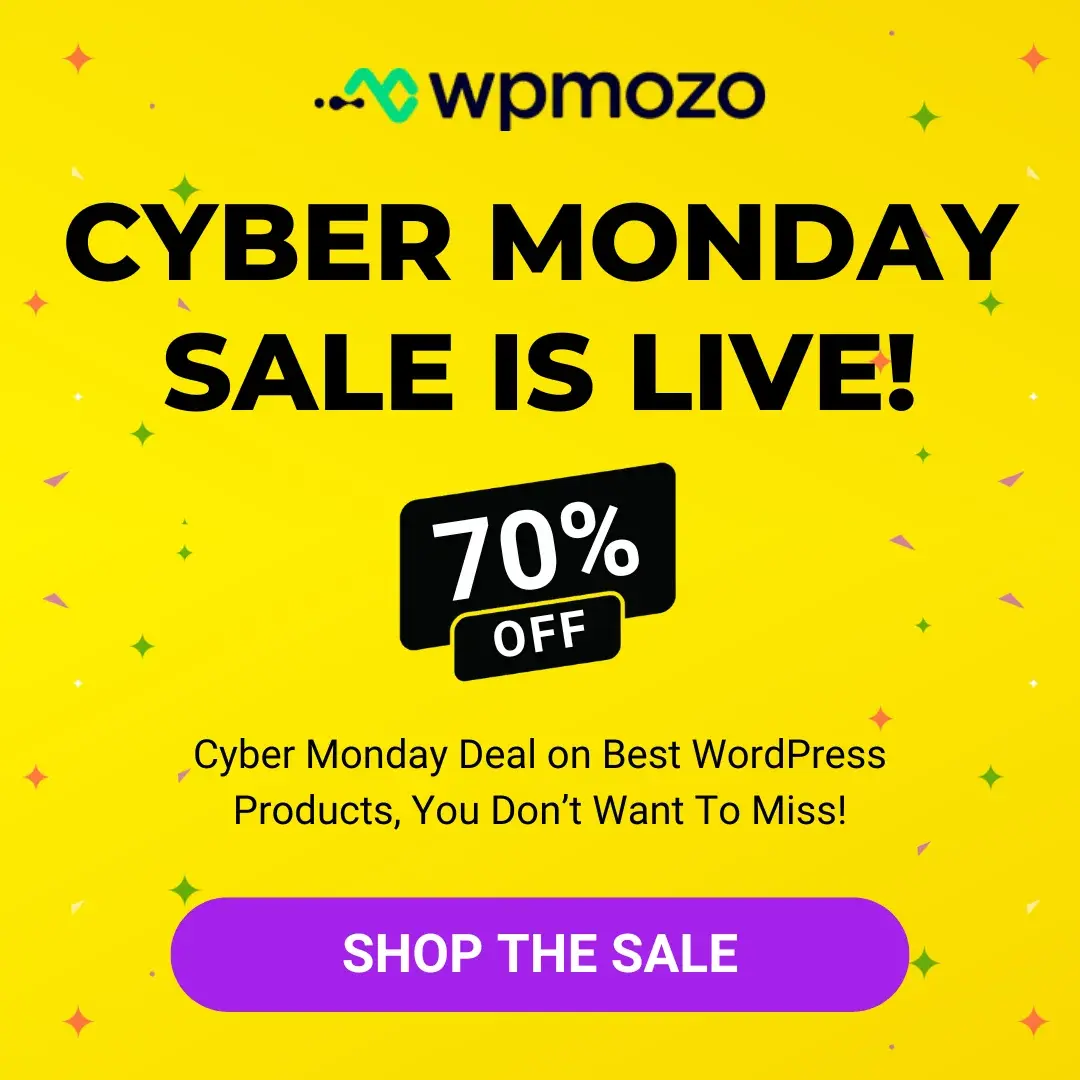
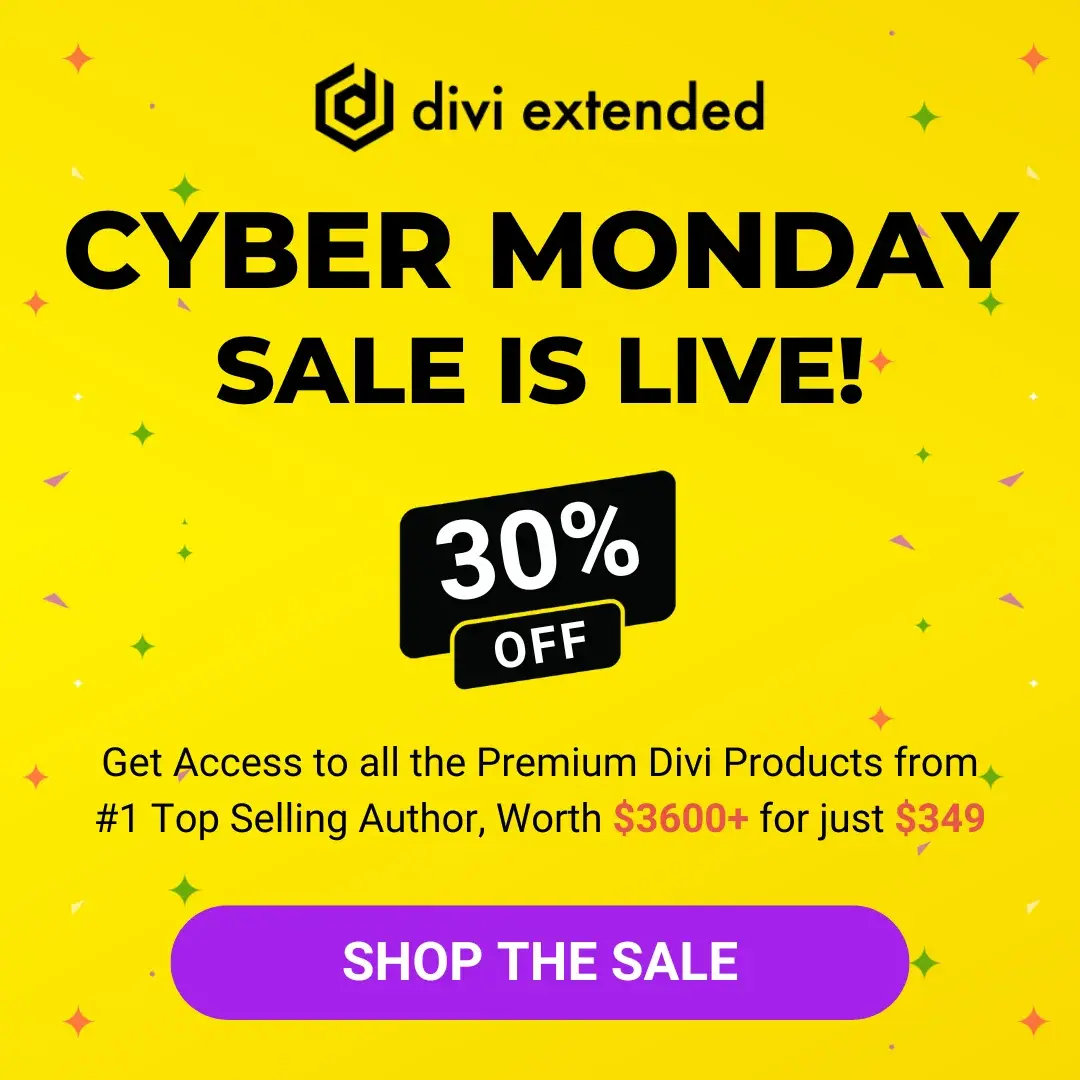

0 Comments