Have you recently updated your WordPress website to version 6.4.3 and encountered an unsettling error when trying to upload ZIP files? You’re not alone. The latest WordPress update has brought about a frustrating issue known as the “Incompatible Archive” error, leaving users perplexed and searching for solutions. In this article, we’ll look into the details of this error, its causes, and most importantly, how to resolve the Incompatible Archive Error’.
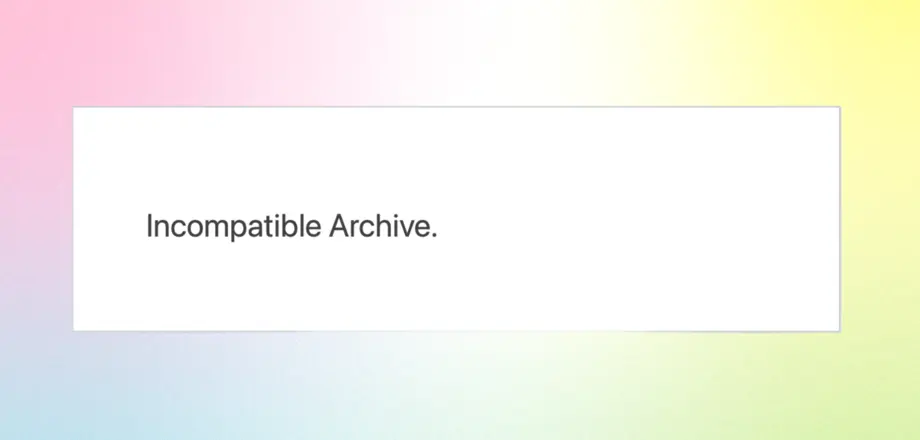
Understanding the Cause: WordPress 6.4.3 and ZIP Files Compatibility
The “Incompatible Archive” error emerged as an unintended consequence of the WordPress 6.4.3 update. The root of the issue lies in how WordPress handles ZIP files, particularly those created using macOS’s built-in compression tool. While previous WordPress versions were more lenient, version 6.4.3 introduced stricter ZIP file validation, which can pose problems when attempting to upload archives generated on a Mac.
This means that even if your ZIP file appears fine on the surface, it may not meet the new validation criteria set by the updated WordPress core. Now that we’ve pinpointed the cause, let’s explore viable solutions to overcome this hurdle and get your website back on track.
Solutions to Fix the “Incompatible Archive” Error in WordPress 6.4.3
If you’ve encountered the “Incompatible Archive” error in WordPress after updating to version 6.4.3, don’t worry. There are several solutions available to help you resolve this issue and successfully upload your plugins and themes. In this guide, we’ll walk you through multiple scenarios and provide detailed code snippets to fix the problem.
Solution 1: Use the unzip_file_use_ziparchive Filter
If you’re experiencing an error when trying to upload plugins or themes, you can use the unzip_file_use_ziparchive filter to bypass the ZipArchive method. This filter will force WordPress to use PclZip for extraction, which can help in cases where ZipArchive encounters compatibility issues. You can implement the following code in your code.
// Add this code to your theme's functions.php file or a custom plugin.
add_filter('unzip_file_use_ziparchive', '__return_false');This solution is recommended for developers. If you are an end user, the simplest solution is to install this plugin before you upload your actual plugin and theme. This plugin applies the above filter that skips the new feature implemented by WordPress in 6.4.3 related to zip handling.
Solution 2: Re-Zip Plugin or Theme Folder Using Command Line on macOS
Another solution is to repackage the ZIP file using a different method that doesn’t trigger the error. If you’re using macOS to create ZIP files, consider using the command-line tool to generate the ZIP archive. This method often results in compatible ZIP files.
zip -r archive-name.zip folder-to-zipSolution 3: Wait for the WordPress Update
WordPress is aware of the issue and is actively working on a fix. Once the next WordPress update is released, it will include the necessary changes to handle ZIP files more effectively, eliminating the “Incompatible Archive” error.
Solution 4: Use FTP to Upload Plugins and Themes
If you’re unable to fix the issue immediately, you can use FTP (File Transfer Protocol) to upload your plugins and themes manually. This method bypasses the WordPress upload process and allows you to place the files directly in the correct directories.
Solution 5: Use Third-Party Tools to Re-Zip Your Plugin or Theme
Another way to create ZIP files for your WordPress plugins or themes is by using third-party applications like WinZip on Windows or similar tools on macOS. Simply select your plugin or theme folder, choose the “Add to WinZip” option (or its equivalent), name your archive, and let the tool do the rest. Once your ZIP archive is created, you can upload it to your WordPress site without encountering the “Incompatible Archive” error.
*Make sure you don’t re-zip the existing zip plugin or theme file where you’re facing the issue. Extract the file that you already have, then zip the folder that you get.
In conclusion, WordPress’s adoption of the ZipArchive class underscores its commitment to security and robustness in managing ZIP archives. This update ensures that users can enjoy a more secure and reliable experience when working with plugins and themes, enhancing the overall stability of the platform. Furthermore, it’s worth noting that this issue has affected a significant number of plugins and themes, particularly those outside the WordPress plugin and theme repository. However, the temporary solutions mentioned in this article should help users and developers overcome the challenge until an official fix is included in an upcoming WordPress update.
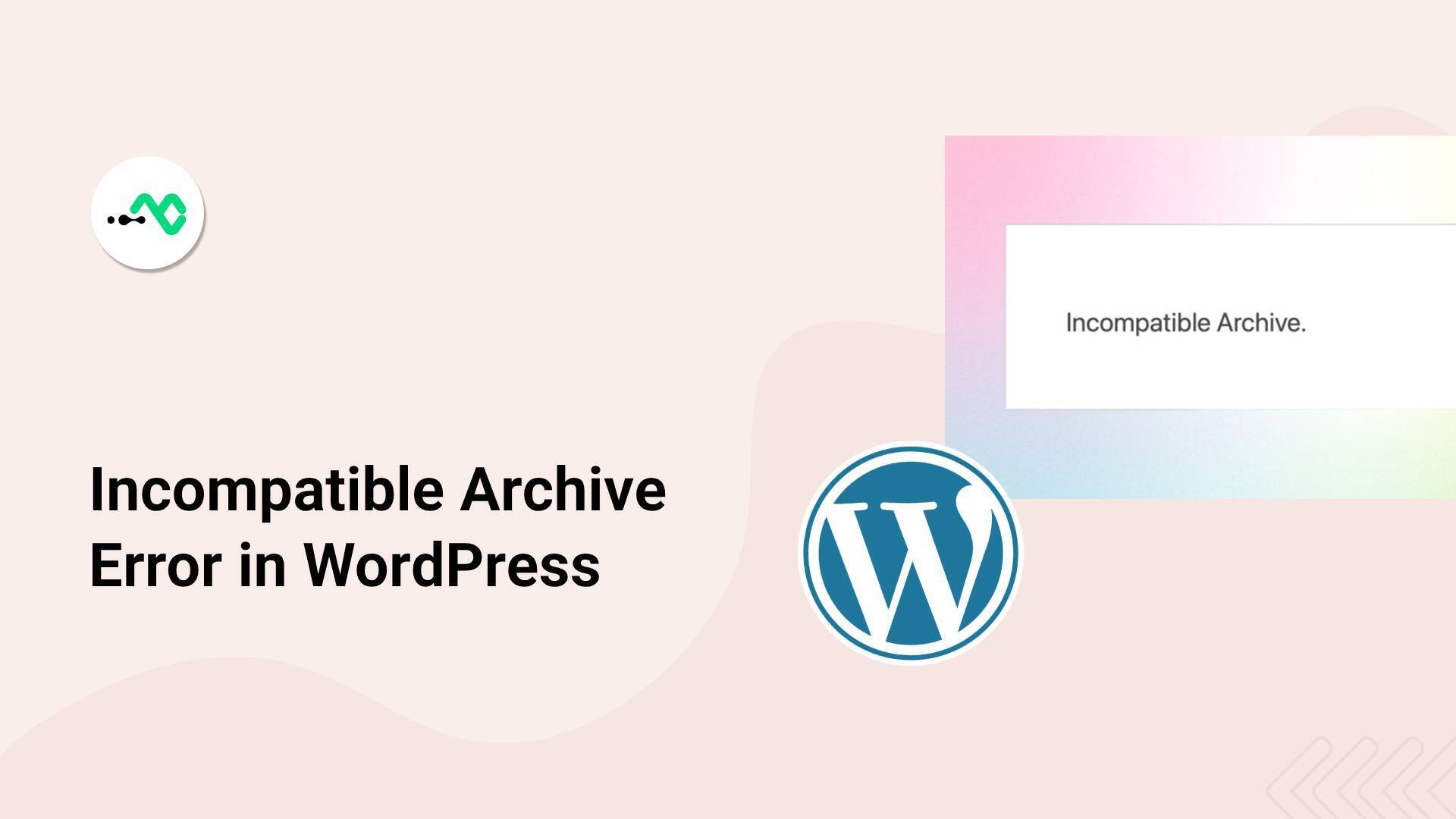


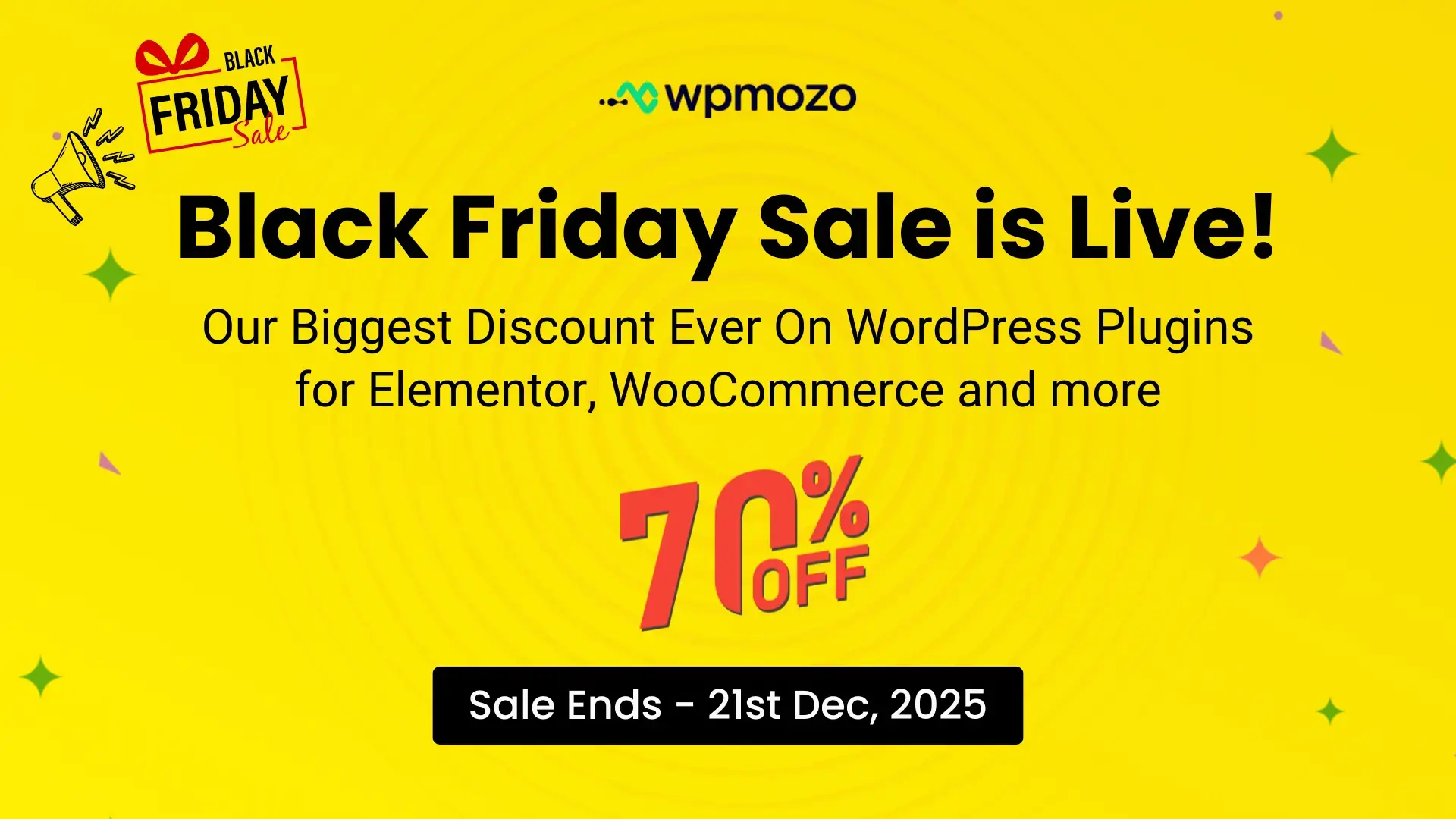

Awesome resource. Thanks So much Shoeb.
Saved my day. Thank you you, man!