Product Grid for WooCommerce Documentation
Search for answers or browse our knowledge base.
Installation
From WordPress Repository
- Navigate to the WordPress Dashboard.
- Go to the Plugins Page.
- Once on the Plugins page, click on the “Add New” button.
- In the search bar, type WPMozo and press Enter.
- WPMozo Product Grid for WooCommerce should be listed among the search results.
- Click the “Install Now” button next to the product.
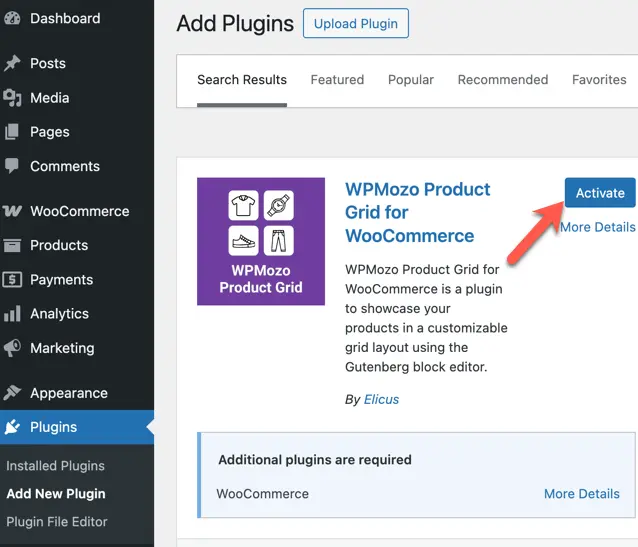
Click the “Activate” button to activate the product.
From WordPress Dashboard(Install from Zip File)
Go to WordPress Dashboard > Plugins > Add New > Upload Plugin > Choose File > Browse wpmozo-product-grid-for-woocommerce.zip and click Install Now > Activate Plugin.
- Go to Plugins.
- Select Add New Option.
- Click on button named Upload Plugin.
- Browse for file wpmozo-product-grid-for-woocommerce.zip
- Install the plugin.
- Click on Activate Plugin to activate.
Manually uploading via FTP
- Extract wpmozo-product-grid-for-woocommerce.zip
- Connect to your server using an FTP application.
- Navigate to wp-content/plugins/.
- Upload the wpmozo-product-grid-for-woocommerce directory in the plugins directory of your server.
- Go to WordPress Dashboard > All Plugins > Activate WPMozo Product Grid for WooCommerce.