Addons for Elementor Documentation
Search for answers or browse our knowledge base.
Scrolling Zoom Gallery
This guide explains each setting available in the Scrolling Zoom Gallery module, useful for building engaging image galleries with a smooth zoom effect on scroll.
This widget is available in the free version of WPMozo Addons for Elementor. You can easily create interactive zoom-in image galleries by installing and activating the WPMozo Addons Lite plugin. Download link:
https://wordpress.org/plugins/wpmozo-addons-lite-for-elementor
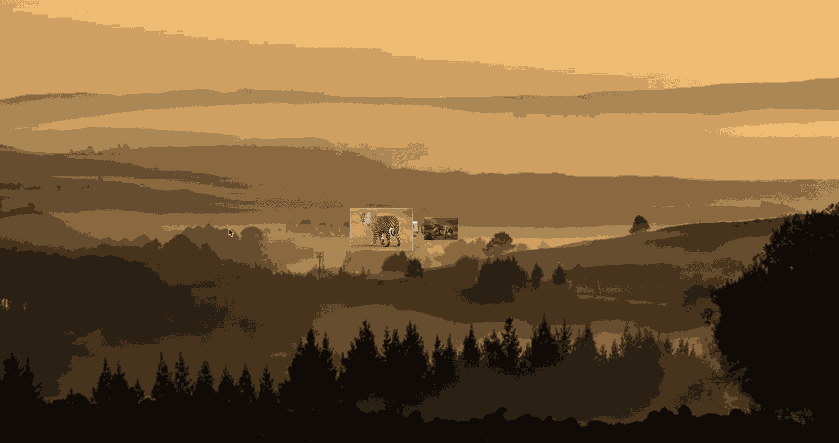
How to add widget on page
Once the WPMozo Addons plugin is activated, it adds a number of widgets to the Elementor builder. To insert the widget, use the following steps.
- Create/edit a page/post that uses Elementor builder.
- Create/edit container.
- Search widget Scrolling Zoom Gallery under WPMozo.
- Drag and drop the widget onto your page.
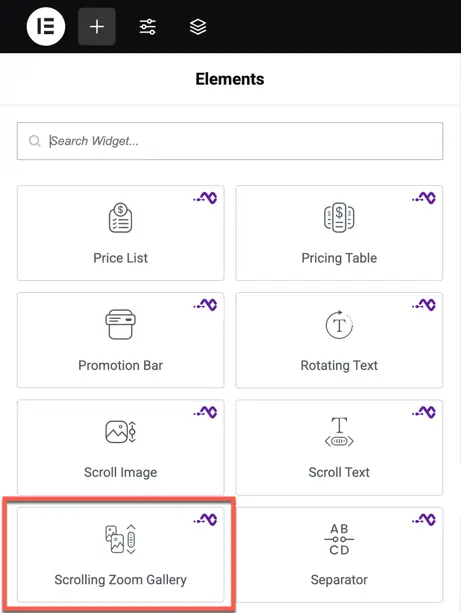
Content options
Add image
Here you can add multiple images to your scrolling zoom gallery.
Click on “Add Image” to upload or select images from your media library.
On load visibility
Choose whether the images should be visible immediately on page load or revealed only when they come into view.
Options:
- Show on load
- Hide until scrolled into view
No Images text
If no images are added to the gallery, this text will be displayed instead.
You can enter a custom message like:"No images found", "Gallery coming soon", etc.
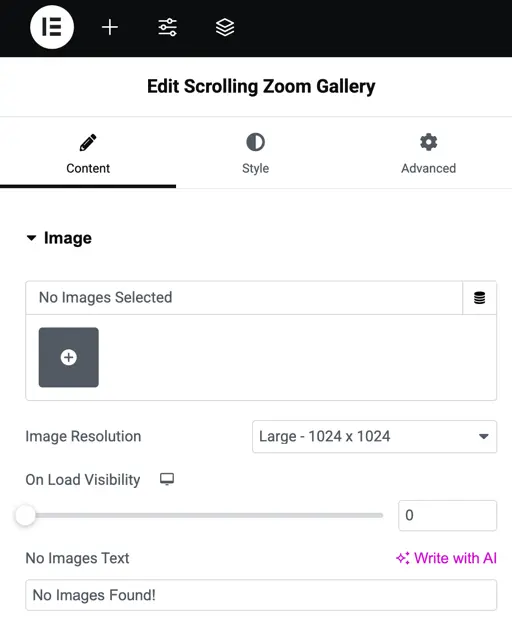
Style options
Image styling
On Normal and Hover
Customize how your images look in two states:
- Normal: When no interaction is happening.
- Hover: When the mouse pointer is over the image.
You can adjust styles like:
- Scale
- Opacity
- Brightness
- Grayscale
- Blur
Border type
Choose a border style for your images.
Options:
- None
- Solid
- Dashed
- Dotted
- Double
Border radius
Set the roundness of image corners.
Higher values will create more rounded corners (e.g., 10px for slightly round, 50px for circular).
Box shadow
Add a shadow around the image for depth and focus.
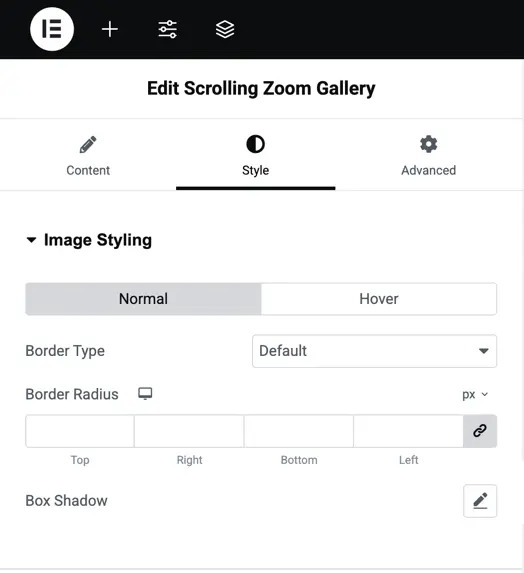
Background options
Set a background behind the image gallery container.
You can choose from:
- Solid Color
- Gradient
- Image
- Video