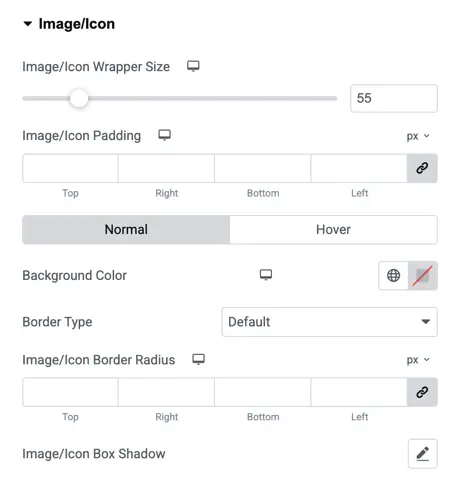Addons for Elementor Documentation
Search for answers or browse our knowledge base.
Rotating Text
This widget is available in the free version of WPMozo Addons for Elementor. To add rotating text effects and highlight important messages on your site, simply install and activate the WPMozo Addons Lite plugin. Download link:
https://wordpress.org/plugins/wpmozo-addons-lite-for-elementor
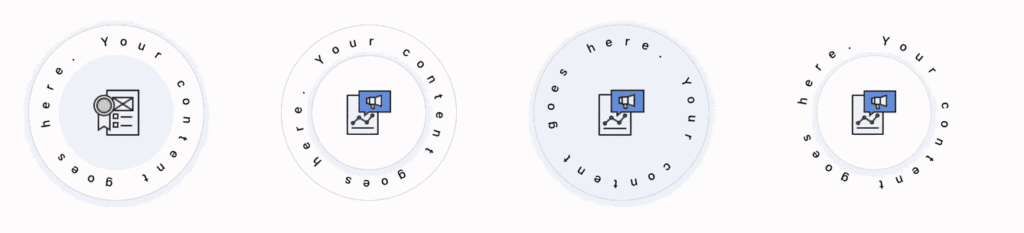
How to add widget on page
Once the WPMozo Addons plugin is activated, it adds a number of widgets to the Elementor builder. To insert the widget, use the following steps.
- Create/edit a page/post that uses Elementor builder.
- Create/edit container.
- Search widget Rotating Text under WPMozo.
- Drag and drop the widget onto your page.
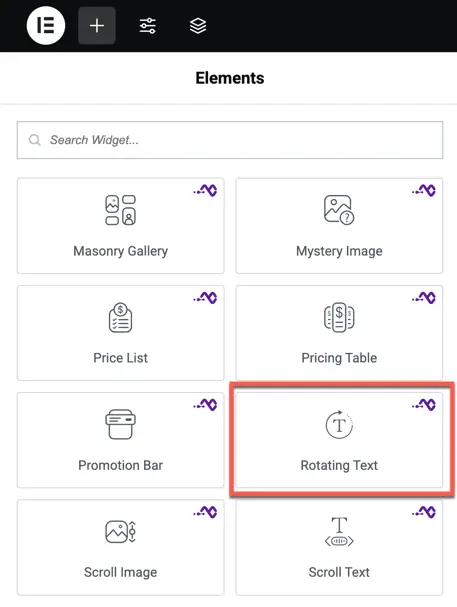
Content settings
Rotating text
Add the text you want to rotate in a circular animation. This text wraps around the center icon or image.
Use Image
Toggle ON to use an image in the center instead of an icon.
- If enabled, you can upload the image and set Image Alt Text.
- If toggled OFF, you can select a center icon instead.
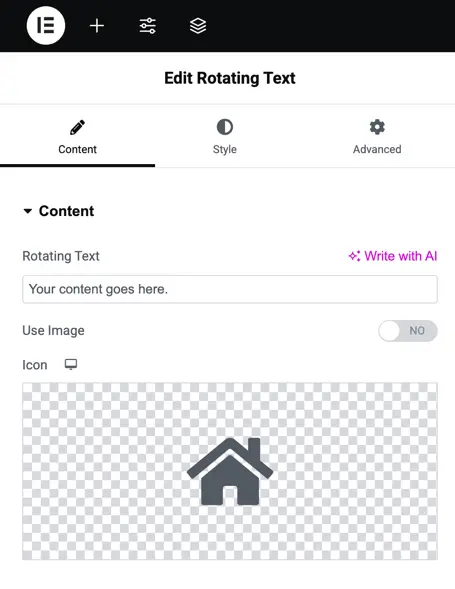
Design tab settings
Wrapper box
- Circle Size:
Adjust the size of the rotating text circle. - Circle Animation Speed:
Control how fast the text rotates. - Text Rotation Direction:
Choose either Clockwise or Anticlockwise for the text movement.
Styling (Normal and Hover States)
All the following options are available for Normal and Hover modes:
- Background:
Set background color or image for the rotating text wrapper. - Border Type:
Choose border styles and customize border width and color.
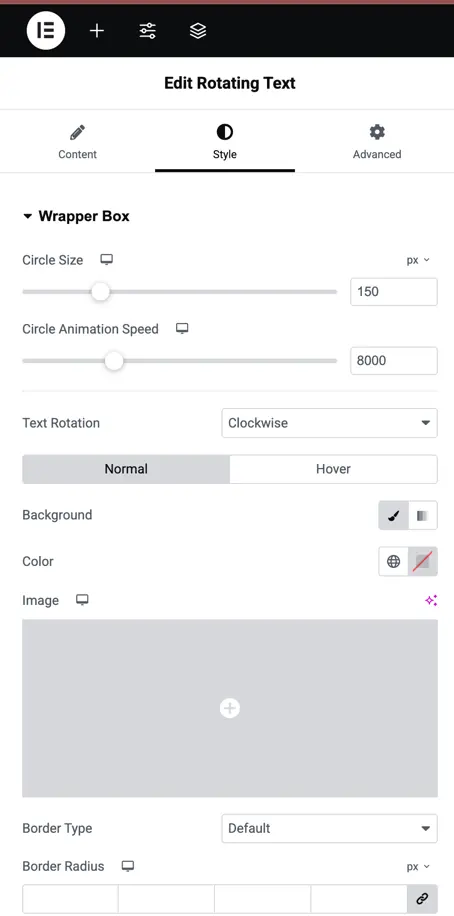
Text styling
Text Shadow:
Add shadow effects for visual emphasis.
Text Rotation Arc:
Adjust the curve or spread of the rotating text.
Typography:
Set font family, weight, and other text properties.
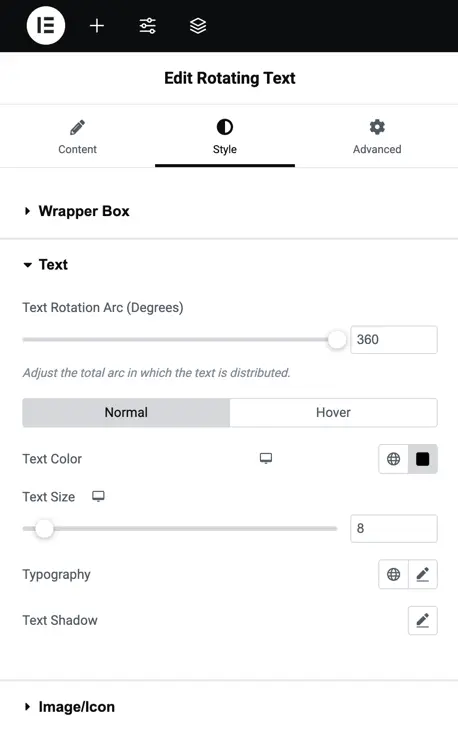
Image/Icon styling
Customize the central icon or image:
- Wrapper Size:
Control the size of the image/icon container. - Padding:
Set spacing around the image or icon. - Border Type:
Choose and style the border. - Border Radius:
Round the corners of the icon/image. - Box Shadow:
Apply shadows for a 3D or elevated look.