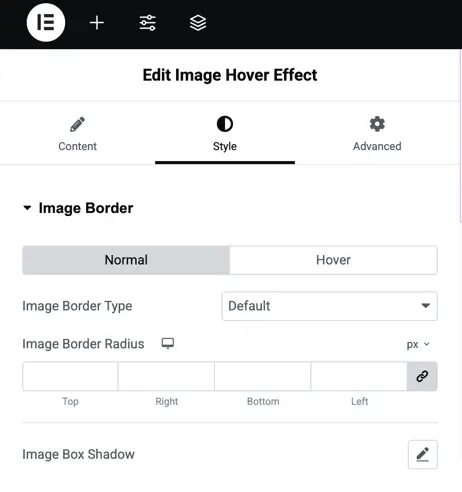Addons for Elementor Documentation
Search for answers or browse our knowledge base.
Image Hover Effect
The Image Hover Effect widget lets you add visual effects to images, making them interactive. It offers a variety of hover animations like glow, rotate, glitch, and more to enhance user engagement.
This widget comes free with WPMozo Addons Lite. To use it, simply install and activate the free version of plugin.
How to add widget on page
Once the WPMozo Addons plugin is activated, it introduces several widgets to the Elementor builder. Among them, you can use the widget by simply dragging and dropping it into your layout. To add the widget, follow these steps:
- Create/edit a page/post that uses Elementor builder.
- Create/edit container.
- Search widget Image Hover Effect under WPMozo.
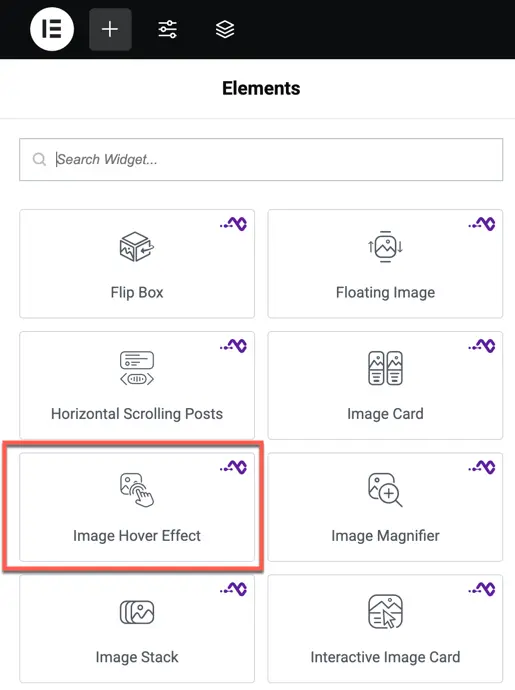
Content options
Content
- Content – Add the main image you want to display in the widget.
- Select Image – Choose the image file from your media library.
- Image Alt Text – Provide descriptive text for accessibility and SEO.
- Hover Effect – Select the animation style for when a user hovers over the image:
- Radial – Expands outward in a circular motion.
- Glow – Adds a bright glowing effect.
- Rotate – Spins the image slightly.
- Flash – Creates a quick flashing animation.
- Flash Instant – Produces an immediate flash without delay.
- Diagonal – Animates movement diagonally.
- Glitch – Adds a digital glitch-like effect.
- Side Glitch – Shows a glitch animation from the sides.
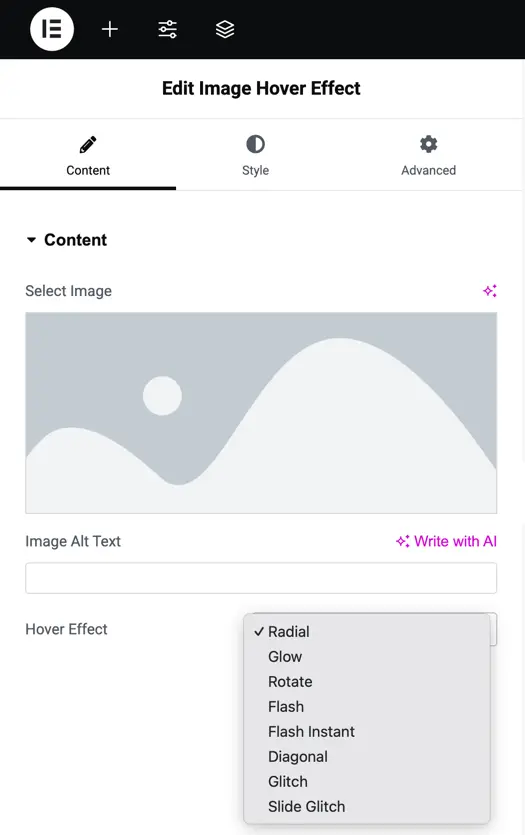
Style options
Image border
- Image Border – Set a border for your image in both normal and hover states.
- Image Border Type – Choose between Default, Solid, or None.
- Image Border Radius – Adjust the roundness of the image corners.
- Image Box Shadow – Add a shadow effect to give depth and emphasis to the image.