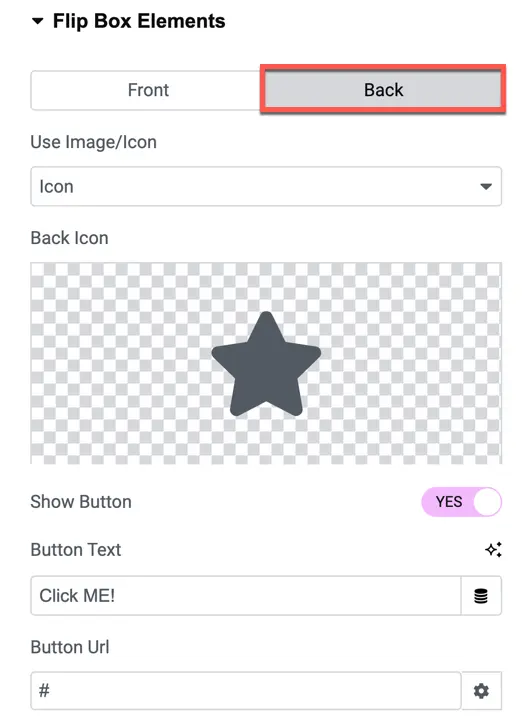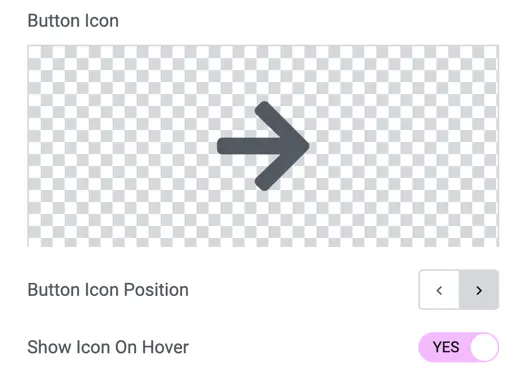Addons for Elementor Documentation
Search for answers or browse our knowledge base.
Flip Box
This widget comes free with WPMozo Addons Lite. To use it, simply install and activate the free version of plugin.
https://wordpress.org/plugins/wpmozo-addons-lite-for-elementor
How to add widget on page
Once the WPMozo Addons plugin is activated, it adds several widgets to the Elementor builder. To insert the Flip Box widget, follow these steps.
- Create/edit a page/post that uses Elementor builder.
- Create/edit container.
- Search widget Flip Box under WPMozo.
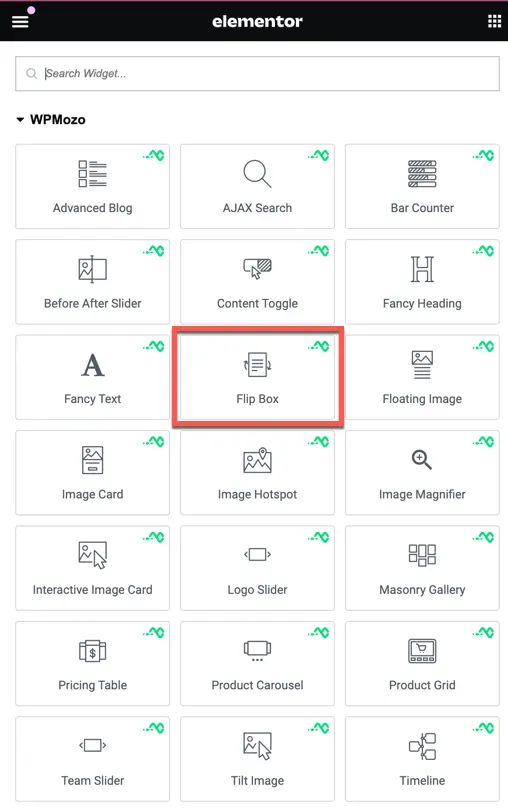
Content
In this section, you have various options for configuring the flip box layout, content, and elements.
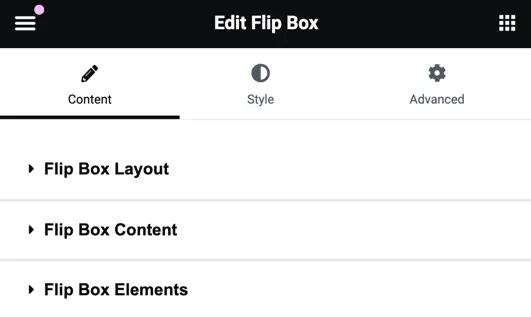
Flip box layout
- Accordion Trigger: Choose between two trigger options: flip and 3D cube.

- Flip Direction: Select the direction of the flip, such as top, bottom, left, right, diagonal left, diagonal right, diagonal left inverted, or diagonal right inverted.

- 3D Depth Effect: Enable or disable the 3D depth effect.
- Shake on Flip: Set as yes to enable or disable shaking effect during flip.
- Flip Speed: Adjust the speed of the flip animation.
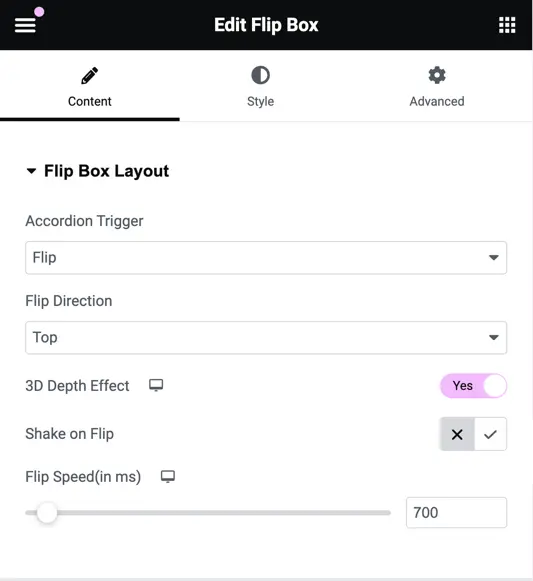
Flip box content
Front Box Content: Enter the title and content for the front box.
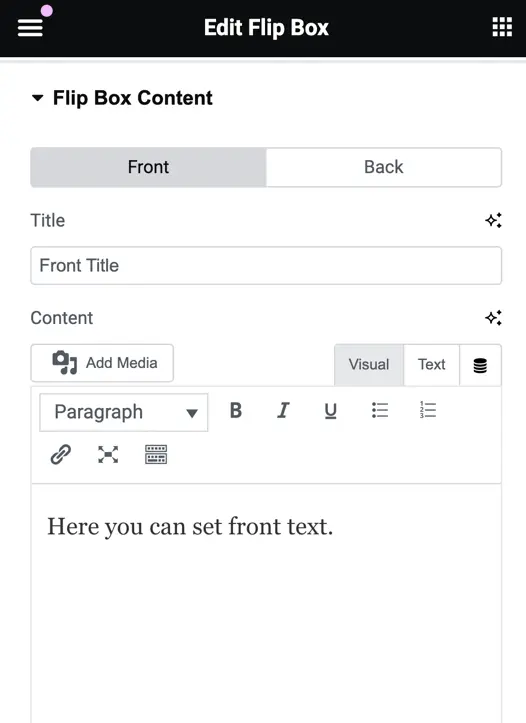
Back Box Content: Enter the title and content for the back box.
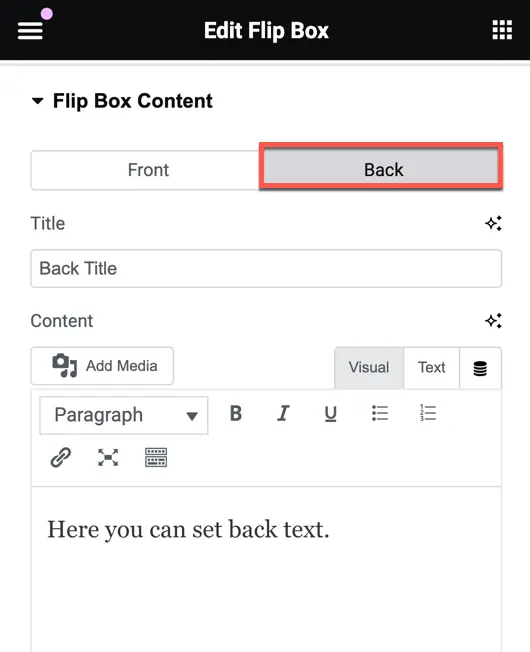
Flip box elements
Front Box Elements
- Choose between an image or an icon for the front box.
- If selecting an image, upload the image.
- If selecting an icon, choose the icon.
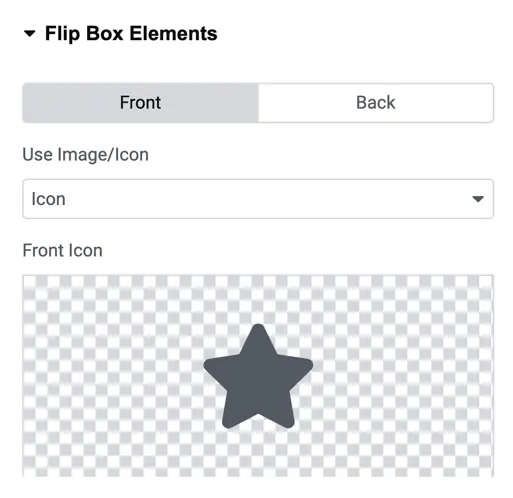
Back Box Elements:
- Choose between an image or an icon for the back box.
- Option to show a button.
- Enter the button text, URL, and choose the button icon position.
- Toggle to show the icon on hover.