Addons for Elementor Documentation
Search for answers or browse our knowledge base.
Ajax Search
Once the WPMozo Addons plugin is activated, it adds several widgets to the Elementor builder. To insert the Ajax Search widget, follow these steps
- Create/edit a page/post that uses Elementor builder.
- Create/edit container.
- Search widget Ajax Search under WPMozo.
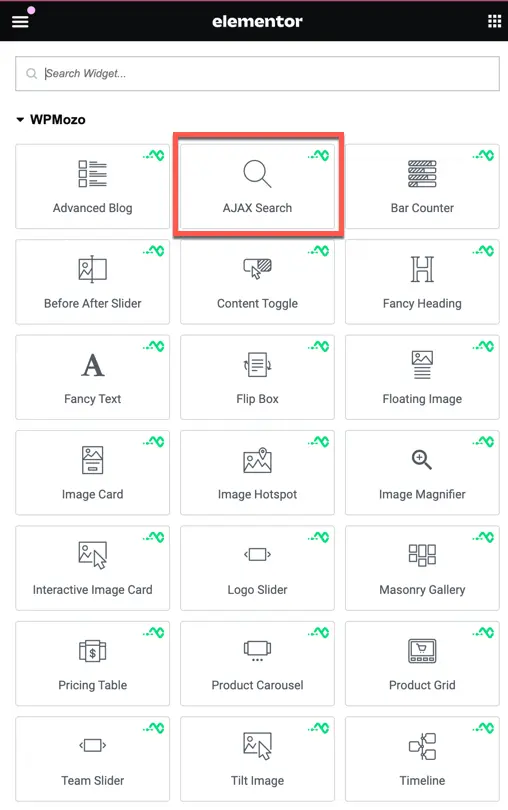
Content
In the Content section of the Ajax Search widget configuration, you’ll find options to customize the search functionality on your website. These settings allow you to define the search area, specify how search results are displayed, and control the presence of the scrollbar. Tailoring these options ensures an efficient and user-friendly search experience for visitors navigating your site.
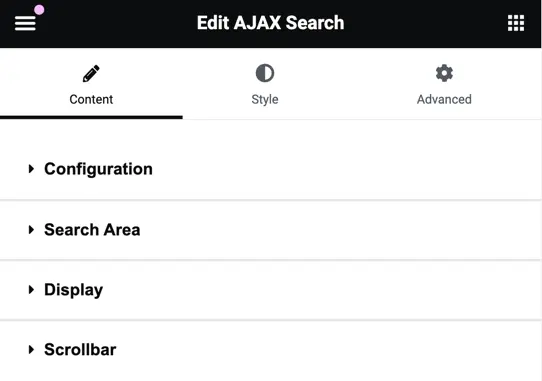
Configuration
- Search Field Placeholder: Here you can specify the placeholder text that appears in the search input field.
- Search Result Number: Determine the maximum number of search results displayed on the page.
- Order By: Choose the criteria by which search results are ordered, including date, modified date, title, random, slug, and ID.
- Order: Specify whether search results are displayed in ascending or descending order.
- No Result Text: Customize the message displayed when no search results are found.
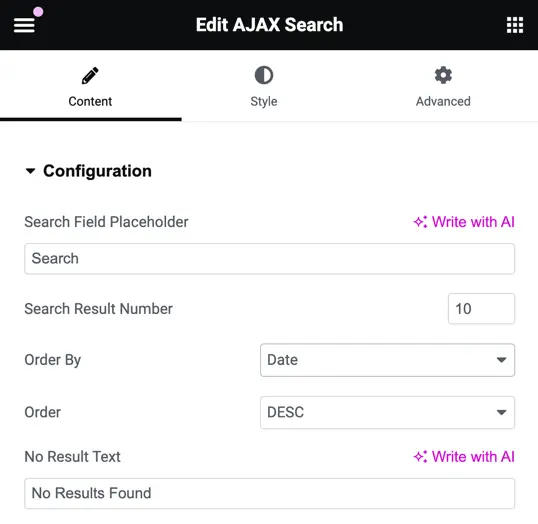
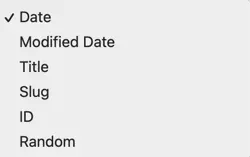
Search Area
- Search Title In: Specify where the search query should be matched within the posts, including title, content, and excerpt.
- Post Types: Select the post types where the search will be performed, such as posts, pages, or custom post types.
- Exclude Post Types: Optionally exclude specific post types from the search results.
- Include Taxonomies: Choose which taxonomies should be included in the search.
- Exclude Taxonomies: Exclude specific taxonomies from the search.
- Exclude Post IDs: Exclude individual posts by their IDs from appearing in the search results.
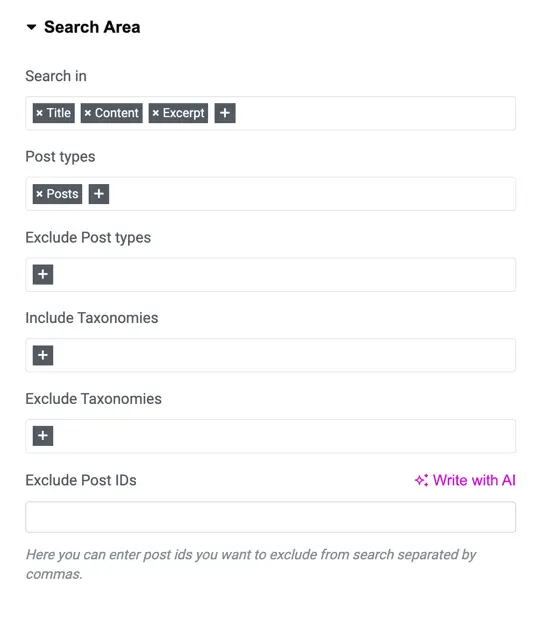
Display
- Show Search Icon: Enable this option to display the search icon in the search field.
- Display Fields: Select which fields should be displayed in the search results, including title, excerpt, and featured image.
- Number of Columns: Specify the number of columns for the search results grid.
- Column Spacing: Adjust the spacing between columns in the search results grid.
- Use Masonry: Activate this option to enable the Masonry layout for the search results.
- Open in New Tab: Activate this option to open search result links in a new tab.

Scrollbar
Choose whether to show or hide the scrollbar in the search results.
