Tab Manager for WooCommerce Documentation
Search for answers or browse our knowledge base.
Installation
From WordPress Dashboard
Go to WordPress Dashboard >> Plugins >> Add New >> Upload Plugin >> Choose File >> Browse wpmozo-tab-manager-for-woo.zip and click Install Now >> Activate Plugin.
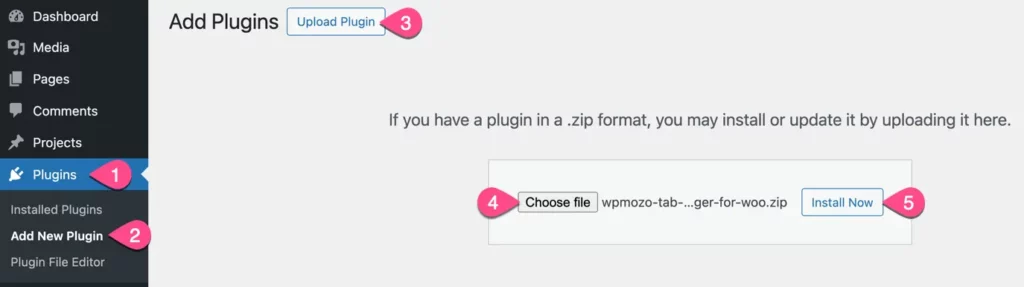
- Go to Plugins.
- Select Add New Option.
- Click on button named Upload Plugin.
- Browse for file wpmozo-tab-manager-for-woo.zip
- Install the plugin.
- Click on Activate Plugin to activate.
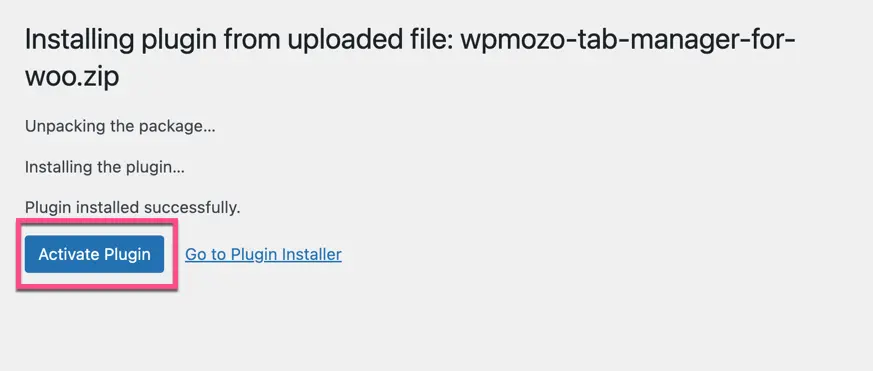
Manually uploading via FTP
- Extract wpmozo-tab-manager-for-woo.zip.
- Connect to your server using an FTP application.
- Navigate to wp-content/plugins/.
- Upload the WPMozo Tab Manager for Woo folder you extracted earlier.
- Go to WordPress Dashboard >> All Plugins > > Activate WPMozo Tab Manager for Woo