Get the Useful Toggle Widget with WPMozo Addons for Elementor
Add and showcase content in a limited space using the Content Toggle widget for Elementor by WPMozo making it an interactive widget among the best Elementor addons. This easy-to-use Elementor Toggle Widget comes bundled with WPMozo Addons for Elementor. WPMozo Elementor add-on pack provides fantastic widgets like the Before After Slider, Masonry Gallery, Fancy Heading, and more to make the user experience and engagement remarkable on your Elementor-built website.
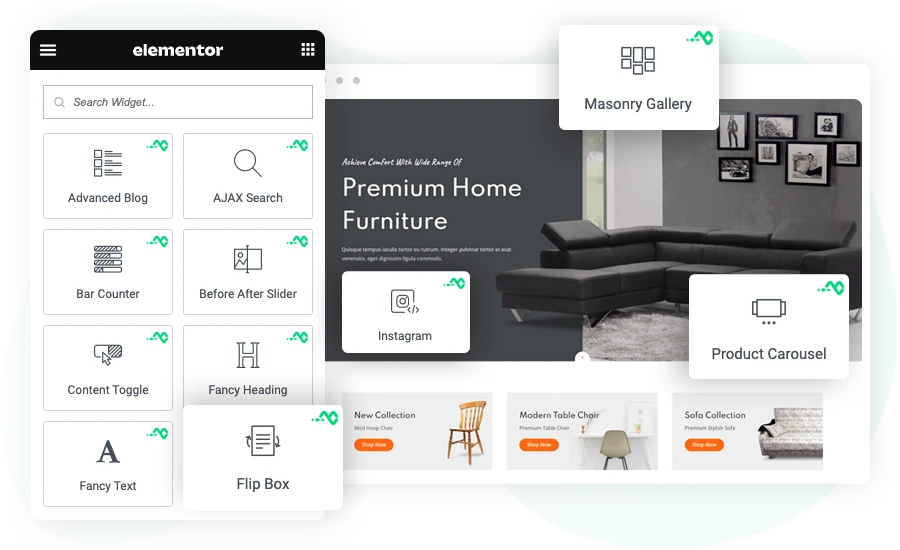
Toggle Content in Compact Space
Let users explore the content on your WordPress website smartly using this Elementor Content Toggle Widget. Let users explore everything easily by switching between content with a single click. It can add text, templates, and pages inside a smart toggle section. Let’s explore some amazing features of this Elementor Toggle Widget.
Toggle Everything: Content, Templates and Pages
WPMozo Content Toggle supports several types of content. You can add important text content and highlight it on the page using this Content Toggle Widget. Create Elementor templates and display them interactively in a confined space on your website. Similarly, you can also put your pages in the content toggle section.
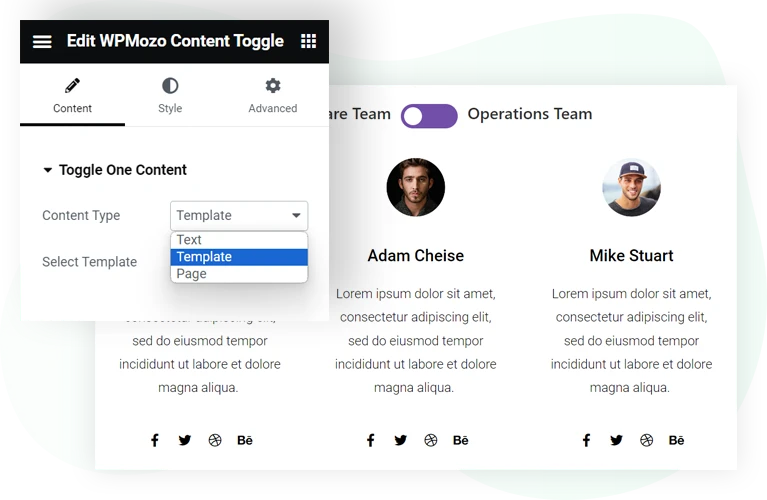
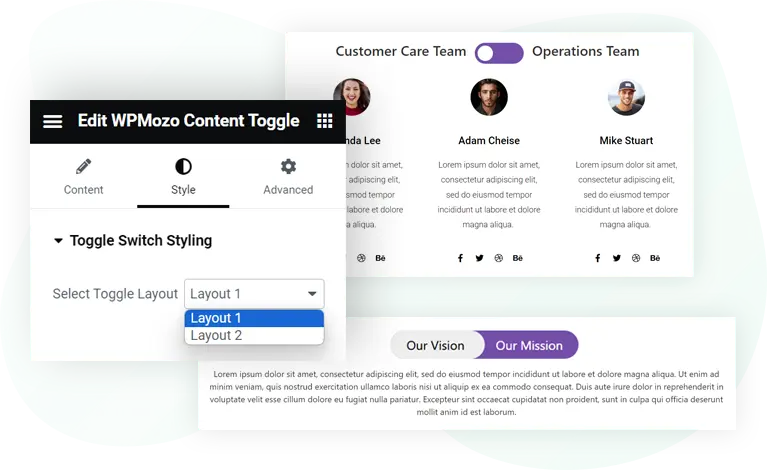
Two Interactive Toggle Layouts
Don’t repeat the same design for the content toggle every time. Use the available layout options to make your content toggle element look different. There are two layout options: one lets you display a switch button, and another turns the label into the switch. This helps to keep the appearance different even if you’re using the same Elementor widget.
Highlight Toggle State with Colors
Showcase which content part of the toggle is active and which isn’t, then utilize the switch color option for the “ON State.” This will help you set a different color for the active switch and allow users to distinguish content easily.
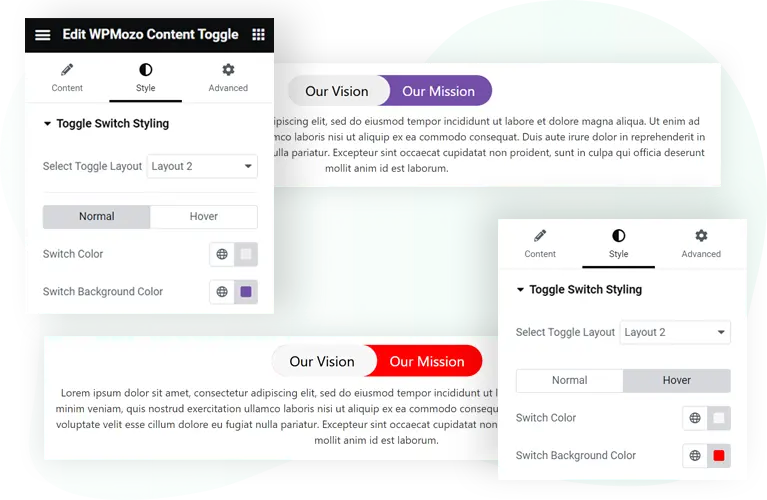
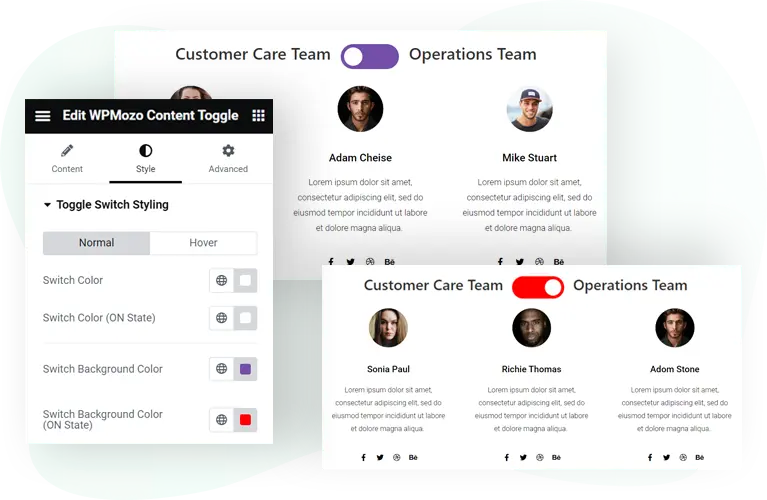
Improve Readability for Hover and Non-hover State
The content toggle widget for Elementor comes with additional customization options to improve the readability of the text you’d add in the content area. Using the Content Text settings, you can change text color; apply different typography and shadow; and make adjustments to the alignment as well. You can do this for both active and non-active sections separately.
Optimize Toggle with Highly Customizable Options
Besides the switch’s ON state, apply different colors for the switch and its background. Adjust alignment and differentiate text colors and typographies for active and non-active switch labels. Several customization options are available in this content toggle widget to make it look impressive and match the website’s look and feel.
Premium Product, Quality Support
WPMozo is the developer of premium and high-quality products that are intuitive and boost a platform’s functionality as well as performance. When you choose our products, you choose “quality,” which can also be found in the support. If you need help, our dedicated customer support executives will guide you on every step of the process, whether in installation or how to make the most of our products.