All-in-one wishlist plugin for WooCommerce that offers intuitive controls to display the add to wishlist button on the product pages and allow customers to create their favorite items list easily. Using this powerful WooCommerce wishlist plugin, you’d be able to bring the missing feature in WooCommerce without using any code. Plus, customize the button and its elements with no custom CSS at all.
The plugin offers highly customizable options that make the add to wishlist WooCommerce function part of the website’s design scheme. In addition, enjoy frequent updates, dedicated support, and much more.
Add wishlist to WooCommerce products
Creating a wishlist should be easy; that’s why this WooCommerce wishlist plugin showcases the wishlist button on product pages, shop pages, or any page on the site that includes products, for instance, product categories, tags, and more. This will help your customers explore the site as they like and add favorite products to their wishlist without opening any specific page or option.
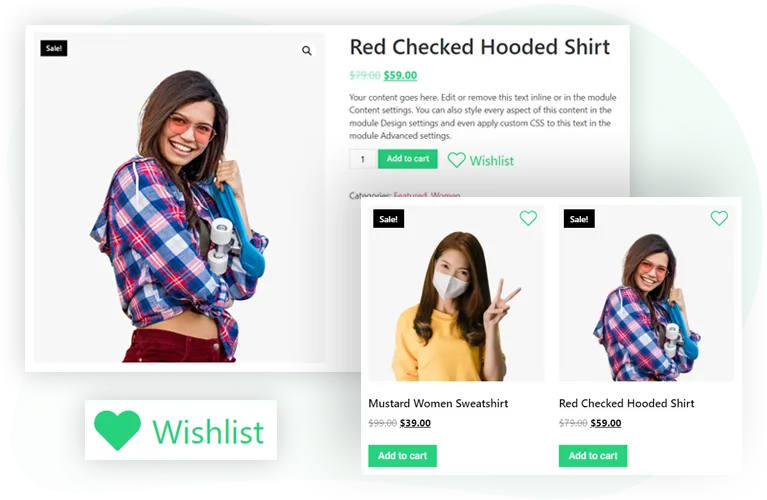
Multiple wishlist support
What makes this plugin one of the best wishlist plugins for WooCommerce? Well, it’s possible to allow customers to create multiple wishlists according to their requirements. Whether they need a single one or multiple to save different products in different ways — your customers can do that if you let them. Simply toggle the Multiple Lists option to Enable, and you’re done.
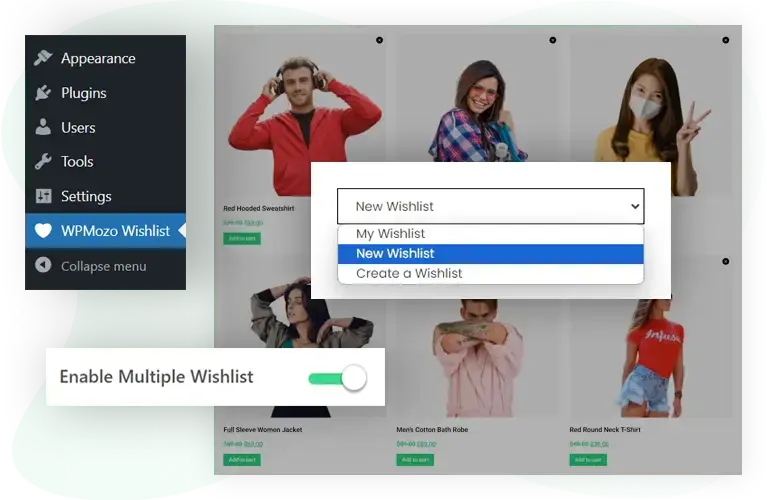
Multiple positions for the ‘Add to wishlist’ button
In addition to the freedom of showcasing the wishlist button throughout the WooCommerce website, you can also decide where the button should actually be visible. This plugin allows you to show the wishlist button on the Product Image, After Add to Cart Button, and Before Add to Cart Button. So, if you want to make a distinction on your site, this one is a compelling feature.
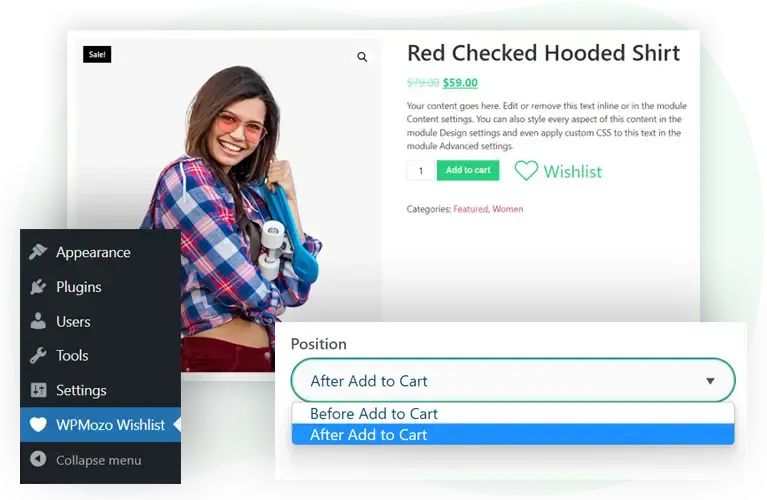
Use text, icon, or both – customize wishlist button content
This WooCommerce wishlists plugin includes the option using which you can easily change the content type of the add to wishlist button. You can make buttons look promising by using Text, Icon, or a combination of both: Text and Icon as their content type.
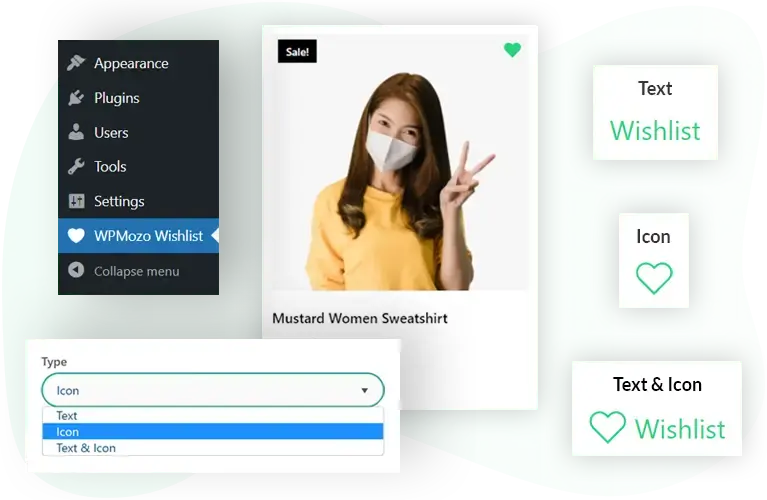
Use custom text for buttons and notifications
You can use this WooCommerce product wishlist plugin to change the button and notification text per your liking. There’s no need to keep the default “Add to” button text or “Added to” notification text. Instead, you can use Save for later, Favorites, Love this, and much more.
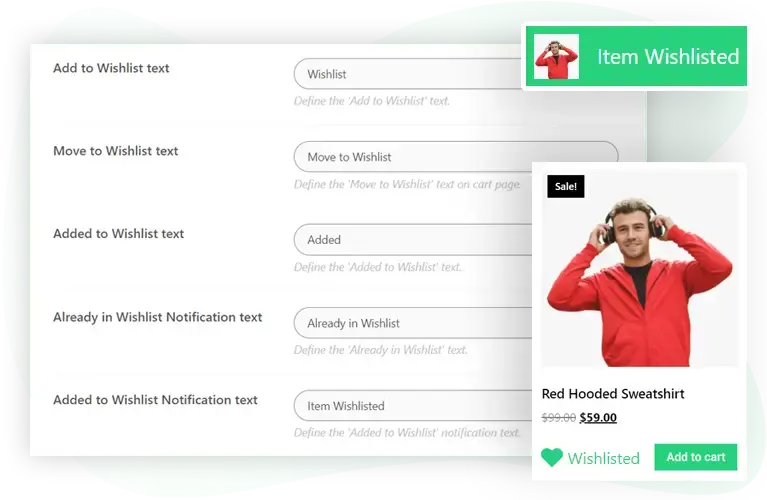
Intuitive customization controls
To assist you in customizing the button and other elements, this WooCommerce wishlist plugin provides you with extensive style options. Using these, you can change the button’s background color, text color, style notifications, etc.
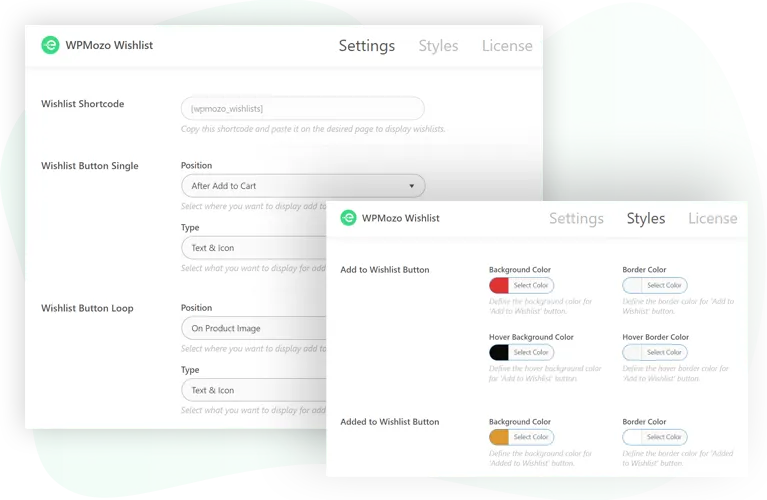
Enable guests wishlist
Want to provide the wishlist option to users who are not logged in to the website? Then, guess what? The WPMozo Wishlist Manager includes this option that allows guests to create and manage their wishlists.
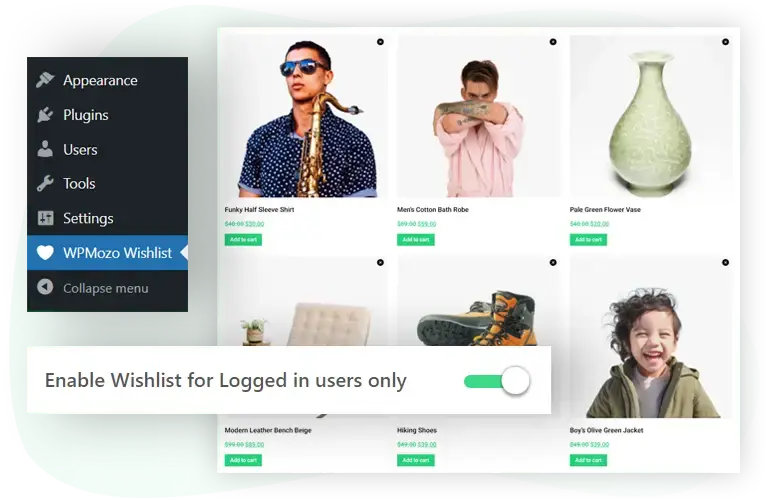
Move items to and from cart to wishlist
With this wishlist plugin for WooCommerce, customers will be able to move wishlist items to cart and cart items to wishlist easily. On the cart page, this option will be displayed clearly. If they don’t want to buy it now, they can save the items for later. Or, buy what’s in the wishlist.
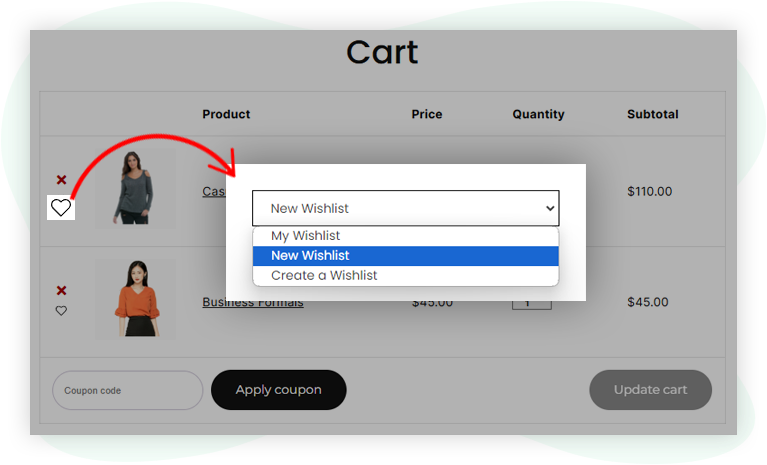
Sync non-logged-in wishlist only after confirmation
If the customer has created a wishlist without login, the wishlisted items will be added to their wishlist only after confirmation when they log in. This will help your customers keep their wishlist(s) sorted and clutter-free.
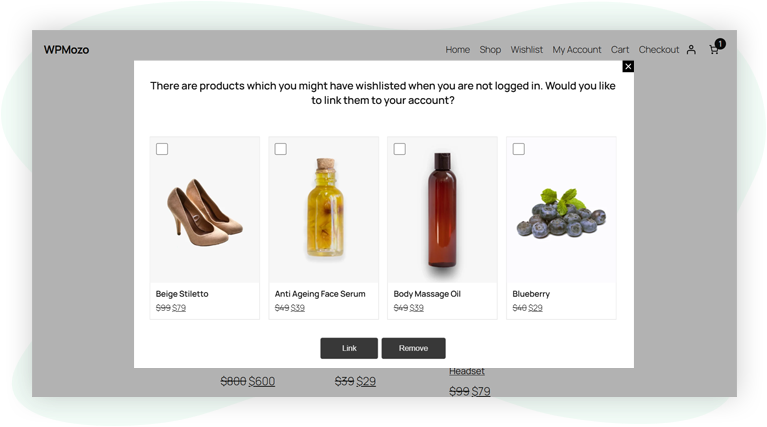
Easily build wishlist page
In addition to the button for a wishlist in WooCommerce, you can create a page where users can view their favorite products. Plus, they can switch between multiple lists and remove products they don’t want to purchase anymore. To achieve this, all you need to do is copy the page shortcode and paste it onto the page that you’re using for the wishlist page.
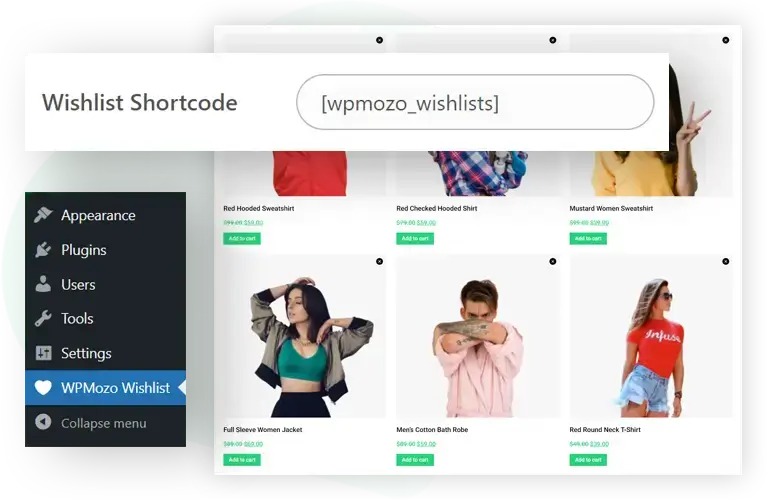
Admin features
View and manage wishlists
Easily view how many wishlists are on the website, when they were created, and by whom. You can also view the products in the wishlist, access product edit options, and delete the wishlist if necessary.
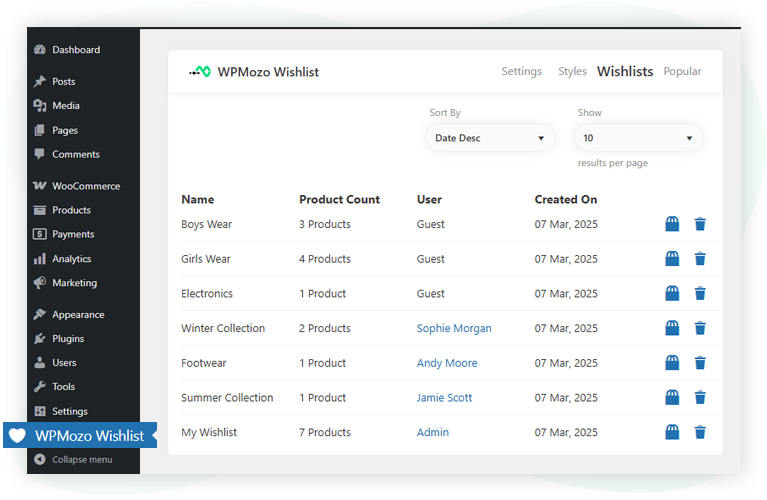
Manage popular items
Using the Popular option in the Wishlist admin area, search for which product is more popular among all the wishlists. Know its status whether in-stock or not; make changes, and view users with popular products.
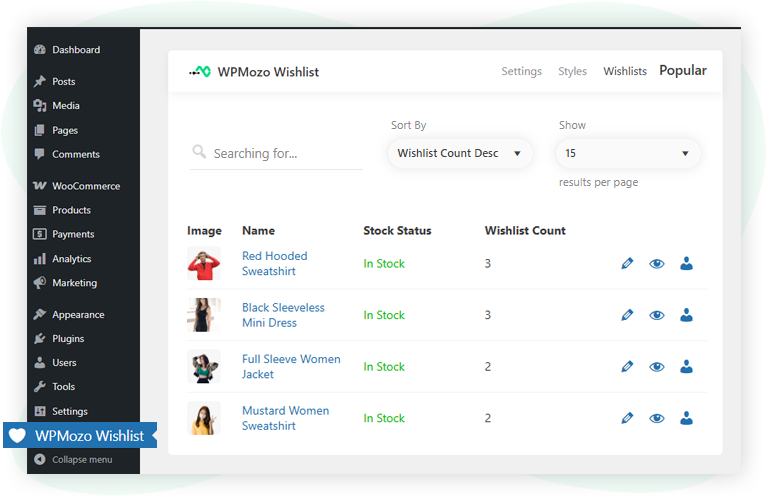
More features coming soon
To stay unique and align with the new trends while using your WooCommerce wishlist plugin, we are working continuously to provide you with more features and options for your wishlist from time to time.
Frequent updates
WPMozo Wishlist for WooCommerce receives updates on a timely basis. These updates ensure improvements, and fixes to the bugs or issues found along the way. So, you can rest assured that this wishlist plugin for WooCommerce is all you need.
Make the most out of your wishlist options with top-notch support
With frequent updates, what extra you need is support from the developer. While we ensure that you get an easy-to-use and bug-free plugin, we also keep in mind that customers will need assistance to use it to its fullest. Therefore, you get top-notch support from our developers and support executives.
No matter what issue you face, you can reach out to us without hesitation, and we’ll try our best to fulfill your request.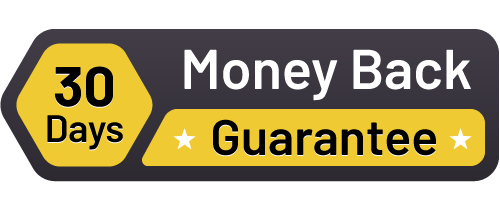
Wishlist Free vs Pro
Take a look at what you get with the Free version and see how the Premium license adds even more tools to grow your WordPress wishlist and boost your store.
Add products to wishlist
Let users quickly add items to their wishlist with a seamless WordPress and Gutenberg experience.
FREE
PREMIUM
Choose where the wishlist button appears, or place it anywhere using a shortcode
Show the wishlist button on shop pages, product categories, and tags
Let both visitors and logged-in customers save products to their wishlists
Automatically switch to a “Remove from Wishlist” button after a product is added
Trigger a wishlist popup when a guest logs in to make sure saved items aren’t lost
Support multiple wishlists so users can organize by occasion or preference (e.g., Holidays, Events)
Display a either a dropdown menu or Pop-up for users to choose from multiple wishlists when saving a product
Manage wishlist page
Display and customize the wishlist page layout using our Gutenberg-ready WordPress wishlist plugin.
FREE
PREMIUM
Display your wishlist on any page using a shortcode
Add a quick “Add to Cart” button next to each wishlist item
Allow users to rename or delete their existing wishlists anytime
Offer both grid and list view options for browsing the wishlist
Enable bulk selection of wishlist items for quick actions like remove or add to cart
Admin management tools
Easily monitor and manage wishlist activities from your WordPress dashboard with admin features built for flexibility and control.
FREE
PREMIUM
See which products are most frequently added to wishlists by your customers
Access a user list showing who saved the top wishlisted products
Let store admins view individual customer wishlists for better personalization or support
Settings and controls
Unlock advanced customization options to tailor wishlist functionality on your WordPress site with ease.
FREE
PREMIUM
Match the wishlist design with your brand using customizable styles and color options
Edit button labels, messages, and text easily to align with your store’s niche
FAQs
Yes, you can add any product to your wishlist by clicking the “Add to Wishlist” button or the icon.
Yes, the plugin allows you to use either an icon, text, or both for the Wishlist button.
You can view all wishlist items on the page where you’ve placed the Wishlist shortcode provided by the plugin.
Yes, you can remove any item from your wishlist at any time by clicking the “Remove” button next to it.
Yes, you can move any item from your wishlist to the shopping cart with one click.
Yes, you can create and manage multiple wishlists to organize your products.
Yes, items in your cart can be moved back to your wishlist easily.
No, there is no limit. You can add as many items as you like.
Yes, your wishlist is linked to your account, so it syncs across all devices when logged in.
If an item goes out of stock, it will be marked on your wishlist page so you can decide whether to keep it or remove it.
Yes, you can customize the wishlist button and page design in the plugin settings.
Yes, guest users can create wishlists, but you can restrict this option to logged-in users only.
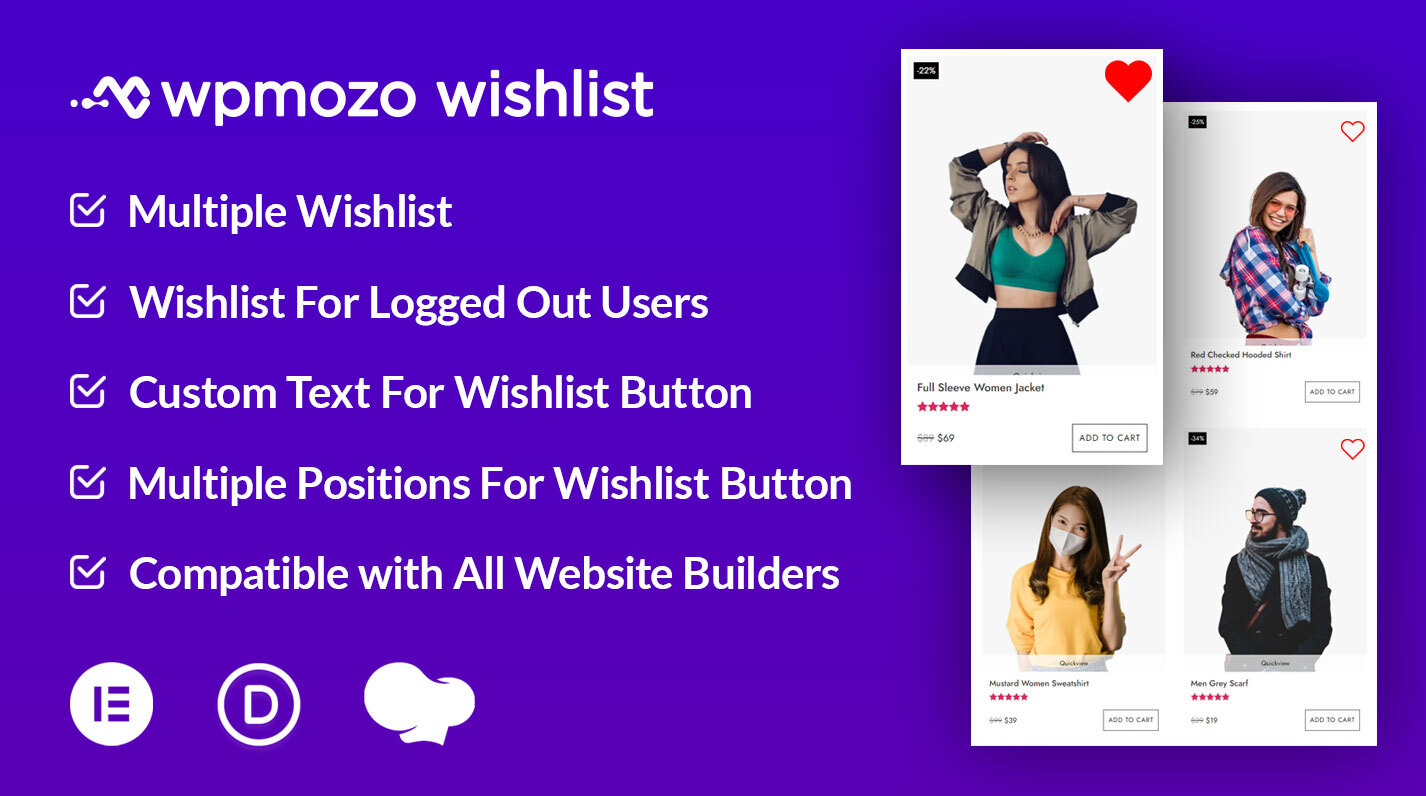
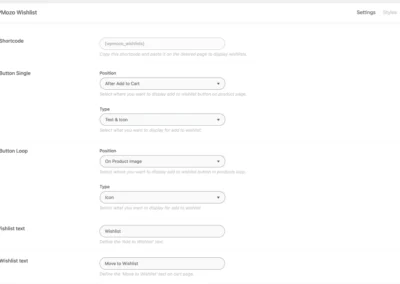
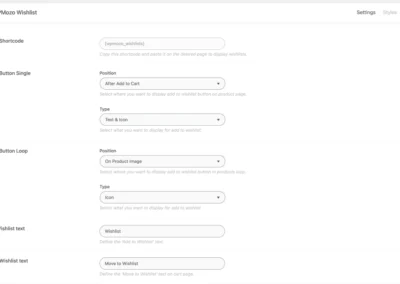
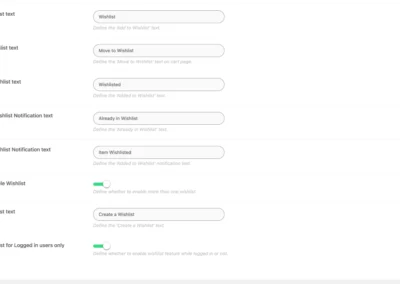
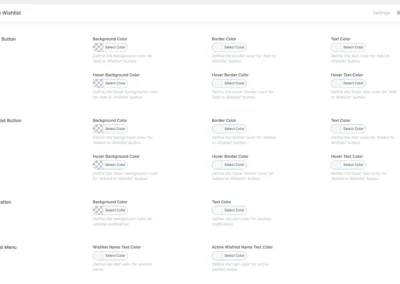
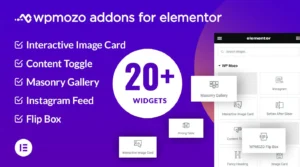
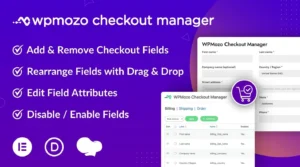
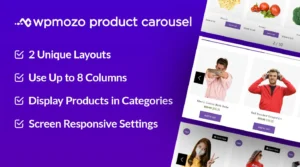
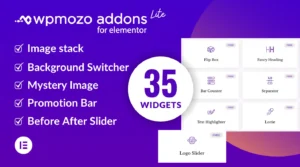
Reviews