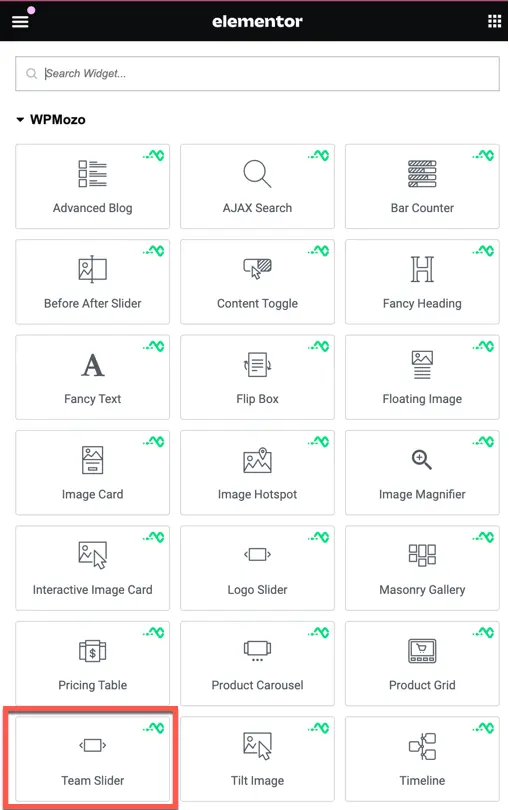Addons for Elementor Documentation
Search for answers or browse our knowledge base.
Team Slider
The Team Slider widget allows you to display your team members’ profiles on your webpage, making it easy to add and edit team members with just a few clicks. Once the WPMozo Addons plugin is installed, it adds a custom post type called WPMozo Team Members to the dashboard menu. Here, you can create categories and add team member information.
Adding a Team Member
- Navigate to Add New: On your WordPress Dashboard, go to WPMozo Team Members and click Add New.
- Enter Member Details: Under Add New Member, input the team member’s name in the Add Title field.
- Create/Assign Category: In the DP Team Members Categories block, click Add New Team Member Category to create a new category, or assign an existing one.
- Set Team Member Image: In the Team Member Image block, set the team member’s image.
- Add Meta Information: In the Team Member Meta Fields block, add information about the team member such as a short description, designation, social links, and email.
- Add Skills: Go to Skill, input the skill name, and then set the Skill Value Between 0 to 100. Use the plus (+) button to add multiple skills, and the minus (-) button to remove any skill.
- Once all information is added, click Publish.
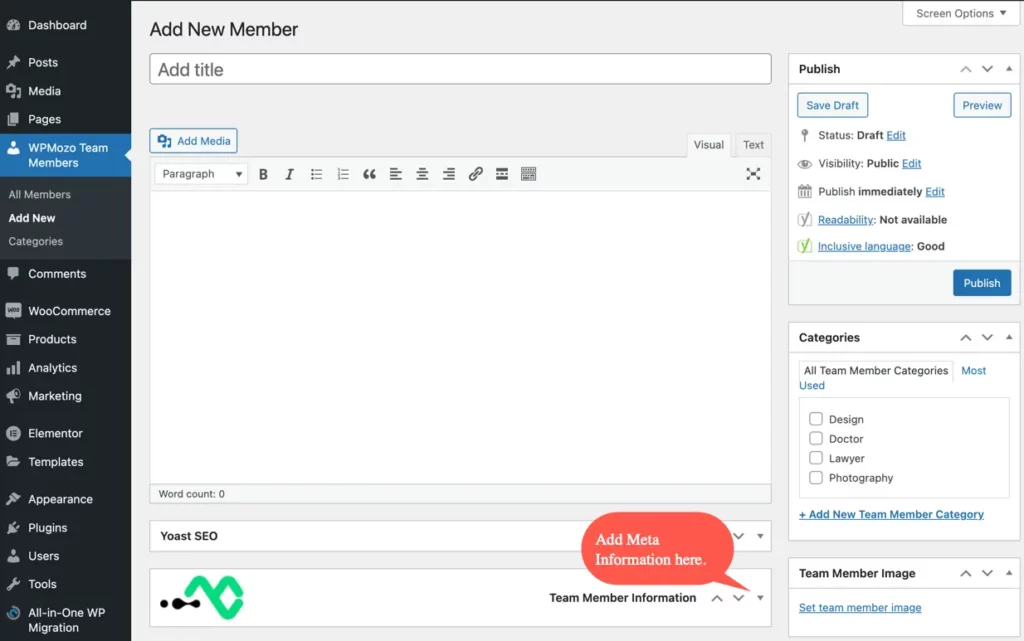
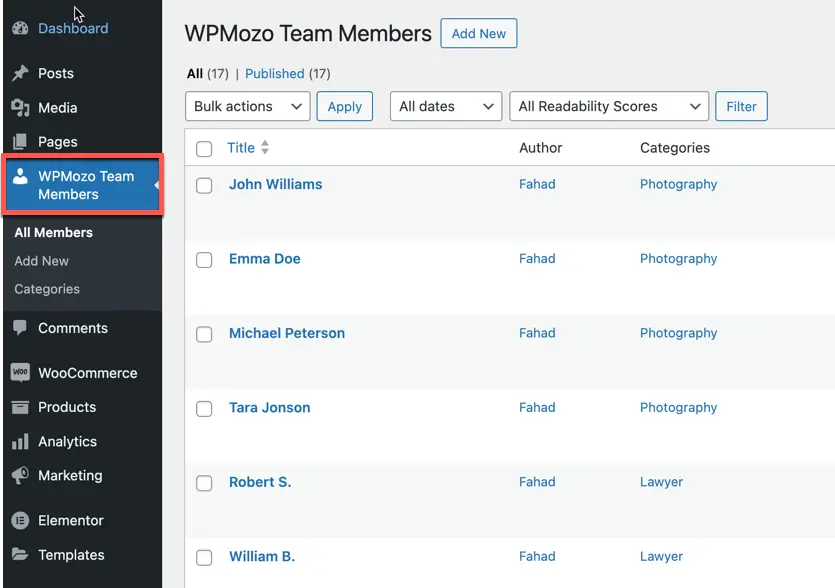
Creating Team Categories
Creating team categories is optional but can help manage your team members more effectively. You can create categories while adding a team member (as shown in Step 3 above) or separately as follows:
- Navigate to Categories: Go to WPMozo Team Members and click Categories.
- Add New Category: Enter the required details under Add New Team Member Category.
- Edit Existing Category: To edit a previously created category, click Edit under the category name.
- Update Category: Make the necessary changes and click Update.
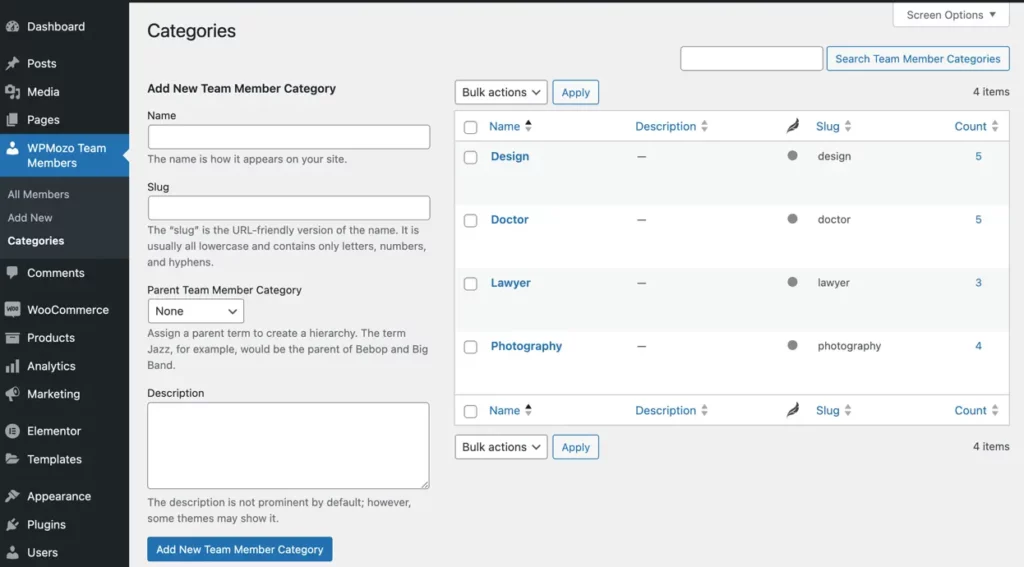
Adding the Widget to a Page
- Create/edit a page/post that uses Elementor builder.
- Create/edit container.
- Search widget Team Slider under WPMozo.