Tab Manager for WooCommerce Documentation
Search for answers or browse our knowledge base.
License activation
To ensure uninterrupted plugin updates, it is essential to add your license key. Follow the steps below to locate and apply your license key in the plugin’s backend settings:
- Log in to your wpmozo.com account and navigate to the account area.
- Locate the license key provided for plugin update.
- Copy the license key to your clipboard.
- Access your WordPress admin area (wp-admin).
- From the Dashboard, go to “WPMozo Tab Manager” and select “License.”
- In the license settings section paste the license key.
- Click on the “Activate“.
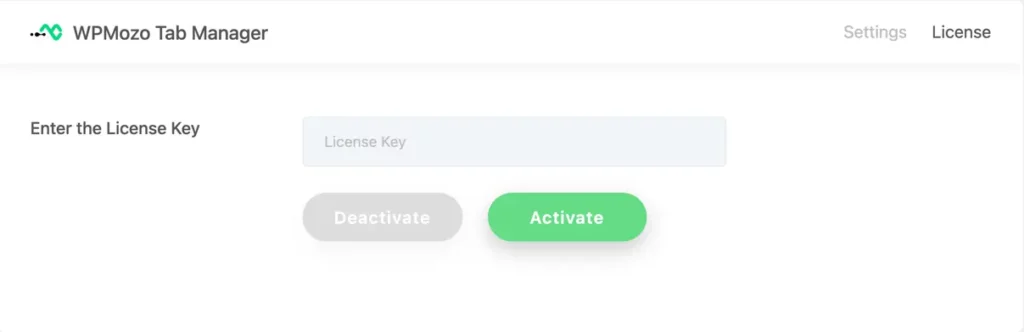
By following these steps, you will successfully add your license key and activate the plugin, enabling you to receive seamless updates for your WPMozo product.