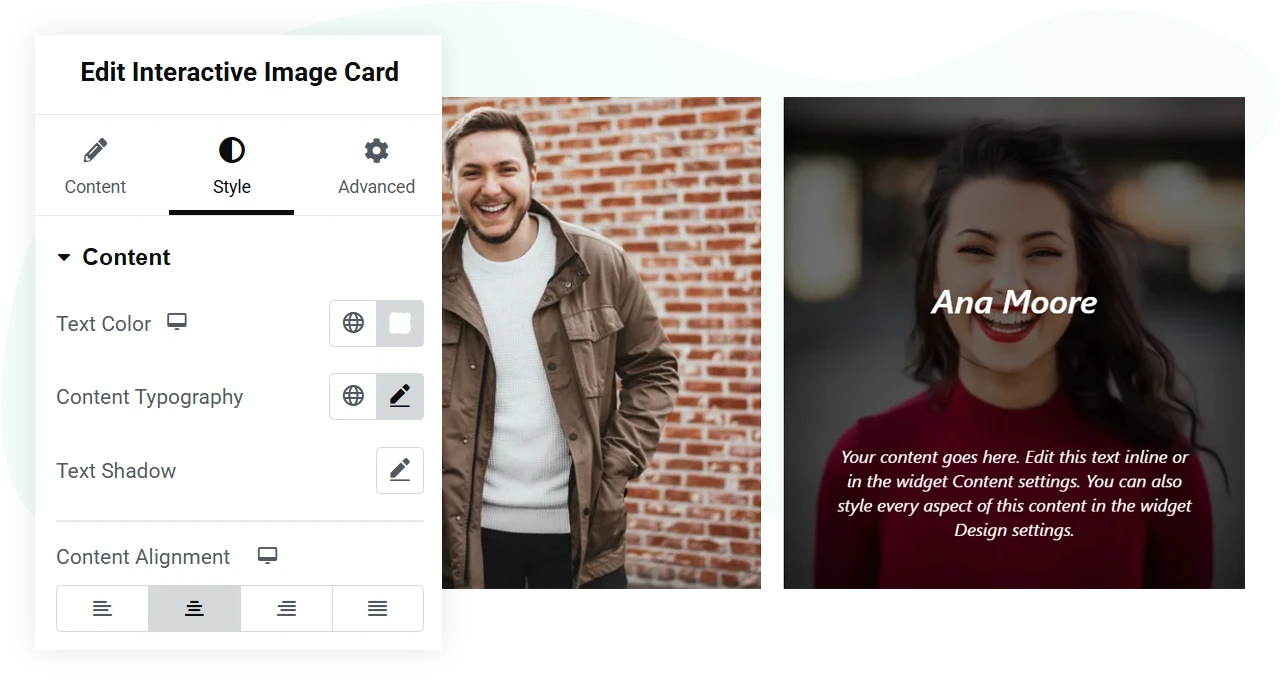8 Engaging Hover Effects on Images
With the WPMozo Interactive Image Card widget, you don’t have to use any custom code or CSS to display hover effects on the images. This easy-to-use widget allows you to apply engaging hover effects by simply following a few steps. Insert it on the page, upload the image, and choose your hover effects from 8 different layouts. Each hover effect comes with a different set of options to improve its functionality according to the design requirements.
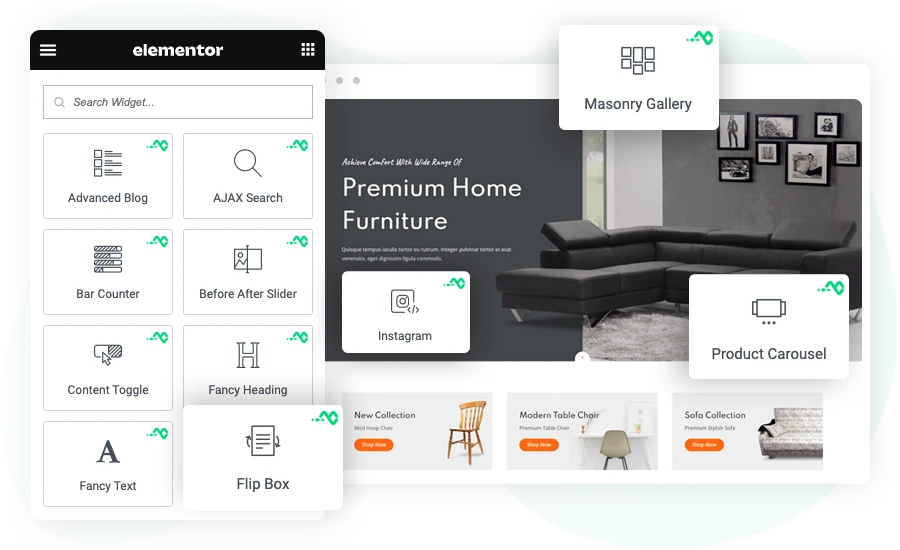
Display Content On Hover
Need to show content on the images? Then guess what? This image widget lets you add content with a title for additional engagement on the images. You can use any title you want and any content of your choice; it doesn’t limit you. Then, by using the available styling options, you can make the content look even better, considering the hover effect you apply to the image. Again, you don’t have to use any custom code. This Elementor image hover effects widget from WPMozo has it all built in.
Use Different Image Sizes
The images you would use for the Interactive Image Card widget should be clear. Otherwise, there’s no benefit in adding them to the website. That’s why, to make the Elementor image hover effects highly engaging using this widget, it allows you to choose the image resolution for effective rendering. You can use images with Full, Thumbnail, Medium, Larger, and Custom sizes that suit your design project the most.
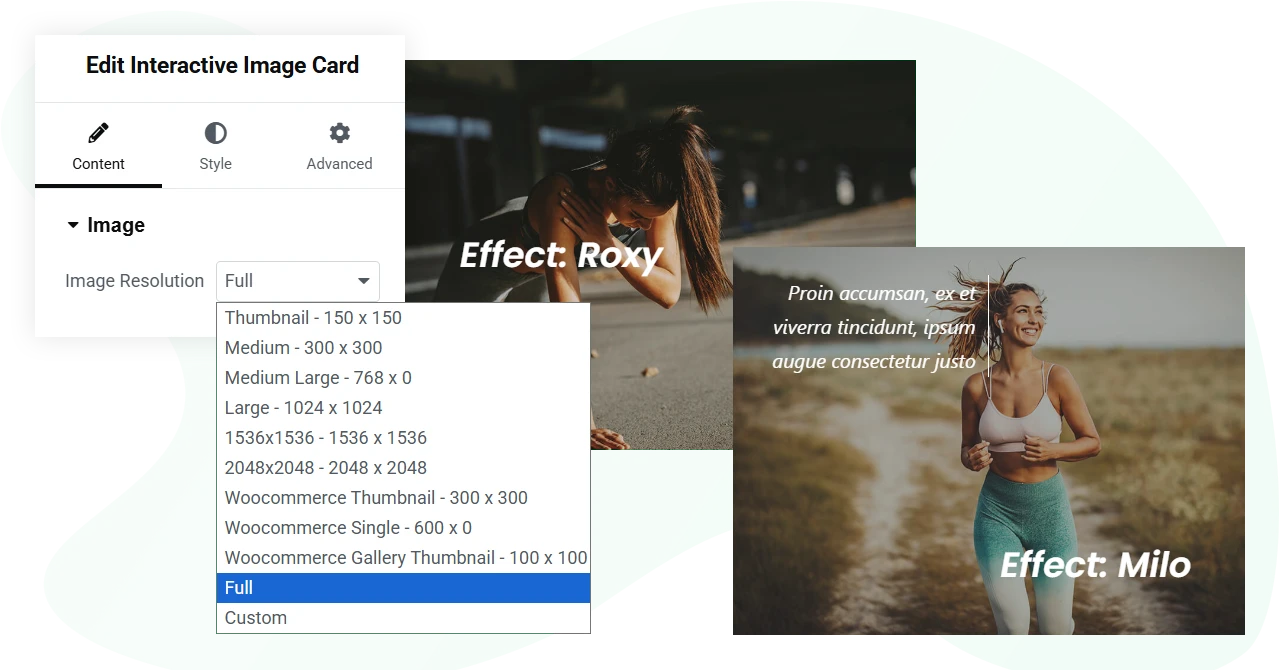
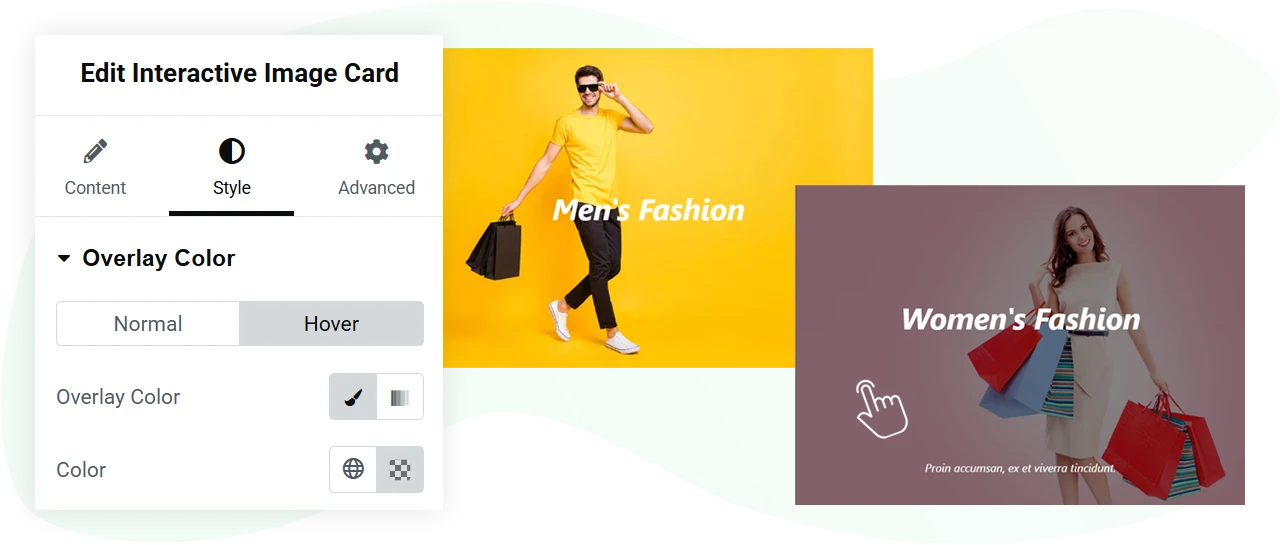
Easily Add Overlay Color
In addition to the different hover effects, the WPMozo Interactive Image Card widget lets you apply an overlay color as well. Make your Elementor image hover animation even more creative and fun. The widget allows you to add an overlay for both states: Normal and Hover. And you can use color or a gradient as the overlay. Thus, offering freedom to utilize the overlay functionality in the best way.
Style Title and Content With No Limits
The title and content you will add to the interactive image cards can be styled to capture the utmost attention of the website visitors. For the title, you can choose the heading level, change color, text shadow, alignment, and use a typography that suits the design scheme of your website. Likewise, you can improve the appearance of the content using color, shadow, typography, and alignment. The options are easy to use; hence, you have no issue utilizing them.