Use a Single Widget to Add Multiple Floating Images
Whether you need to add a single Elementor floating image or multiple, you don’t have to use the WPMozo Floating Image widget over and over. This widget supports creating multiple floating images by simply using a single widget. Moreover, there’s no limit on how many images you can use; it supports unlimited pictures according to your design requirements. Thus, a highly efficient floating image widget for Elementor.
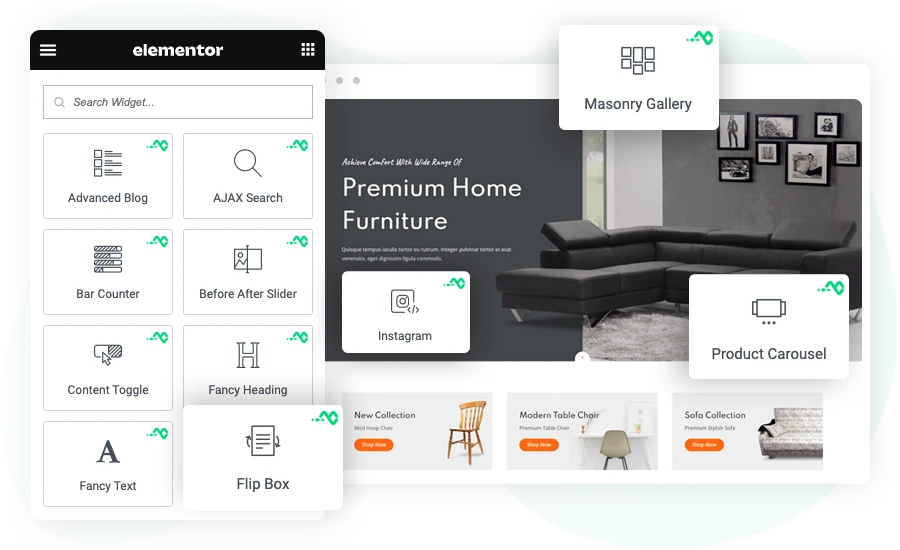
Easily Align Floating Images Horizontally and Vertically
Just adding a floating image isn’t enough; you need to place it so accurately that nothing looks disturbing. Therefore, the WPMozo Floating Image widget comes with controls to align the pictures both horizontally and vertically. Simply drag the image position slider to place the floating image accurately where you need it. Plus, it provides you with the controls to configure the position based on device type. By clicking the device button, you can assign different positions for Mobile, Tablet, and Desktop easily.
Customize Floating Animation Extensively
This Elementor Floating Image widget is so good that you can customize the floating image animation as well. It comes with the support to change the floating effect direction to Up Down, Left Right, or No Effect. You can also adjust the Animation Delay and Duration. With that, it allows you to choose a different Animation Speed Curve and Animation Repeat. With all of these, it becomes easier to optimize the floating image in a way that would fit the project requirements as precisely as you are looking for.
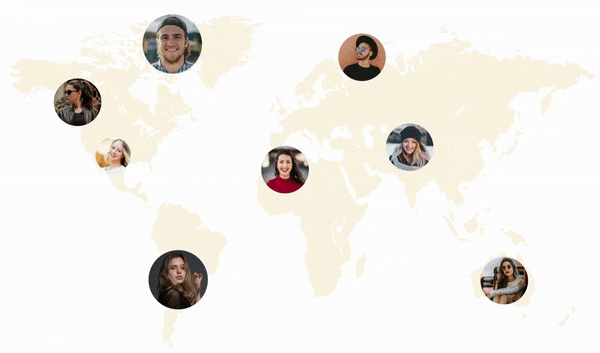
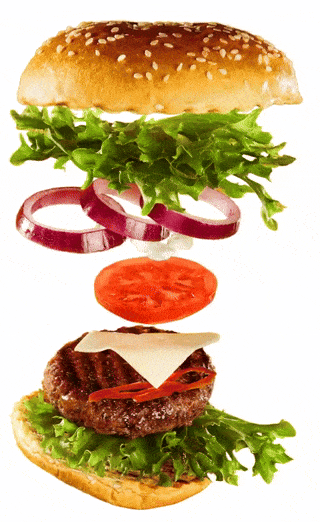
Use Advanced Options to Add URL, Background, and More to the Images
With support for multiple images, easy alignment options, and creative animation effects, the WPMozo Floating Image widget offers you more to make your floating images look more engaging and highly optimized. You can customize the container height so that more images can easily appear in the floating environment. Add URL to images to drive traffic to essential pages. Apply background using color, gradient, or video. It also lets you have a separate image width for the hover and normal state. Apart from all of these, you can choose custom spacing, Border, Box Shadow, and CSS Filters—making the floating image highly customizable based on your project requirements.