Create Highly Organized Pricing Tables With Icons, Title, and Subtitle
Don’t just add simple pricing information on your Elementor website. Instead, use the WPMozo Elementor price table widget and create detail-rich pricing tables with Icons, Title, and Subtitle. When you create the tables using this widget, you’ll be easily educating your customers or visitors about the plans you have for your services or products. The title, subtitle, and icons you will add leave a connecting impression and motivate the customers to read all the information available. If you’re thinking of building well-organized pricing tables in Elementor, this is the widget you need.
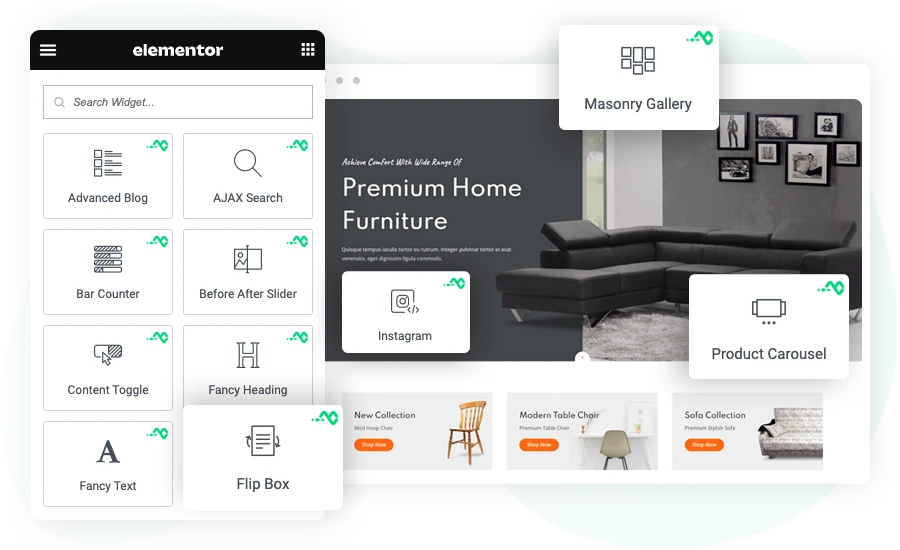
Use Header Graphics to Enhance Pricing Tables Engagement
In addition to the Icons, Title, and Subtitle, this WordPress Elementor price table widget allows you to make your pricing table more creative and visually appealing by using an image as a header. Yes, above the title and icon, you can add an image to specifically show what the pricing table is about. For instance, if it’s a food pricing table, you can add an image according to that and make the pricing table look relevant.
Choose Up to 18 Currency Symbols for the Item Pricing
Whether you’re creating the pricing table for a local area or a global region, this Elementor price table widget supports multiple currency symbols to simplify everything. You can use $, £, or €; there are up to 18 symbols to make the pricing table easy to understand for your local customers. The customization options available improve how the symbol looks and appeal to visitors.
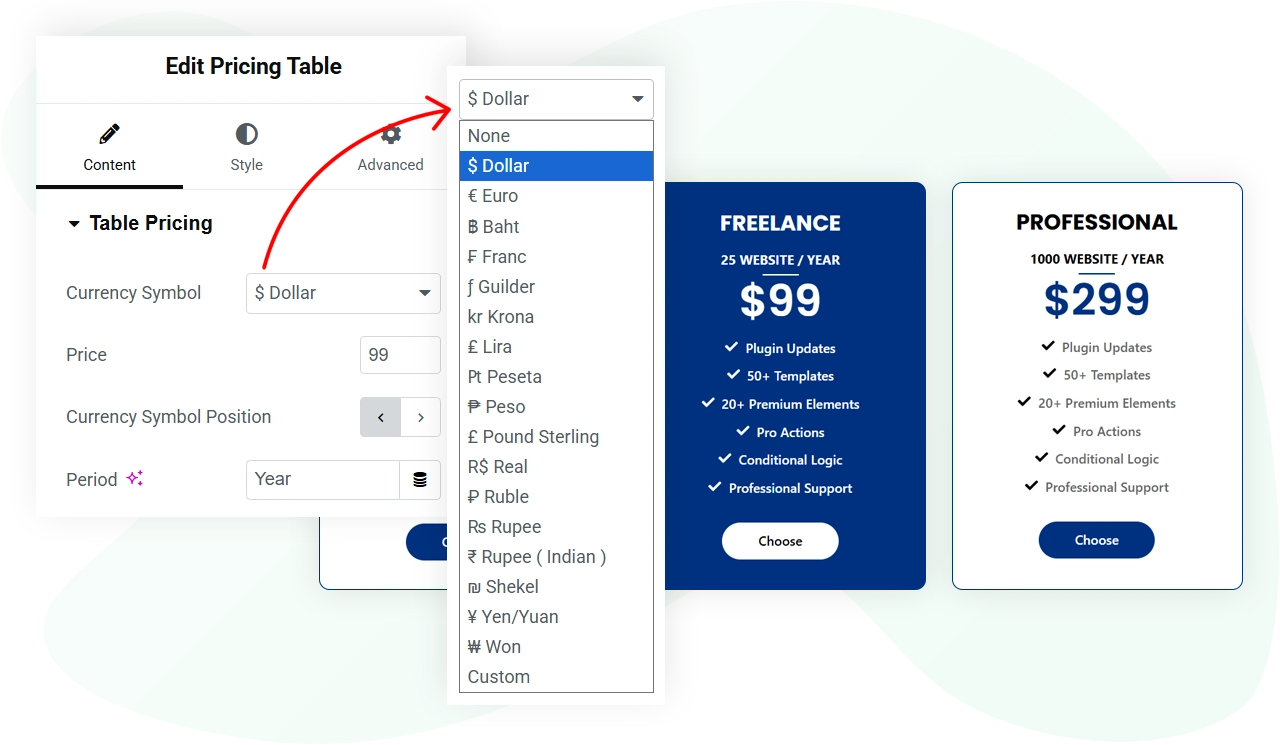
Add Pricing Table Items With Icons and Custom Styles
With the use of the WPMozo Pricing Tables widget, you can choose to display icons with pricing items as well. This makes the table clearer. Use the check sign for features a particular pricing plan includes, and if the other doesn’t, you can use the cross icon. Hence, it allows visitors to easily distinguish the needed plan. Likewise, you can add different icons per your requirements. Furthermore, the icons support custom styles, which means you can change how they look, whether it’s their color, size, or placement; you have full control to optimize their impact.
Enhance Pricing Table's Button for Ease of Use
Make the pricing plans more useful and interactive by enabling CTA at the bottom. With a button, you fulfill the purpose of adding pricing tables on your Elementor website. By using the WPMozo Pricing Tables widget, you can do that easily. It lets you show the button with an icon that can be displayed on hover or by default. Apart from this, you get multiple style options to design the button according to the layout of your pricing table.
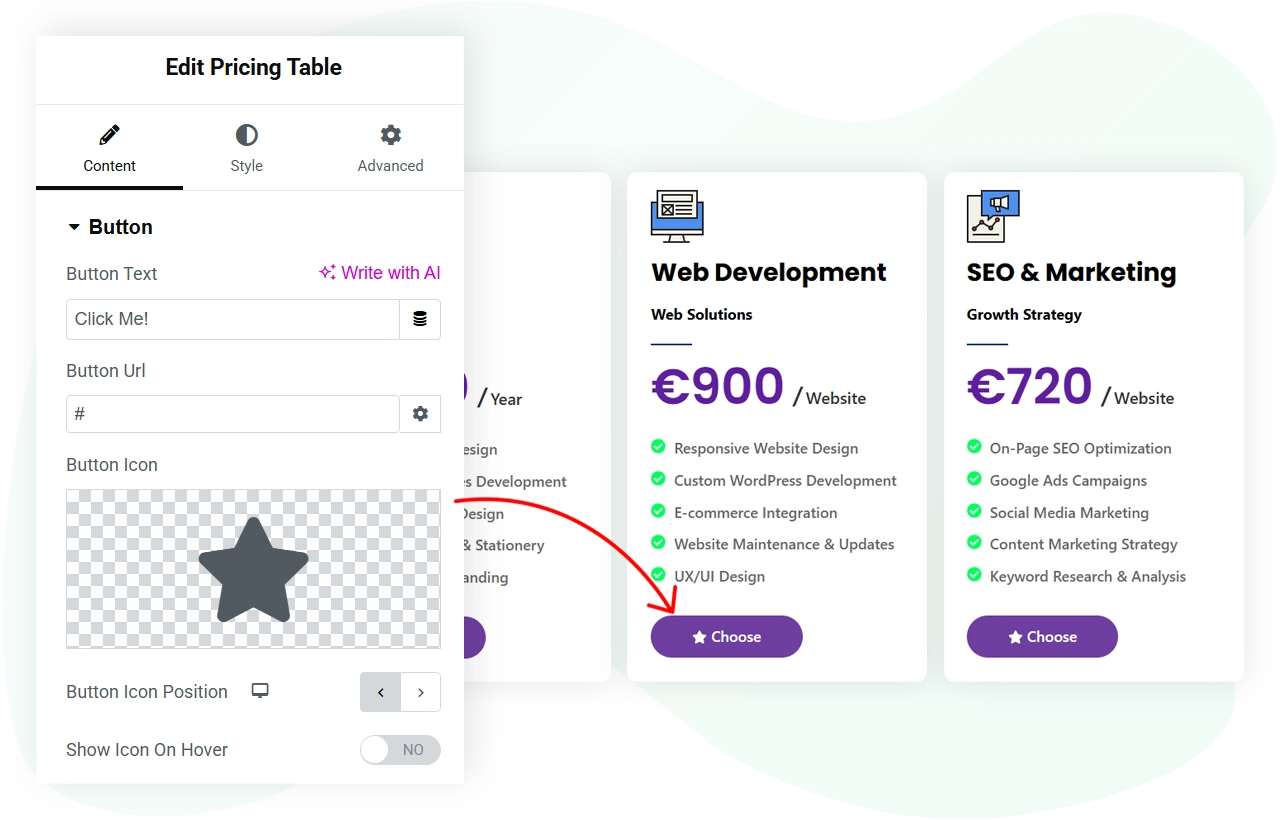
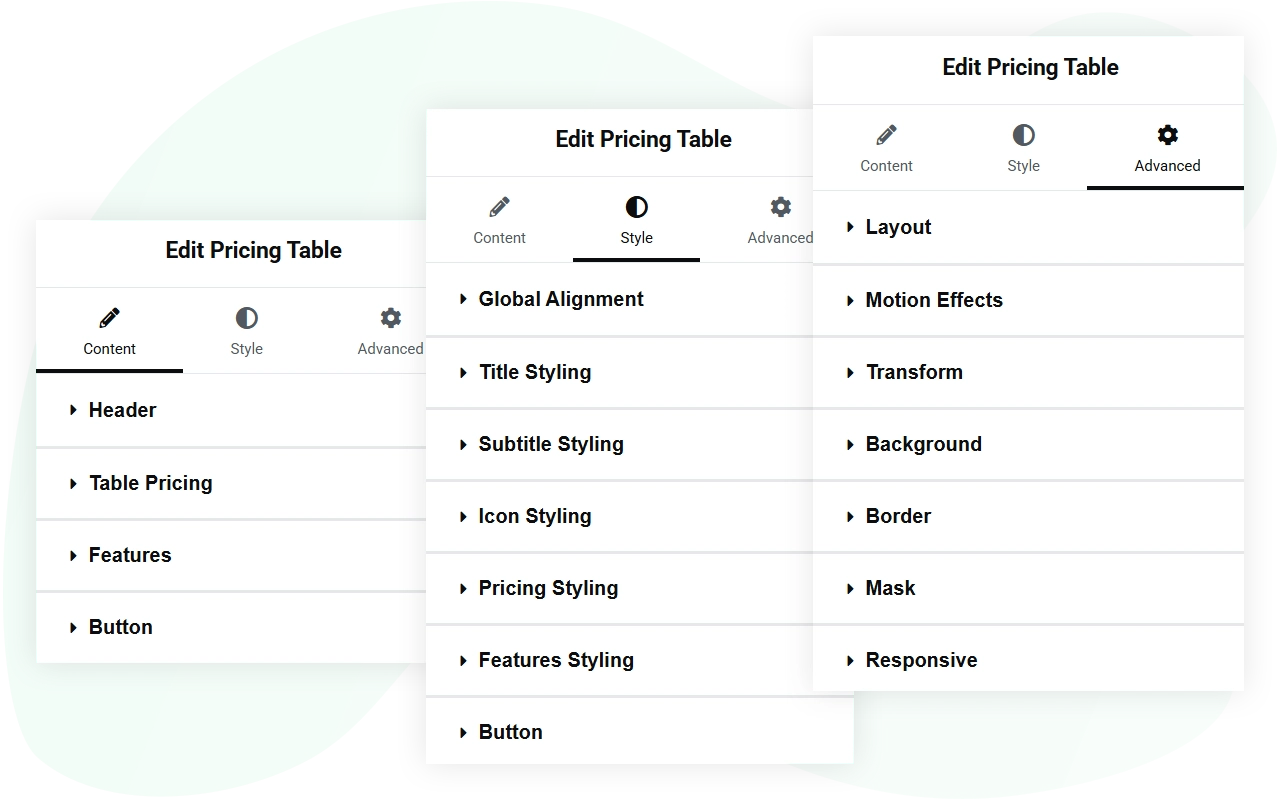
More Controls to Design Your Pricing Tables Effectively
Whether you want to change the background color, use a different typography, or even adjust the space between the tables, this Elementor widget for pricing tables lets you do everything. You can customize each element of the pricing table with precision so that it meets expectations without using code. Plus, it lets you do it in no time. Therefore, a perfect widget to get started with to create highly organized pricing tables in Elementor.